 Previous Page Next Page
Previous Page Next Page
You can add conditional formats to the data fields in tables, banded objects and crosstabs in a report, then when a specified condition is fulfilled, the format defined on the condition will be applied to the field values automatically. This is very useful to highlight values that might need to be acted.
To add conditional formats to a data field:
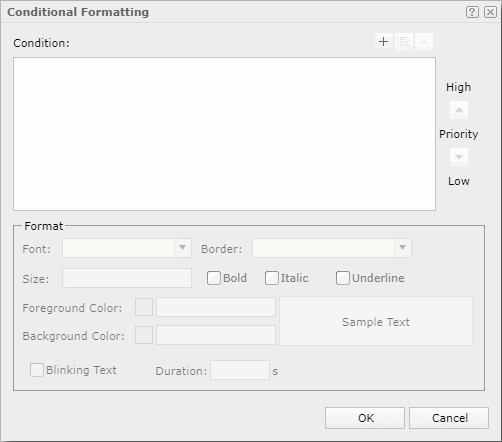
 to open the Edit Conditions dialog to define a condition.
to open the Edit Conditions dialog to define a condition.
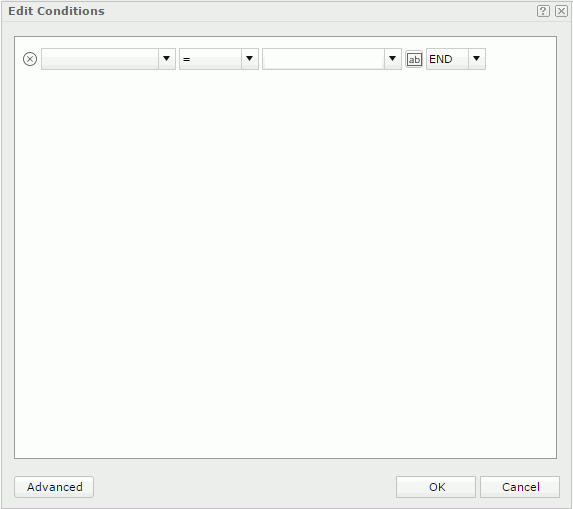
There are the basic and advanced modes of the dialog for you to define either simple or complex condition expressions. Click here for more information on how to define a condition.
The newly added condition is now displayed and highlighted in the Condition box in the Conditional Formatting dialog.
To edit a condition, select the condition in the Condition box, then click  . In the Edit Conditions dialog, edit the expressions as required.
. In the Edit Conditions dialog, edit the expressions as required.
To remove a condition and the corresponding format, select the condition in the Condition box and click  .
.
To adjust the priority of a condition, select the condition in the Condition box and then click  or
or  .
.
Note: To make the blink settings of a conditional format take effect, you need to make sure the web browser you use supports CSS3 animation, such as Firefox, Safari, Chrome and Internet Explorer 10 or above.