 Previous Page Next Page
Previous Page Next Page
Using by importing from the LDAP server
Importing LDAP users automatically
Importing LDAP users and groups manually
Synchronizing local security information with that of LDAP server
The JReport Server security system can run two modes in which you can use an LDAP server's security system: importing mode and non-importing mode. Below diagram illustrates these two working modes:
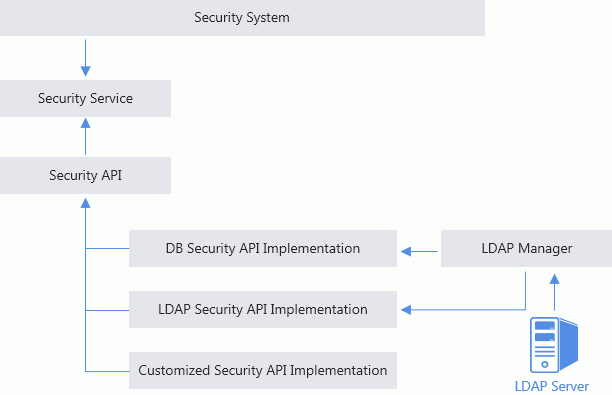
Importing mode: You can import LDAP server's security information into the JReport Server security system (red line) so as to use them in JReport Server.
Non-importing mode: JReport Server can access an LDAP server and obtain LDAP security information directly using the LDAP implementation of the Security API (blue line).
LDAP server's security information can be imported into the JReport Server security system either automatically or manually. You can also schedule a task to synchronize the security information of JReport Server with that of the LDAP server so as to get the LDAP server's most current security information. By predefining role maps, you can make JReport Server automatically assign the imported LDAP users to specific JReport Server roles.
If the Enable Auto-Import of Users from LDAP Server option in the Configuration > LDAP > Server tab is checked while configuring the LDAP server, LDAP users will automatically be imported into JReport Server when they log in for the first time. The Enable LDAP and Enable Auto-Import of Users from LDAP Server options in the Configuration > LDAP > Server tab work together. The former determines whether an imported LDAP user can be used in JReport Server, and the latter determines whether LDAP users can be imported automatically, as shown in the following table:
 =Checked;
=Checked;  =Unchecked
=Unchecked
Enable LDAP |
Enable Auto-Import of Users from LDAP Server |
Can be used |
|
|---|---|---|---|
| Local User |  |
 |
YES |
 |
 |
YES | |
 |
 |
YES | |
 |
 |
YES | |
| Imported LDAP User |  |
 |
YES |
 |
 |
YES | |
 |
 |
NO | |
 |
 |
NO | |
| Non-Imported LDAP User |  |
 |
YES |
 |
 |
NO | |
 |
 |
NO | |
 |
 |
NO |
You can also import LDAP users and groups into JReport Server's security system manually.
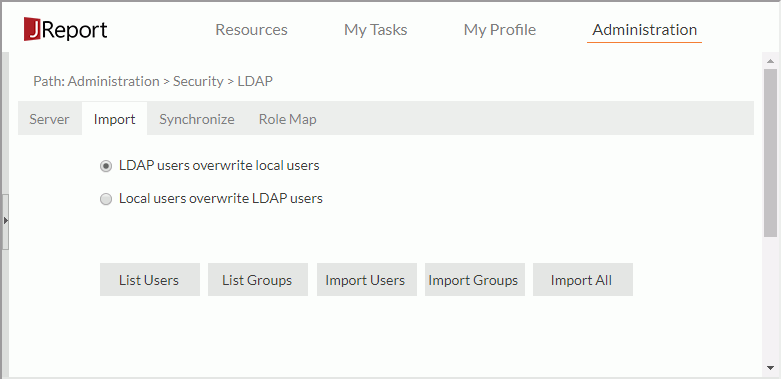
If you have imported users/groups from the LDAP server to JReport Server before and you want to import them again, in order to prevent the information of the users/groups on JReport Server from being overwritten by the newly imported users/groups, you should check Local users overwrite LDAP users and then import the users/groups.
The selected or all LDAP users/groups will then be imported based on the specified overwriting rule. Any LDAP group that has the same name as a group on JReport Server will be merged into the local group.
Notes:
In order to have the most current security information, you can schedule a task to synchronize the security information of JReport Server with that of the LDAP server. The synchronization process first compares the security information on both JReport Server and the LDAP server. Then if necessary, it updates the information on JReport Server so that both sides are consistent. However, for security reasons this process does not automatically import the newly-added users or groups from the LDAP server.
To schedule a synchronization task:
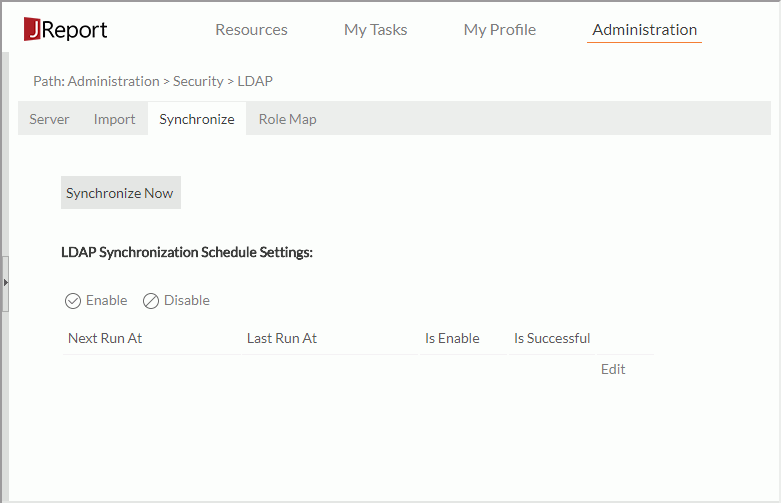
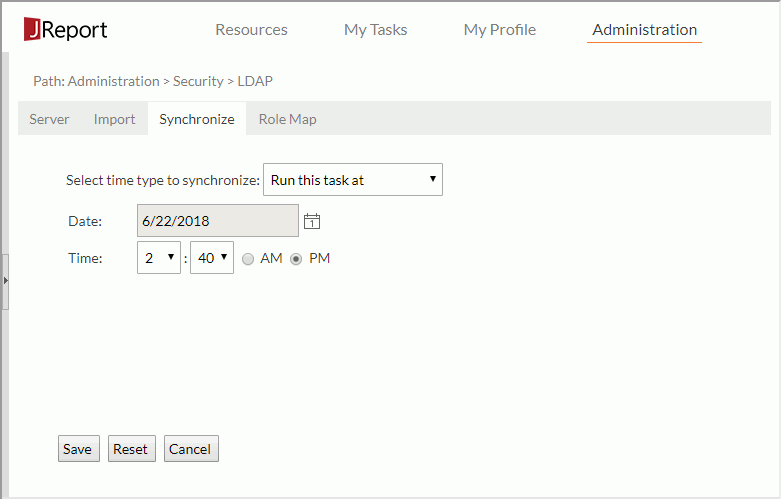
Information about the synchronization task is then displayed in LDAP Synchronization Schedule Settings table and the synchronization task is enabled by default. You can perform the following operations on the task:
You can also manually start the synchronization by clicking the Synchronize Now button. Then when the synchronization is completed, the Synchronization Information table will be displayed showing which users and roles/groups have been modified and removed. Click Back to return to the Synchronize tab.
You can predefine role maps for the imported LDAP users, then when an LDAP user account is imported, JReport Server can automatically assign it to specific roles created on the server according to the map. A role map consists of two parts: Search Filter String and Corresponding Role Name. When an imported LDAP user account matches the filter condition, it will automatically be added to a specific role.
To create a role map:
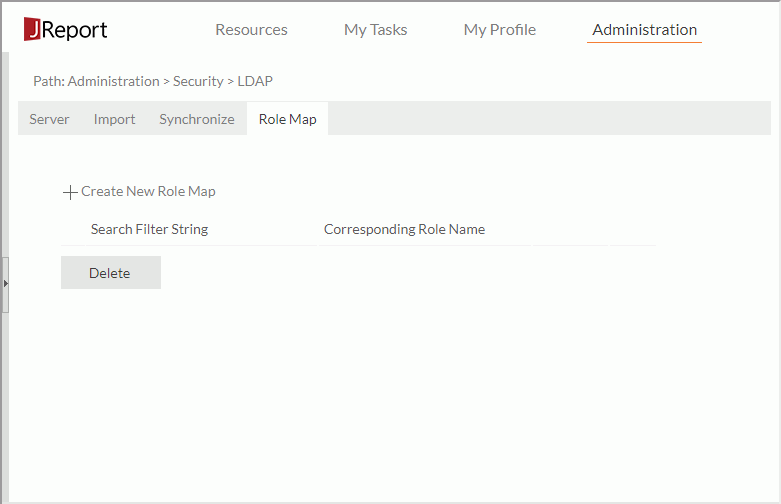
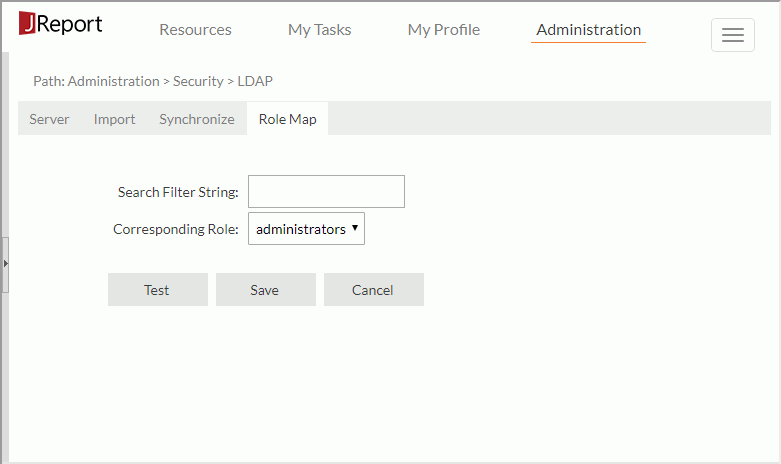
You can create as many role maps as you need and they are listed in the role map table. For any role map you can edit it as follows:
JReport Server can access an LDAP server directly to look for LDAP users via LDAP Security API implementation, which could be your own LDAP implementation or be implemented using JReport's Security API (for details about the Security API, see the jet.server.api.custom.security package in the JReport Javadoc in <install_root>\help\api).
To use LDAP Security API implementation, you will need to turn on the LDAP security providers. There are three approaches to achieve this:
<install_root>\properties:
<env-enableNoneImportedLDAPSupport>true</env-enableNoneImportedLDAPSupport>.
If the value is true, JReport Server security system will then use the LDAP providers. The default value of this property is false.
|
In order to use LDAP security providers, a valid admin user is required to access the JReport Server console in order to manage JReport Server. A user that meets one of the following two rules is regarded as an admin user: