 Previous Page Next Page
Previous Page Next Page
To use an LDAP server's security system, you should first enable JReport Server to adapt to a directory server. You can configure either via the JReport Server UI or using the file LDAPProperties.xml.
To configure the LDAP server via UI, in the server console go to the Administration > Security > LDAP > Server tab, then specify the following options as required.
| Option | Description |
|---|---|
| Select LDAP Server | Specifies the directory server. |
| Load Settings | Loads the settings of the specified LDAP server. |
| Enable LDAP Version2/Version3 | Specifies whether or not to enable JReport Server to retrieve users from the directory server and which LDAP version to adopt.
The LDAP Version3 extends LDAP Version2 in the areas of internationalization, authentication, referral, and deployment. It also allows new features to be added to the protocol without also requiring changes to the protocol. This is done by using extensions and controls. LDAP Version3 protocol has extensible authentication which uses Simple Authentication and Security Layer (SASL) mechanisms so as to support pluggable authentication. Note that currently when you select Version3, JReport Server will only use LDAP Version3 protocol to connect to LDAP server. |
| Enable Direct Authentication to LDAP Server | Specifies whether or not to enable LDAP without importing LDAP security information. This option controls the LDAP feature's work mode. Currently, the JReport Server security system can run two modes in which you can use an LDAP server's security system. The first is importing mode. In this mode, if you want to use the LDAP feature, you will have to import the security information from an LDAP server. The second is non-importing mode. With this mode, JReport Server can directly access an LDAP server and obtain LDAP security information without having to import it. |
| Enable Auto-Import of Users from LDAP Server | Specifies to enable JReport Server to import LDAP users automatically. If activated, JReport Server's security system will import security information from the LDAP server automatically when an LDAP user logs into JReport Server for the first time. |
| LDAP URL | Specifies the URL of the LDAP server. |
| LDAP Server Port | Specifies the port of the LDAP server. |
| Root Entry | Specifies the root of the directory server. From this root, JReport Server searches for objects in directory server. |
| Directory Manager DN | Specifies the entry path of the Directory Manager who has the priority to manage users on the directory server. |
| Password | Specifies the Directory Manager's password. |
| Remember Password | Specifies to remember the Directory Manager's password. |
| Encryption Type | Specifies the encryption type. There are two types available. None means using a plain port to connect to the LDAP server, and SSL refers to connecting to the LDAP server by SSL. |
| Import LDAP Groups to | Specifies whether the users in the LDAP groups will be imported into the JReport security system as local roles or as local groups. |
| Test Connection | Tests whether the connection to the specified server is successful or not. |
| User Schema | Specifies the settings of user schema.
|
| Group Schema | Specifies the group schema settings.
|
The following presents examples for adapting JReport Server to specific directory servers:
Example 1: Configuration for adapting to a Novell Directory Server
Example 2: Configuration for adapting to a Microsoft Site Server
Example 3: Configuration for adapting to an iPlanet Directory Server
Example 4: Configuration for adapting to a Win2000 Active Directory
Example 5: Configuration for adapting to a Lotus Domino on NT
Example 6: Configuration for adapting to an OpenLDAP Directory Server
Example 1: Configuration for adapting to a Novell Directory Server
ldap://IP_address_or_hostname_of_the_server (for example: ldap://127.0.0.1)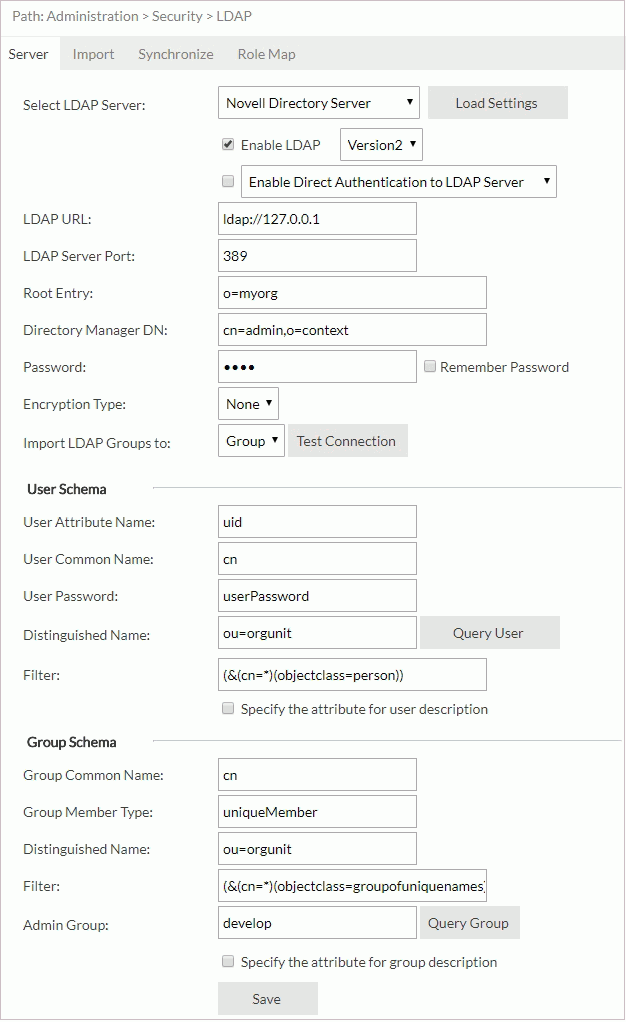
Example 2: Configuration for adapting to a Microsoft Site Server
ldap://IP_address_or_hostname_of_the_server (for example: ldap://127.0.0.1)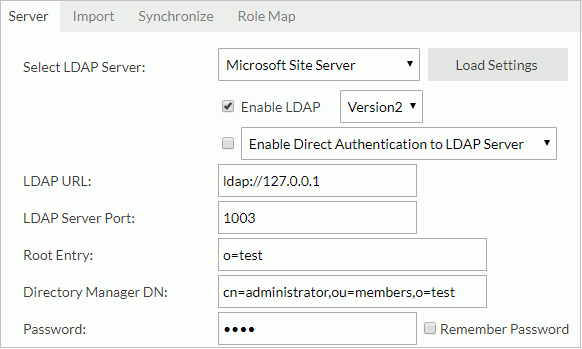
You can then get all users from the members organizational unit and all groups from the groups organizational unit.
Example 3: Configuration for adapting to an iPlanet Directory Server
ldap://IP_address_of_the_server (for example: ldap://127.0.0.1)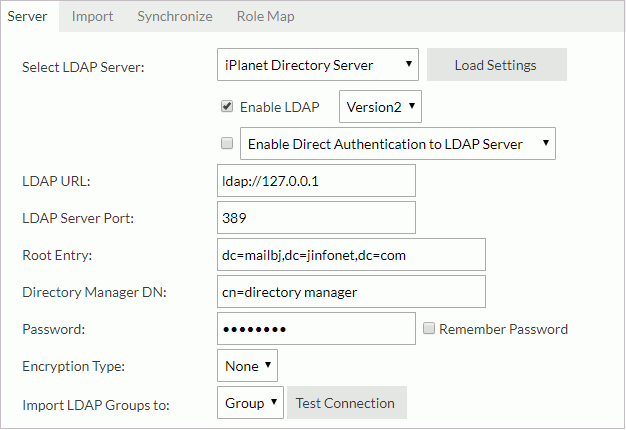
Example 4: Configuration for adapting to a Win2000 Active Directory
ldap://IP_address_of_the_server (for example: ldap://127.0.0.1)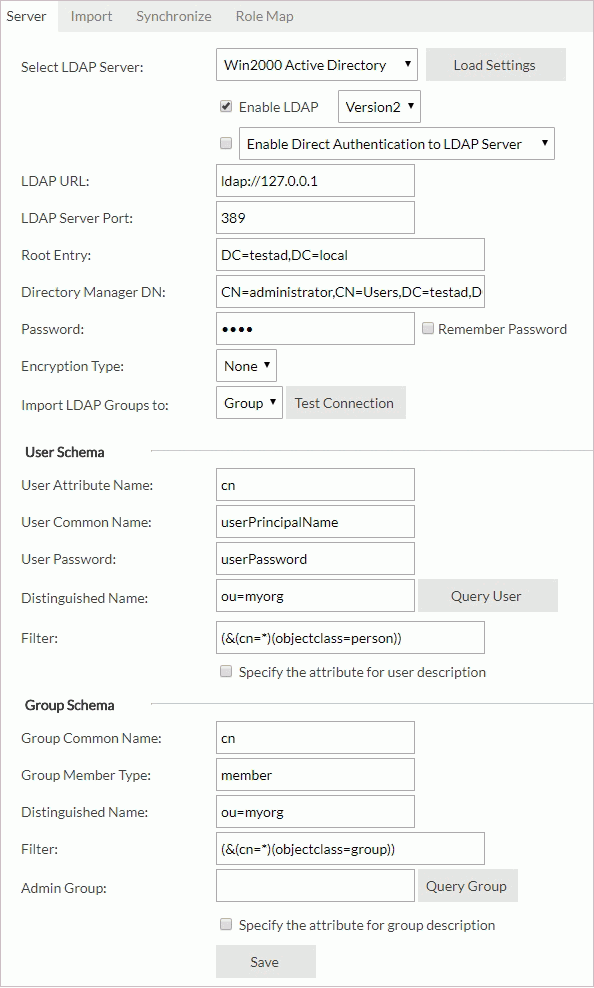
Example 5: Configuration for adapting to a Lotus Domino on NT
ldap://IP_address_of_the_server (for example: ldap://127.0.0.1)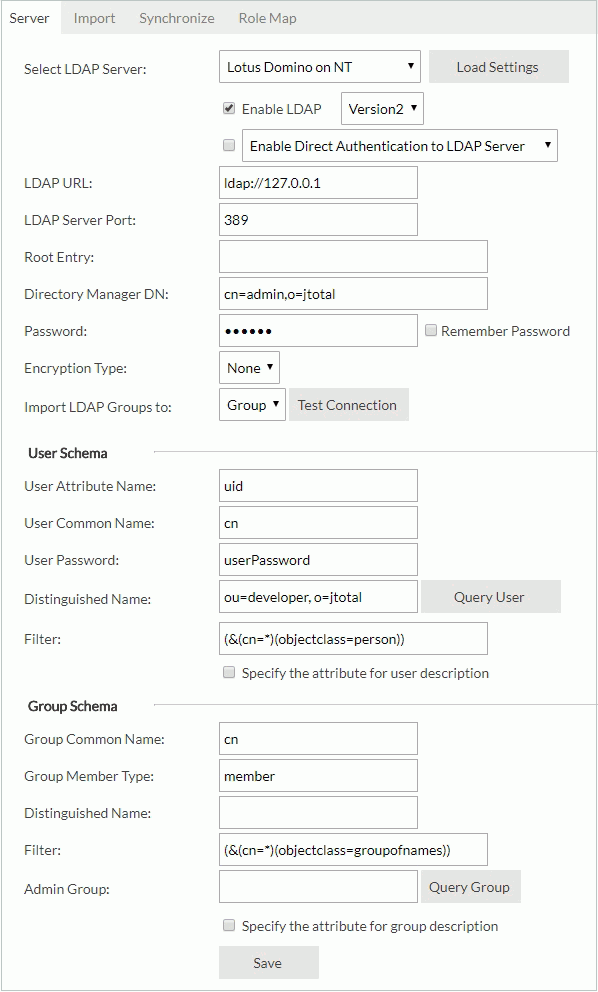
Example 6: Configuration for adapting to an OpenLDAP Directory Server
ldap://IP_address_of_the_server (for example: ldap://127.0.0.1)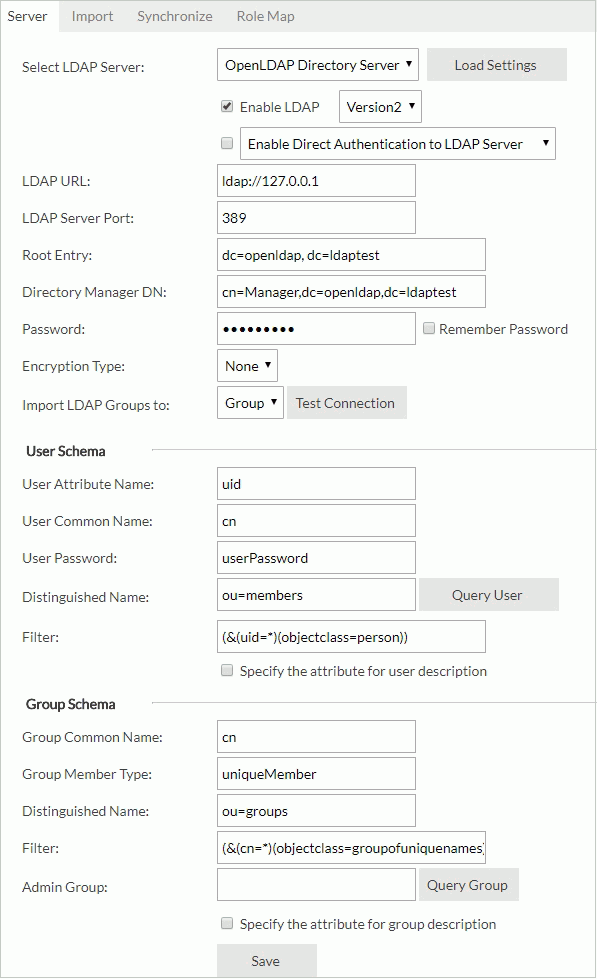
Notes:
The file LDAPProperties.xml located in <install_root>\properties can be used for LDAP server configuration. The properties in the file can be mapped to the options in the Configuration > LDAP > Server tab. For details about the usages of the properties, refer to that of the mapped options.
| UI Option | Properties in LDAPProperties.xml |
|---|---|
| Enable LDAP | enableLDAPSupport |
| Version2/Version3 | ldapVersion |
| Enable Direct Authentication to LDAP Server | enableNoneImportedLDAPSupport |
| Enable Auto-Import of Users from LDAP Server | enableAutoImportLDAPUser |
| LDAP URL | url |
| LDAP Server Port | serverPort |
| Root Entry | rootEntry |
| Directory Manager DN | directoryManagerDN |
| Password | password |
| Encryption Type | isUsingSSL |
| Import LDAP Groups to | importGroupType |
| User Attribute Name | userAN |
| User Common Name | userCN |
| User Password | userPassword |
| Distinguished Name | userDN |
| Filter (for user schema) | userFilter |
| Specify the attribute for user description | userEnableSAN |
| Attribute Name (for user schema) | userSAN |
| Group Common Name | groupCN |
| Group Member Type | groupMemeberType |
| Distinguished Name | groupDN |
| Filter (for group schema) | groupFilter |
| Admin Group | groupAdminGroup |
| Specify the attribute for group description | groupEnableSAN |
| Attribute Name (for group schema) | groupSAN |
When you encountered any problems during the LDAP configuration, refer to the following for help.
LDAP configuration failure resulting in re-login failure as an admin user
An admin user may fail to carry out LDAP configuration properly, and thus cannot log onto the JReport Server console to manage the server. If this happens, you should follow the below steps:
<install_root>\properties as follows to turn off the Enable Direct Authentication to LDAP Server option:
<env-enableNoneImportedLDAPSupport>false</env-enableNoneImportedLDAPSupport>
Warning messages in the advent of incorrect LDAP configuration
Apart from the notes offered in the Administration > Security > LDAP page, prompt warning information is also provided in order to cope with incorrect LDAP configuration. The server system will prompt warning messages in the following cases: