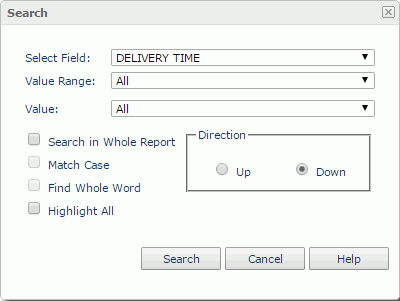Previous Page Next Page
Previous Page Next Page
Searching for Text in a Report
You can use the Search dialog to find text in the values of a certain field or in the whole report content. To show this dialog, click Menu > Edit > Search, click the Search button  on the toolbar, or right-click a field value or label (or object such as text box) and click Search on the shortcut menu.
on the toolbar, or right-click a field value or label (or object such as text box) and click Search on the shortcut menu.
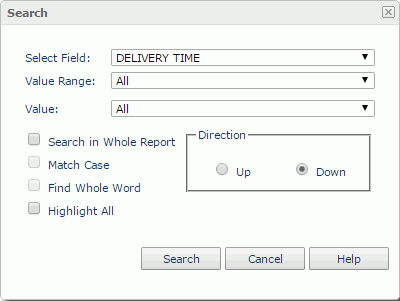
To find text in the values of a particular field:
- Make sure the Search in Whole Report option in the Search dialog is NOT checked.
- Select the field from the Select Field drop-down list.
- Set the range with which to search for the value from the Value Range drop-down list.
- Select the field value you want to search for from the Value drop-down list.
- Specify whether or not to match case, whether or not to match whole word, whether or not to highlight all the matching values and the searching direction.
- Click the Search button.
To find text in the report content:
- In the Search dialog, check the Search in Whole Report checkbox.
- Type the string you want to search for in the Value box.
- Set the other options such as the searching direction.
- Click the Search button.
Notes:
- Finding text in the values of a particular field is not supported on crosstabs and charts.
- If you check Highlight All in the Search dialog, to clear the highlighting in the search result, uncheck the option and submit the search again, or refresh the report.
- If you have not selected the Search in Whole Report option, you will not be able to search special fields for strings.
- When All is selected in the Value Range drop-down list, the only item in the Value drop-down list will be All and cannot be changed. In this case when you submit the search, JReport will search for all the values of the selected field.
 Previous Page Next Page
Previous Page Next Page
 Previous Page Next Page
Previous Page Next Page
 on the toolbar, or right-click a field value or label (or object such as text box) and click Search on the shortcut menu.
on the toolbar, or right-click a field value or label (or object such as text box) and click Search on the shortcut menu.