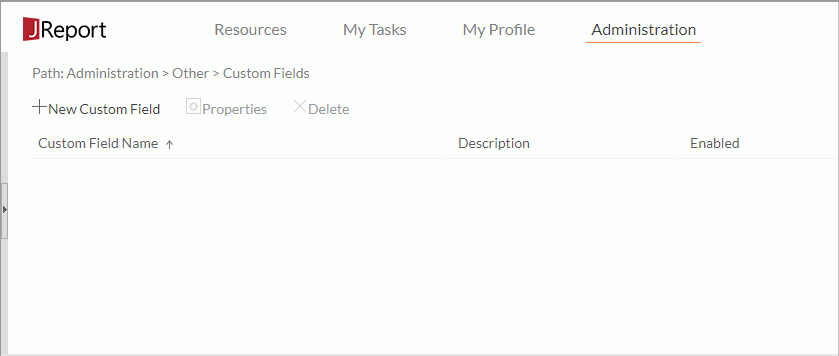Previous Page Next Page
Previous Page Next Page
Working with Custom Fields
Creating and enabling custom fields
Setting value to custom fields
Hiding custom fields
Custom fields are user defined fields which can be used as resource properties, the same as Type, Description, Last Modified, and so on. They are created and maintained by administrators in JReport Server console.
Creating and enabling custom fields
- In the server console, point to Administration on the system toolbar, and then click Other > Custom Fields from the drop-down menu to display the Custom Fields page.
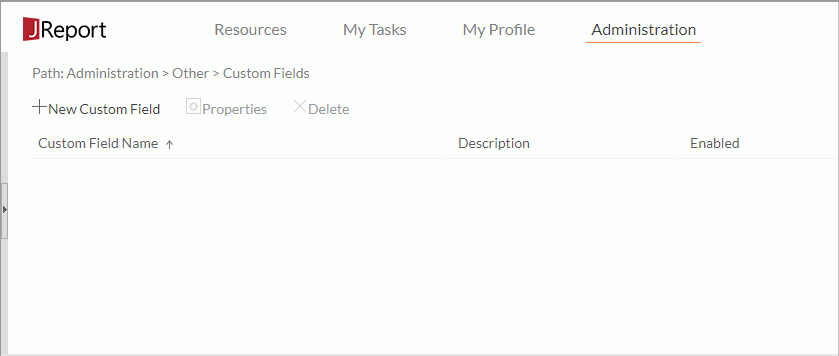
- Click New Custom Field.
- In the New Custom Field dialog, provide a name and description for the custom field.

- To enable the custom field, check the Enabled option.
- Click OK to create the custom field.
The new custom field is then added in the custom field table which consists of the following columns.
| Column Name |
Description |
| Custom Field Name |
Displays the names of the custom fields. |
| Description |
Displays the information about the custom fields. |
| Enabled |
Shows whether the custom fields are enabled or not. |
In the custom field table, administrators can sort, edit and delete the custom fields as follows:
- To sort the custom fields by a column, click on the column name.
- To edit a custom field, select it in the table and click Properties above the table. In the displayed dialog, modify the name and description for the custom field, change its status if required, then click OK to accept the changes.
- To delete a custom field, select it in the table and click Delete above the table. Click OK in the warning message to confirm the deletion. You can select multiple custom fields and delete them at a time.
Setting value to custom fields
When publishing resources to JReport Server, if there are custom fields enabled, they will be displayed in the publishing dialog and you can specify the value of the custom fields for each resource according to your requirements. The custom field values can also be defined by setting resource properties.
Hiding custom fields
By default, all the enabled custom fields will be displayed the Resources page in the server console. If you want to hide a custom field from being shown in this page, follow the steps below:
Any user can hide a custom field for himself:
- In the server console, go to the Resources page and click Tools > Preferences on the task bar.
- In the General tab of the Preferences dialog, unselect the checkbox in front of the corresponding custom field, then click OK.
Or,
- In the server console, click My Profile on the system toolbar and select Customize Server Preferences from the drop-down menu.
- In the Customize Server Preferences page, go to the General tab, unselect the checkbox in front of the corresponding custom field in the Columns Shown in Resources List section.
- Click OK to accept the setting.
Administrators can hide a custom field for all users:
- In the server console, point to Administration on the system toolbar, and then click Server Profile > Customize Server Preferences from the drop-down menu.
- In the Customize Server Preferences page, go to the General tab, unselect the checkbox in front of the corresponding custom field in the Columns Shown in Resources List section.
- Click OK to accept the setting.
 Previous Page Next Page
Previous Page Next Page
 Previous Page Next Page
Previous Page Next Page