 Previous Page Next Page
Previous Page Next Page
The example directory paths listed below are based on Unix. The instructions are applicable to both Unix and Windows installations; however, the format of the paths for Windows would use the Windows format, that is, C:\JReport\Server instead of /opt/JReport/Server.
The following takes JBoss EAP 7.1 as an example.
It is assumed that:
/opt/JBoss EAP 7.1 directory./opt/JReport/Server/bin/distribute directory. To create the WAR file refer to the instructions in Building a WAR/EAR File to Include a Self-contained JReport Server.
Note: Before creating the WAR, you need to change JRPatternLayout to PatternLayout all over the LogConfig.properties file in /opt/JReport/Server/bin.
To deploy JReport Server to JBoss EAP 7.1:

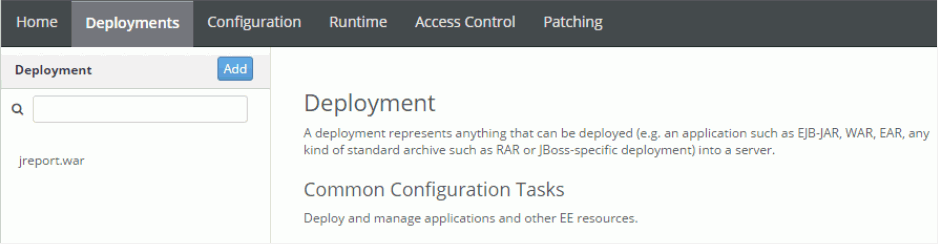
http://localhost:8080/jreport/jrserver
http://localhost:8080/jreport/jinfonet/index.jsp
If you run into problems when using JReport Server in JBoss, send the log files of JReport Server to support@jinfonet.com. The following procedure illustrates how to generate the log files:
/opt/JBoss EAP 7.1/bin.
In the file standalone.conf, add -Dlogall=true like this:

reporthome/logs.
The JBoss log files may also help to identify the problem. The most useful one is /opt/jboss-eap-7.1/standalone/log/server.log.