 Previous Page Next Page
Previous Page Next Page
The dialog appears when you do either of the following:
It helps you to set the sort manner of the detail data in a table, or the sort manner of a specific group in a table or chart.
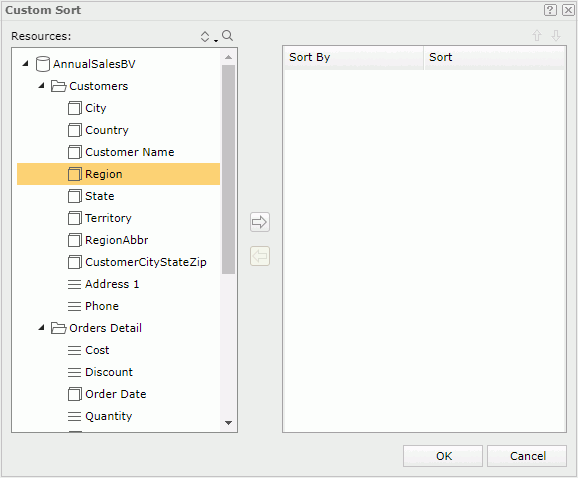
Resources
Lists the view elements in the business view the current table or chart uses, which can be used as the sort-by fields. If the dialog is opened from the Web Report Wizard, the dynamic resources created for the business view are also listed.

Edits the selected dynamic resource.

Removes the selected dynamic resource.

Sorts the view elements in the specified order from the drop-down list. Once a user changes the order, it will be applied to all the resource trees where business view elements are listed for this user.

Launches the search toolbar to search for view elements. For the usage of the toolbar click here.
Sort By
Displays the fields on which the sorting will be based.
Sort
Specifies the sort manner.

Adds the selected field as the sort-by field.

Removes the selected sort-by field.

Moves the selected sort-by field one step up.

Moves the selected sort-by field one step down.
OK
Applies the settings and closes this dialog.
Cancel
Cancels the settings and closes this dialog.

Displays the help document about this feature.

Ignores the setting and closes this dialog.