 Previous Page Next Page
Previous Page Next Page
This dialog helps you to set the properties for multiple resources and contains the following two tabs: General and Permission.
Resources Selected
Shows/Hides the resources you have selected to edit the properties.
OK
Retains the settings and submits the task to server.
Cancel
Cancels any settings and closes the dialog.
Reset
Discards your modifications and restores the dialog to its default status.
Help
Displays the help document about this feature.
Specifies the general properties of the resources.
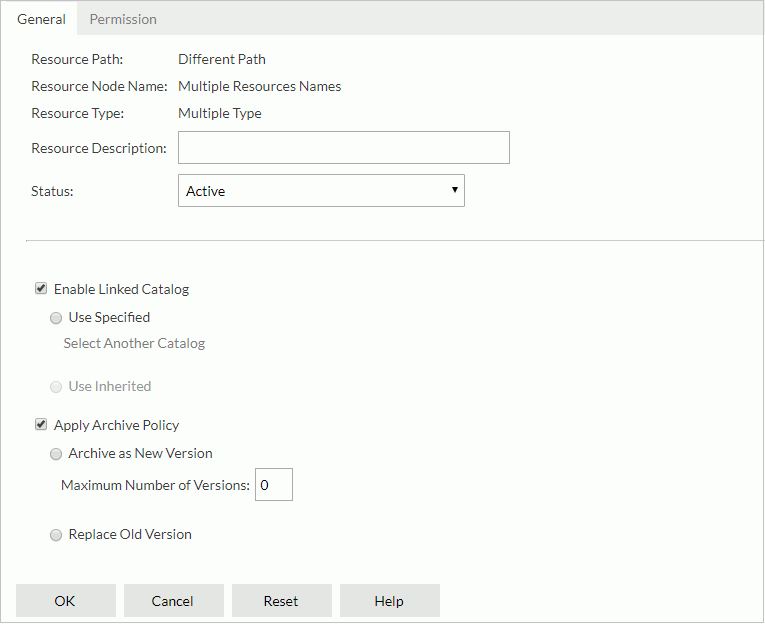
Resource Path
Shows Different Path by default.
Resource Node Name
Shows Multiple Resource Names by default.
Resource Type
Shows Multiple Type by default.
Resource Description
Specifies the resource description. Applies to all the selected resources.
Specifies the report status. Applies to report resources only.
Enable Linked Catalog
Enables to link the selected resources with a catalog. Not available when the selected resources are on the root of the server resource tree.
This option works on report, library component and folder resources. For the folder resources, when they are linked with a catalog, reports/library components and sub folders resided in the folders can then inherit the linked catalog from the folders once their Enable Linked Catalog property is enabled.
When a resource is linked with a catalog, even if the resource and the catalog are not in the same directory, it can still be run with the catalog.
Apply Archive Policy
Applies an archive policy to versions of the selected resources.
Specifies permissions of roles/users/groups on the selected resources. This tab is available when the resources are in a public folder and when you have the Grant permission on the selected resources.
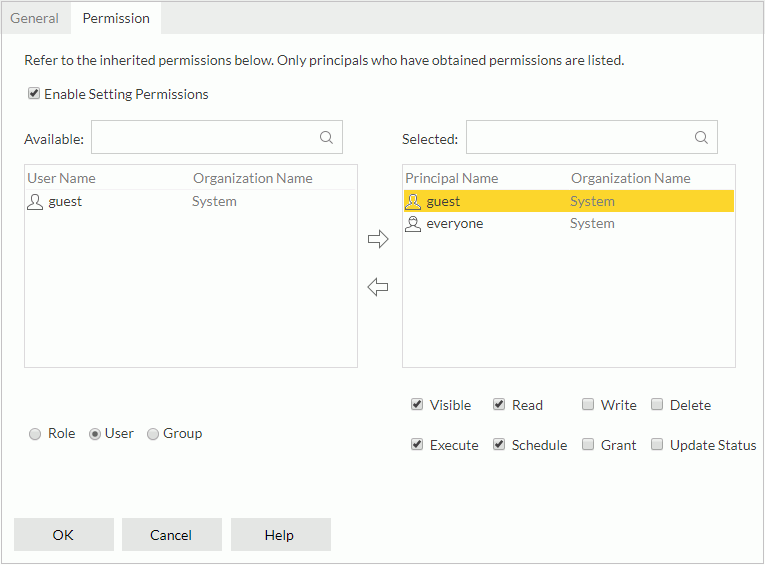
Enable Setting Permissions
Enables the setting of permissions.
Available
Lists the roles/users/groups to which you can assign permissions.

Adds the selected role, user or group to the Selected box.

Removes the selected role, user or group from the Selected box.
Selected
Select a role/user/group in the Selected box and then select the permissions you would like the role/user/group to have on the resources.