 Previous Page Next Page
Previous Page Next Page
This dialog helps you to set the properties of an analysis template and contains the following two tabs: General and Permission.
OK
Retains the settings and submits the task to server.
Cancel
Cancels any settings and closes the dialog.
Reset
Discards your modifications and restores the dialog to its default status.
Help
Displays the help document about this feature.
Specifies the general properties of the analysis template.
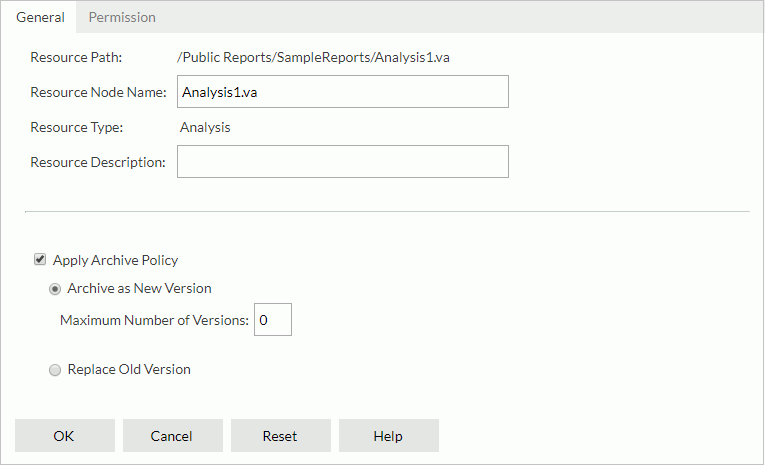
Resource Path
Shows the resource path.
Resource Node Name
Specifies the name for the analysis template.
Resource Type
Shows the type of the resource.
Resource Description
Specifies the description for the analysis template.
National Language Support
Specifies whether to enable the NLS feature for the analysis template. This option is available to administrators.
[Custom Field Name]
Specifies value of the custom field for the analysis template. A custom field can be regarded as a resource property and is available when it is enabled.
Apply Archive Policy
Applies an archive policy to the analysis template versions.
Specifies permissions of roles/users/groups on the analysis template. This tab is available when the analysis template is in a public folder and when you have the Grant permission on the analysis template.
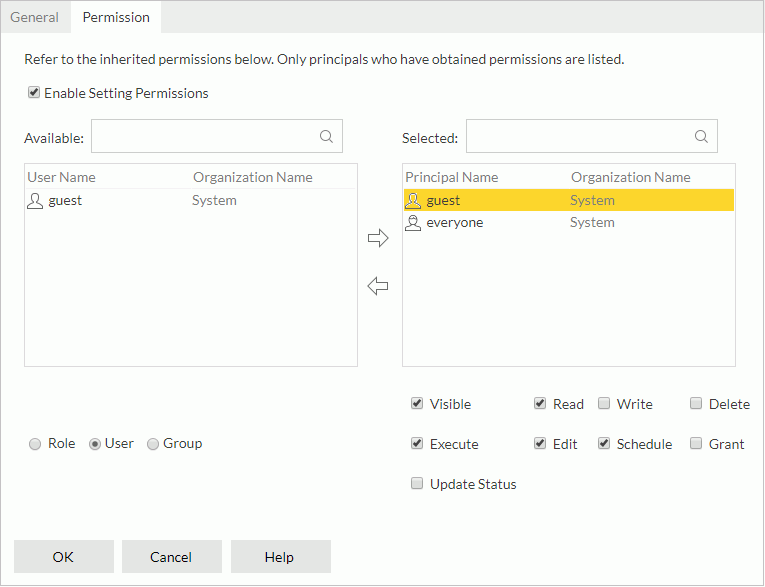
Enable Setting Permissions
Enables the setting of permissions.
Available
Lists the roles/users/groups to which you can assign permissions.

Adds the selected role, user or group to the Selected box.

Removes the selected role, user or group from the Selected box.
Selected
Select a role/user/group in the Selected box and then select the permissions you would like the role/user/group to have on the analysis template.