 Previous Page Next Page
Previous Page Next Page
This dialog appears after you click  on the toolbar when a dashboard contains parameters. If the Show Enter Parameter Values Dialog option is enabled in the JDashboard profile, this dialog also pops up when you run a dashboard with parameters. In this dialog, all the parameters used in the current dashboard are listed. Same-name parameters are allowed when they are from different library components. You can specify the values to re-run the dashboard.
on the toolbar when a dashboard contains parameters. If the Show Enter Parameter Values Dialog option is enabled in the JDashboard profile, this dialog also pops up when you run a dashboard with parameters. In this dialog, all the parameters used in the current dashboard are listed. Same-name parameters are allowed when they are from different library components. You can specify the values to re-run the dashboard.
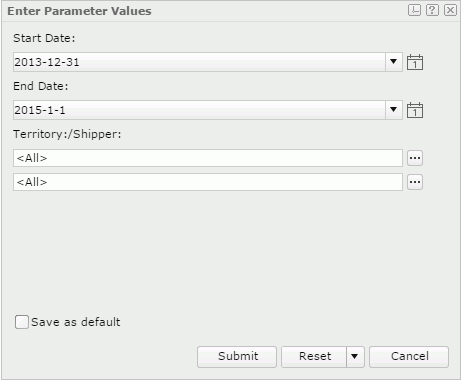
Parameters
Displays parameters of all the library components in the dashboard. Edit the values according to your requirements.
Save as default
Saves current parameter values as the default values for all the library components in the dashboard. Unavailable when Enable Setting Default Parameter Values For Dashboard is not selected in the server profile. The option Save as default is an action and it takes effect after you click Submit in the dialog. Its initial status is always unselected.
Submit
Closes this dialog and applies the specified values to run the dashboard.
Reset
Resets the parameter values. This button varies according to different situations:
Cancel
Cancels changing the parameter values and closes this dialog.
 Use Saved Values
Use Saved Values
If it is available, you can select the previously saved parameter values to apply to the dashboard and save parameter values for reuse later.

Displays the help document about this feature.

Ignores the setting and closes this dialog.