 Previous Page Next Page
Previous Page Next Page
This dialog helps you to set the user interface of Page Report Studio. It contains the following tabs: Option and Customize.
Restore Defaults
Restores the default settings.
OK
Applies the settings and closes the Options dialog.
Cancel
Cancels the settings and closes the Options dialog.
Help
Displays the help document about this feature.
This tab allows you to specify the skin of Page Report Studio user interface.
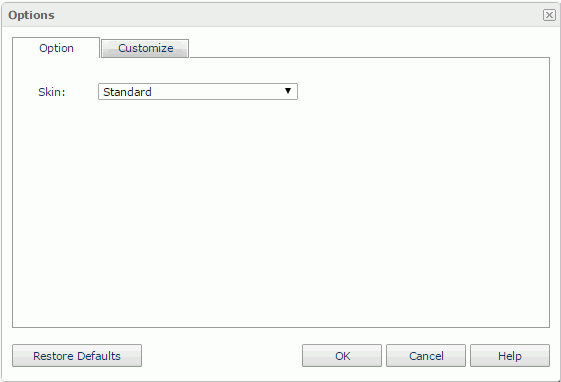
Skin
Specifies the skin of the Page Report Studio user interface. The skin can be the Standard, Classical, or Windows XP style.
This tab allows you to customize the toolbars in Page Report Studio.
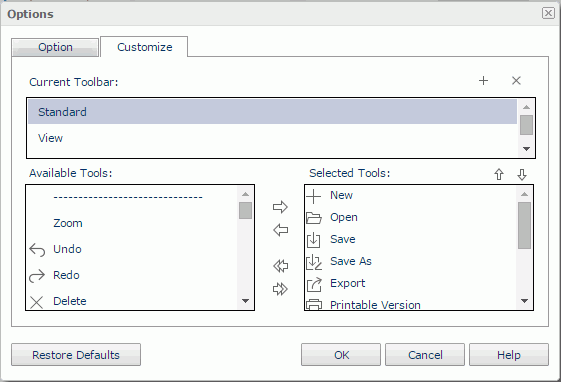
Current Toolbar
Lists all the available toolbars. If you want to customize a toolbar, click it to select.

Displays the New Toolbar Name dialog for you to input the name for the new toolbar. The new toolbar name will then be displayed in the Current Toolbar list box.

Removes the selected toolbar.
Available Tools
Displays the tools that you can add to the toolbars. The tools available in the box are determined by which Page Report Studio feature profile is applied.
Selected Tools
Displays the tools of the toolbar selected in the Current Toolbar list box in the order that they will appear (from left to the right) on the toolbar.

Adds the selected tool from the Available Tools list box to the Selected Tools list box.

Removes the selected tool.

Empties the contents of the Selected Tools list box.

Adds all the available tools from the Available Tools list box to the Selected Tools list box.

Adjusts the location of the selected tool by moving it to the left on the toolbar.

Adjusts the location of the selected tool by moving it to the right on the toolbar.