 Previous Page Next Page
Previous Page Next Page
This editor appears when you click Insert > Map > Shape Map, or drag the Insert Shape Map button  from the Components panel to the report destination, or right-click a shape map and select Format Shape Map from the shortcut menu. It helps you to create and edit shape maps in a report.
from the Components panel to the report destination, or right-click a shape map and select Format Shape Map from the shortcut menu. It helps you to create and edit shape maps in a report.
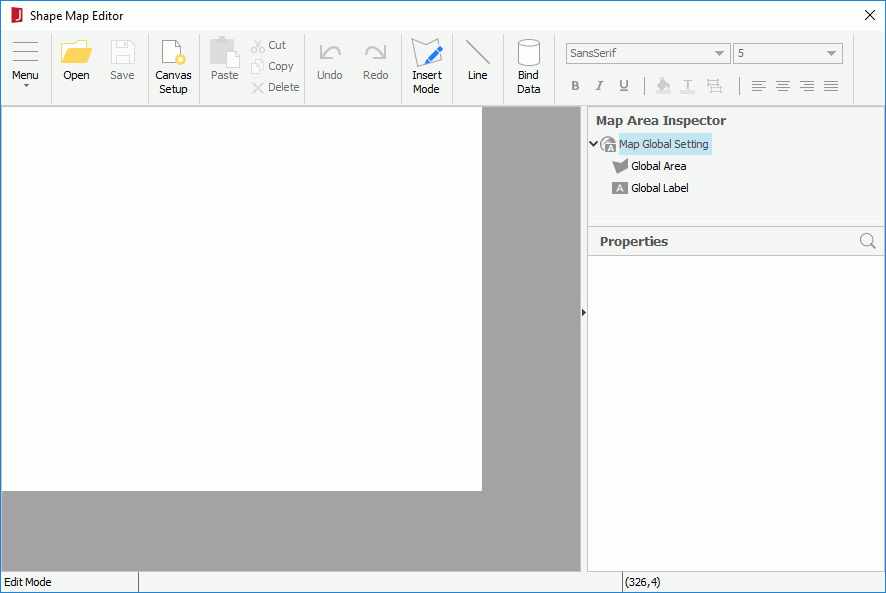
The following are details about options in the editor:
Menu
Toolbar
The following are commands on the toolbar:
 Conditional Formatting
Conditional Formatting Font Face Box
Font Face Box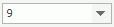 Font Size Box
Font Size Box Bold
Bold Italic
Italic Underline
Underline Justify
Justify Left
Left Center
Center Right
Right Background Color
Background Color Foreground Color
Foreground ColorMap Area Inspector
Lists the objects in the shape map in a tree structure and the properties of the objects.

Opens the search bar for searching properties of the selected object. The search bar is closed when you select another object.


The following shows the properties of the Area, Label, Summary and Line objects of a shape map in the Map Area Inspector panel.
| Property Name | Description |
|---|---|
| General | |
| Class Type | Indicates the class type of the object. This property is read only. |
| Data Inherit | Indicates whether the dataset for this object is inherited from another object. This property is read only. |
| Dataset | Indicates the dataset used by the object. This property is read only. |
| Instance Name | Shows the instance name of the object. This property is read only. |
| Use Global Setting | Specifies whether to apply the settings that you have set globally for all the map areas to this object.
Data type: Boolean |
| Area | |
| Alternate Text | Specifies the tip of the area, which is displayed when you hover the mouse pointer over the area in HTML result or in Page Report Studio. This property takes effect only when Alternate Content Type on the map object is set to customized and the area has data.
Data type: String |
| Detail Report | Specifies the detail report that the object is linked to. Click  in the value cell to set the detail report. For details, refer to Linking to a Detail Report. in the value cell to set the detail report. For details, refer to Linking to a Detail Report.
Data type: String |
| Fill Color | Specifies the color with which to fill the area which has records. Choose a color from the drop-down list or select Custom to customize a color. You can also use a formula or edit an expression that returns a color, or enter a hexadecimal RGB value (for example, 0xff0000) to specify a color.
Data type: String |
| Link | Specifies to link the object to another report, a website, an e-mail address or a Blob data type field. Click  in the value cell to set the link target. For details, see Binding a Link to a Label. in the value cell to set the link target. For details, see Binding a Link to a Label.
Data type: String |
| Name | Specifies the name of the area.
Data type: String |
| Shape | |
| Coordinates | Indicates the coordinates of the area for laying out the map. The coordinates are displayed as: X1,Y1,X2,Y2,X3,Y3... (X/Y: The X/Y coordinate of one of the polygon's corner.) This property is read only. |
| Type | Indicates the shape of the area. This property is read only. |
| Boundary | |
| Boundary Color | Specifies the color of the area border. Choose a color from the drop-down list or select Custom to customize a color. You can also use a formula or edit an expression that returns a color, or enter a hexadecimal RGB value (for example, 0xff0000) to specify a color.
Data type: String |
| Boundary Style | Specifies the line style of the area border.
Choose an option from the drop-down list.
Data type: Enumeration |
| Boundary Width | Specifies the width of the area border.
Enter a numeric value to change the width.
Data type: Float |
| Accessibility | |
| External AccessKey | It is mapped to the HTML attribute accesskey. This attribute specifies an access key to the object.
Data type: String |
| External CSS Class Selector | Specifies a class selector to be applied to the object when exported as HTML. Enter a valid class name from the CSS file.
Data type: String |
| External TabIndex | It is mapped to the HTML attribute tabindex. This attribute specifies the position of the object in the tabbing order for the current report. Enter an integer equal to or greater than 0 and less than 65535.
Data type: Integer |
| External Title | It is mapped to the HTML attribute title. This attribute offers advisory information about the object.
Data type: String |
| HrefLang | It is mapped to the HTML attribute hreflang. This attribute specifies the base language of the resource designated by a link and may only be used when a link is specified.
Data type: String |
| Property Name | Description |
|---|---|
| General | |
| Class Type | Indicates the class type of the object. This property is read only. |
| Instance Name | Shows the instance name of the object. This property is read only. |
| Use Global Setting | Specifies whether to apply the settings that you have set globally for all labels in the map to this object.
Data type: Boolean |
| Text Format | |
| Auto Fit | Specifies whether to adjust the width and height of the object according to the contents.
Data type: Boolean |
| Bold | Specifies whether to make the text bold.
Data type: Boolean |
| Font Face | Specifies the font of the text. Choose an option from the drop-down list.
Data type: Enumeration |
| Font Size | Specifies the font size of the text. Enter an integer value to change the size.
Data type: Integer |
| Horizontal Alignment | Specifies the horizontal justification of the text in the object. Choose an option from the drop-down list.
Data type: Enumeration |
| Italic | Specifies whether to make the text italic.
Data type: Boolean |
| Maximum Width | Specifies the maximum width of the text displayed. Enter a numeric value to change the width.
This property often works with the Auto Fit property. If Auto Fit = true and Maximum Width is not equal to 0, the text will extend until the width is this value. Data type: Float |
| Strikethrough | Specifies whether to add a strikethrough line to the text.
Data type: Boolean |
| Text | Specifies the text in the label. Enter a string to display as the label text.
Data type: String |
| Underline | Specifies whether to underline the text.
Data type: Boolean |
| Vertical Alignment | Specifies the vertical justification of the text in the object. Choose an option from the drop-down list.
Data type: Enumeration |
| Word Wrap | Specifies whether to wrap the text to the width.
Data type: Boolean |
| Geometry | |
| Height | Specifies the height of the object. Enter a numeric value to change the height.
Data type: Float |
| Width | Specifies the width of the object. Enter a numeric value to change the width.
Data type: Float |
| X | Specifies the horizontal coordinate of the top left corner of the object, relative to its parent container. Enter a numeric value to change the position.
Data type: Float |
| Y | Specifies the vertical coordinate of the top left corner of the object, relative to its parent container. Enter a numeric value to change the position.
Data type: Float |
| Color | |
| Background | Specifies the background color of the object. Choose a color from the drop-down list or select Custom to customize a color. You can also use a formula or edit an expression that returns a color, or enter a hexadecimal RGB value (for example, 0xff0000) to specify a color.
Data type: String |
| Foreground | Specifies the foreground color of the object. Choose a color from the drop-down list or select Custom to customize a color. You can also use a formula or edit an expression that returns a color, or enter a hexadecimal RGB value (for example, 0xff0000) to specify a color.
Data type: String |
| Padding | |
| Bottom Padding | Specifies the space between the text and the bottom border of the object. Enter a numeric value to change the padding.
Data type: Float |
| Left Padding | Specifies the space between the text and the left border of the object. Enter a numeric value to change the padding.
Data type: Float |
| Right Padding | Specifies the space between the text and the right border of the object. Enter a numeric value to change the padding.
Data type: Float |
| Top Padding | Specifies the space between the text and the top border of the object. Enter a numeric value to change the padding.
Data type: Float |
| Border | |
| Border Color | Specifies the color of the border of the object. Choose a color from the drop-down list or select Custom to customize a color. You can also use a formula or edit an expression that returns a color, or enter a hexadecimal RGB value (for example, 0xff0000) to specify a color.
Data type: String |
| Border Thickness | Specifies the width of the border. Enter a numeric value to change the thickness.
Data type: Float |
| Bottom Line | Specifies the line style of the bottom border of the object. Choose a style from the drop-down list.
Data type: Enumeration |
| Left Line | Specifies the line style of the left border of the object. Choose a style from the drop-down list.
Data type: Enumeration |
| Right Line | Specifies the line style of the right border of the object. Choose a style from the drop-down list.
Data type: Enumeration |
| Shadow | Specifies whether to draw two shadowed borders, beneath and to the right of the object.
Data type: Boolean |
| Shadow Color | Specifies the color of the shadow. Choose a color from the drop-down list or select Custom to customize a color. You can also use a formula or edit an expression that returns a color, or enter a hexadecimal RGB value (for example, 0xff0000) to specify a color.
Data type: String |
| Top Line | Specifies the line style of the top border of the object. Choose a style from the drop-down list.
Data type: Enumeration |
| Pattern | |
| Pattern Color | Specifies the color in which to draw a pattern to fill the object. Choose a color from the drop-down list or select Custom to customize a color. You can also use a formula or edit an expression that returns a color, or enter a hexadecimal RGB value (for example, 0xff0000) to specify a color.
Data type: String |
| Pattern Style | Specifies the style of the pattern. Choose an option from the drop-down list.
Data type: Enumeration |
| Others | |
| Auto Connector | Specifies whether a line between the label and the area it describes will be automatically drawn when the label is dragged and dropped out of the area.
Data type: Boolean |
| Invisible | Specifies whether to show the label in the design area and in the report results. All formulas and calculations will still be performed if the property is set to true.
Data type: Boolean |
| Accessibility | |
| External AccessKey | It is mapped to the HTML attribute accesskey. This attribute specifies an access key to the object.
Data type: String |
| External CSS Class Selector | Specifies a class selector to be applied to the object when exported as HTML. Enter a valid class name from the CSS file.
Data type: String |
| External Dir | It is mapped to the HTML attribute dir. This attribute specifies the base direction of directionally neutral text in the object's content and attribute values. It also specifies the directionality of tables. Possible values:
Data type: String |
| External ID | It is mapped to the HTML attribute id. This attribute specifies a name to the object, which must be unique in the report.
Data type: String |
| External Style | It is mapped to the HTML attribute style. This attribute specifies style information for the object.
Data type: String |
| External TabIndex | It is mapped to the HTML attribute tabindex. This attribute specifies the position of the object in the tabbing order for the current report. Enter an integer equal to or greater than 0 and less than 65535.
Data type: Integer |
| External Title | It is mapped to the HTML attribute title. This attribute offers advisory information about the object.
Data type: String |
| HrefLang | It is mapped to the HTML attribute hreflang. This attribute specifies the base language of the resource designated by a link and may only be used when a link is specified.
Data type: String |
| Language | It is mapped to the HTML attribute lang. This attribute specifies the base language of the object's attribute values and text content.
Data type: String |
| LongDesc | It is mapped to the HTML attribute longdesc. This attribute specifies a link to a long description of the object.
Data type: String |
| Property Name | Description |
|---|---|
| General | |
| Aggregate Function | Shows the function of the summary. This property is read only. |
| Field Type | Shows what kind of field it is. This property is read only. |
| Group By | Shows the group field that the summary is based on. If null, the summary is grouped based on the whole dataset. This property is read only. |
| Instance Name | Shows the instance name of the object. This property is read only. |
| Summary Name | Shows the name of the summary. This property is read only. |
| Summary On | Shows the name of the field on which to perform the summary function. This property is read only. |
| Use Global Setting | Specifies whether to apply the settings that you have set globally for all summary fields in the map to this object.
Data type: Boolean |
| Geometry | |
| Height | Specifies the height of the object. Enter a numeric value to change the height.
Data type: Float |
| Width | Specifies the width of the object. Enter a numeric value to change the width.
Data type: Float |
| X | Specifies the horizontal coordinate of the top left corner of the object, relative to its parent container. Enter a numeric value to change the position.
Data type: Float |
| Y | Specifies the vertical coordinate of the top left corner of the object, relative to its parent container. Enter a numeric value to change the position.
Data type: Float |
| Color | |
| Background | Specifies the background color of the object. Choose a color from the drop-down list or select Custom to customize a color. You can also use a formula or edit an expression that returns a color, or enter a hexadecimal RGB value (for example, 0xff0000) to specify a color.
Data type: String |
| Foreground | Specifies the foreground color of the object. Choose a color from the drop-down list or select Custom to customize a color. You can also use a formula or edit an expression that returns a color, or enter a hexadecimal RGB value (for example, 0xff0000) to specify a color.
Data type: String |
| Padding | |
| Bottom Padding | Specifies the space between the text and the bottom border of the object. Enter a numeric value to change the padding.
Data type: Float |
| Left Padding | Specifies the space between the text and the left border of the object. Enter a numeric value to change the padding.
Data type: Float |
| Right Padding | Specifies the space between the text and the right border of the object. Enter a numeric value to change the padding.
Data type: Float |
| Top Padding | Specifies the space between the text and the top border of the object. Enter a numeric value to change the padding.
Data type: Float |
| Border | |
| Border Color | Specifies the color of the border of the object. Choose a color from the drop-down list or select Custom to customize a color. You can also use a formula or edit an expression that returns a color, or enter a hexadecimal RGB value (for example, 0xff0000) to specify a color.
Data type: String |
| Border Thickness | Specifies the width of the border. Enter a numeric value to change the thickness.
Data type: Float |
| Bottom Line | Specifies the line style of the bottom border of the object. Choose a style from the drop-down list.
Data type: Enumeration |
| Left Line | Specifies the line style of the left border of the object. Choose a style from the drop-down list.
Data type: Enumeration |
| Right Line | Specifies the line style of the right border of the object. Choose a style from the drop-down list.
Data type: Enumeration |
| Shadow | Specifies whether to draw two shadowed borders, beneath and to the right of the object.
Data type: Boolean |
| Shadow Color | Specifies the color of the shadow. Choose a color from the drop-down list or select Custom to customize a color. You can also use a formula or edit an expression that returns a color, or enter a hexadecimal RGB value (for example, 0xff0000) to specify a color.
Data type: String |
| Top Line | Specifies the line style of the top border of the object. Choose a style from the drop-down list.
Data type: Enumeration |
| Pattern | |
| Pattern Color | Specifies the color in which to draw a pattern to fill the object. Choose a color from the drop-down list or select Custom to customize a color. You can also use a formula or edit an expression that returns a color, or enter a hexadecimal RGB value (for example, 0xff0000) to specify a color.
Data type: String |
| Pattern Style | Specifies the style of the pattern. Choose an option from the drop-down list.
Data type: Enumeration |
| Text Format | |
| Auto Fit | Specifies whether to adjust the width and height of the object according to the contents.
Data type: Boolean |
| Bold | Specifies whether to make the text bold.
Data type: Boolean |
| Font Face | Specifies the font of the text. Choose an option from the drop-down list.
Data type: Enumeration |
| Font Size | Specifies the font size of the text. Enter an integer value to change the size.
Data type: Integer |
| Format | Specifies the display format of the text in the report result. It varies with data type and can be manually defined.
Data type: String Note: For the BigDecimal type, to avoid precision loss, you should enter a prefix JRD when setting the format property value. |
| Horizontal Alignment | Specifies the horizontal justification of the text in the object. Choose an option from the drop-down list.
Data type: Enumeration |
| Italic | Specifies whether to make the text italic.
Data type: Boolean |
| Maximum Width | Specifies the maximum width of the text displayed. Enter a numeric value to change the width.
This property often works with the Auto Fit property. If Auto Fit = true and Maximum Width is not equal to 0, the text will extend until the width is this value. Data type: Float |
| Strikethrough | Specifies whether to add a strikethrough line to the text.
Data type: Boolean |
| Underline | Specifies whether to underline the text.
Data type: Boolean |
| Vertical Alignment | Specifies the vertical justification of the text in the object. Choose an option from the drop-down list.
Data type: Enumeration |
| Word Wrap | Specifies whether to wrap the text to the width.
Data type: Boolean |
| Others | |
| Auto Connector | Specifies whether a line between the summary and the area it describes will be automatically drawn when the summary is dragged and dropped out of the area.
Data type: Boolean |
| Cache Value | Specifies whether to cache the value of the summary instead of obtaining it repeatedly.
Data type: Boolean |
| Column Name | Substitutes the current summary with another summary by selecting from the drop-down list.
To make the property editable, uncheck Forbid changing column in the Options dialog (File > Options > Panel > Forbid changing column). Data type: String |
| Data Mapping File | Specifies the data mapping file to the summary for NLS use.
For example, if the data mapping file name is Category_de_DE.properties, set the value as Category (without the language and locale part). Data type: String |
| Display Null | Specifies the string to be displayed if the summary value is null.
Data type: String |
| Invisible | Specifies whether to show the summary in the design area and in the report results. All formulas and calculations will still be performed if the property is set to true.
Data type: Boolean |
| Accessibility | |
| External AccessKey | It is mapped to the HTML attribute accesskey. This attribute specifies an access key to the object.
Data type: String |
| External CSS Class Selector | Specifies a class selector to be applied to the object when exported as HTML. Enter a valid class name from the CSS file.
Data type: String |
| External Dir | It is mapped to the HTML attribute dir. This attribute specifies the base direction of directionally neutral text in the object's content and attribute values. It also specifies the directionality of tables. Possible values:
Data type: String |
| External ID | It is mapped to the HTML attribute id. This attribute specifies a name to the object, which must be unique in the report.
Data type: String |
| External Style | It is mapped to the HTML attribute style. This attribute specifies style information for the object.
Data type: String |
| External TabIndex | It is mapped to the HTML attribute tabindex. This attribute specifies the position of the object in the tabbing order for the current report. Enter an integer equal to or greater than 0 and less than 65535.
Data type: Integer |
| External Title | It is mapped to the HTML attribute title. This attribute offers advisory information about the object.
Data type: String |
| HrefLang | It is mapped to the HTML attribute hreflang. This attribute specifies the base language of the resource designated by a link and may only be used when a link is specified.
Data type: String |
| Language | It is mapped to the HTML attribute lang. This attribute specifies the base language of the object's attribute values and text content.
Data type: String |
| LongDesc | It is mapped to the HTML attribute longdesc. This attribute specifies a link to a long description of the object.
Data type: String |
| Property Name | Description |
|---|---|
| General | |
| Class Type | Indicates the class type of the object. This property is read only. |
| Instance Name | Shows the instance name of the object. This property is read only. |
| Others | |
| Invisible | Specifies whether to show the object in the design area and in the report results. All formulas and calculations will still be performed.
Data type: Boolean |
| Line Property | |
| Line Color | Specifies the color of the line. Choose a color from the drop-down list or select Custom to customize a color. You can also use a formula or edit an expression that returns a color, or enter a hexadecimal RGB value (for example, 0xff0000) to specify a color.
Data type: String |
| Line Style | Specifies the style of the line. Choose an option from the drop-down list.
Data type: Enumeration |
| Line Thickness | Specifies the thickness of the line. Enter a numeric value to change the thickness.
Data type: Float |
| Accessibility | |
| External CSS Class Selector | Specifies a class selector to be applied to the object when exported as HTML. Enter a valid class name from the CSS file.
Data type: String |
| External ID | It is mapped to the HTML attribute id. This attribute specifies a name to the object, which must be unique in the report.
Data type: String |
| External Style | It is mapped to the HTML attribute style. This attribute specifies style information for the object.
Data type: String |
| Language | It is mapped to the HTML attribute lang. This attribute specifies the base language of the object's attribute values and text content.
Data type: String |