 Previous Page Next Page
Previous Page Next Page
This wizard appears when you select the Mailing Label layout in the Select Component for Page Report dialog or Select Component for Page Report Tab dialog and then click OK. It helps you to create a page report with a cross banded object in it, which is in the form of a mailing label layout.
The wizard consists of the following screens: Data, Display, Group, Summary, Chart, Filter, Layout and Style.
Back
Goes back to the previous screen.
Next
Goes to the next screen.
Finish
Finishes creating the mailing label report and closes this wizard.
Cancel
Does not retain changes and closes this wizard.
Help
Displays the help document about this feature.
Specifies the dataset using which to create the banded object.
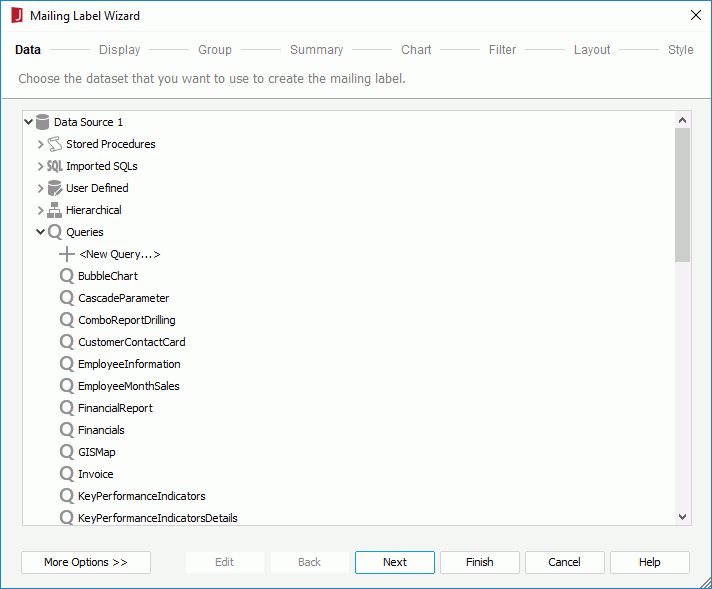
Data resource box
Lists the predefined data resources in the current catalog. Select one and a dataset based on it is created automatically for the banded object.
More Options/Less Options
Shows or hides the dataset selection panel to choose a dataset for the banded object.
Specifies the detail fields to display in the banded object.
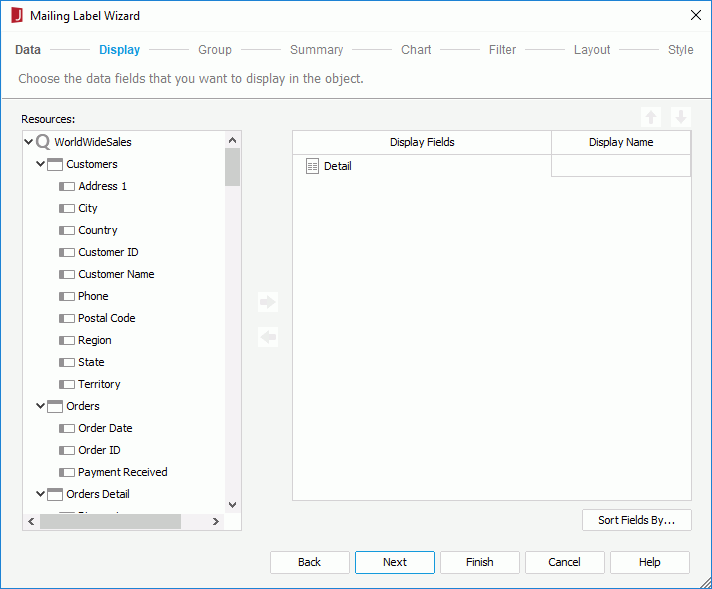
Resources
Lists the DBFields in the specified data resource, as well as the valid formulas and parameters for these DBFields in the current catalog that can be used as detail fields in the banded object.

Adds the selected field in the Resources box to the banded object.

Removes the selected field from the banded object.

Moves the selected field one step up.

Moves the selected field one step down.
Display Fields
Lists the detail fields of the banded object.
Display Name
Specifies the labels of the detail columns, which by default are the display names of the added fields. You can click in text boxes to edit the labels if required.
Sort Fields By
Opens the Sort Fields By dialog to specify how to sort the detail data in the banded object.
Specifies the criteria for grouping data in the banded object.

Resources
Lists the DBFields in the specified data resource, as well as the valid formulas and parameters for these DBFields in the current catalog that can be used as group-by fields in the banded object.

Adds the selected field in the Resources box as the group-by field in the banded object.

Removes the selected group-by field from the banded object.

Moves the selected group one step up.

Moves the selected group one step down.
Group By
Lists the group-by fields of the banded object.
Sort
Specifies how groups at the specific group level will be sorted.
Special Function
For a group-by field of the Numeric/String/Date/Time type, you can select a special function for it to specify to which level data will be grouped by. Select Customize to set the function in the Customized Function dialog.
Custom Sort
Specifies how to sort the groups. Activated only when you have selected Custom Sort from the Sort column to define the sort manner of groups for the selected group level.
Special Group
Specifies how to group your information. Activated only when you have clicked Special Group from the Sort column to define a special group.
Select N
Opens the Select N dialog to specify the Select N condition.
Group Filter
Opens the Group Filter dialog to specify the group filter condition.
Specifies the fields on which to create summaries in the banded object.
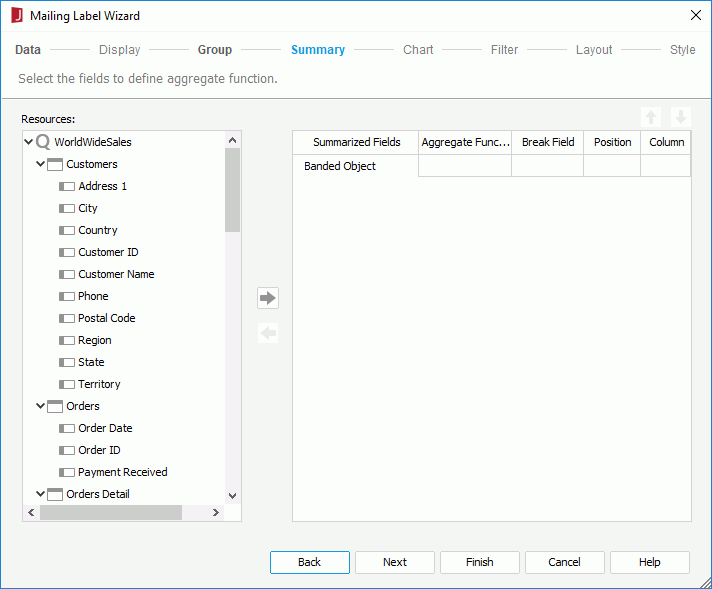
Resources
Lists the DBFields in the specified data resource, as well as the valid formulas for these DBFields in the current catalog that can be used to create summaries in the banded object.

Adds the selected field in the Resources box based on which to create a summary in the banded object.

Removes the selected summary from the banded object.

Moves the selected summary one step up.

Moves the selected summary one step down.
Summarized Fields
Lists all the fields that have been added to create summaries in the banded object.
Aggregate Function
Specifies the aggregate functions used for the summaries.
Break Field
Displays the groups on which the summaries will be calculated. If a summary is added for the Banded Object level, the break field is null and the summary will be calculated on the whole dataset.
Position
Works together with the Column option to specify the location where a summary will be placed.
Column
Works together with the Position option to specify the location where a summary will be placed.
Specifies to create a chart together with the banded object, which will be placed in the banded header panel. This screen is available only when there is at least one group and one summary added for this group in the banded object.
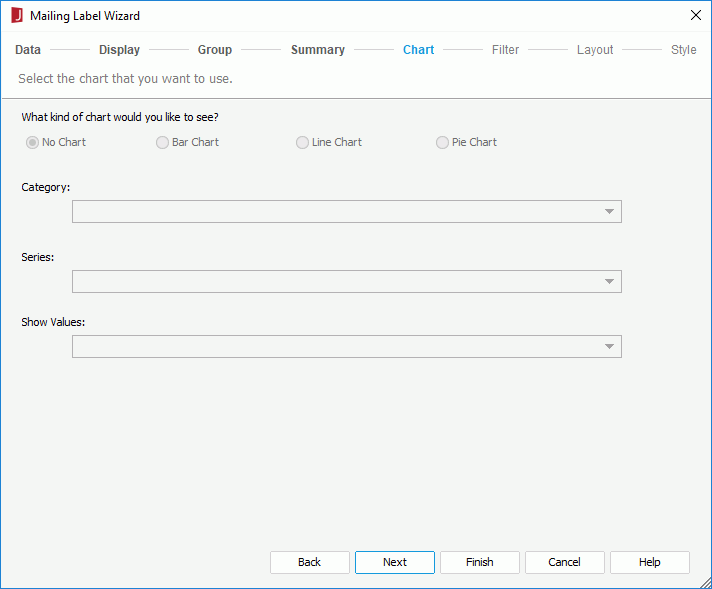
No Chart
Specifies not to create a chart.
Bar Chart
Specifies to create a Clustered Bar 2-D chart together with the banded object.
Line Chart
Specifies to create a Line 2-D chart together with the banded object.
Pie Chart
Specifies to create a Clustered Pie chart together with the banded object.
Category
Lists the group-by fields of the banded object on which summaries are added. Choose the field you want to display on the category (X) axis of the chart from the drop-down list.
Series
Lists the fields that have been added as the group-by fields of the banded object. Choose the field you want to display on the series (Z) axis of the chart from the drop-down list.
Show Values
Lists the summaries which are calculated based on the field you choose to display on the category axis of the chart. Choose the value you want to display in the chart from the drop-down list.
Specifies to filter data displayed in the banded object. The options in the screen are the same as those in the Edit Filter dialog.
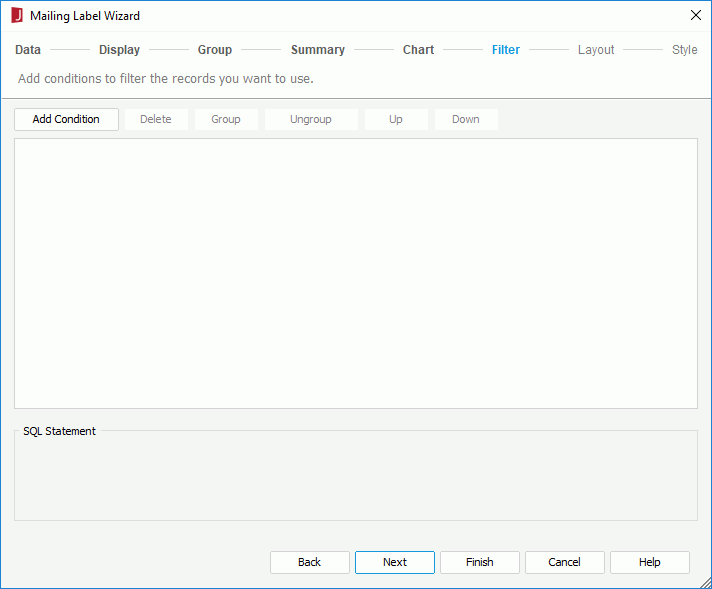
Specifies the layout of the banded object.
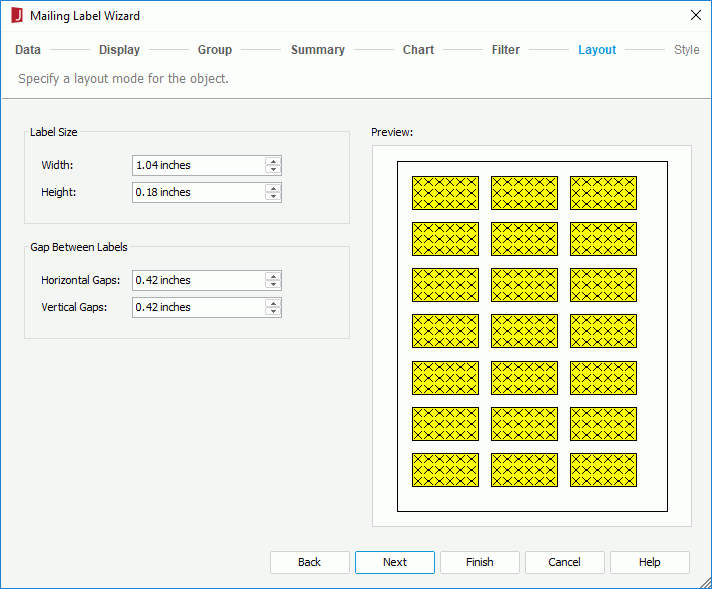
Label Size
Specifies the size for the labels in the banded object.
Gap Between Labels
Specifies the gap between each two labels.
Preview
Displays the selected layout for the label.
Specifies the style of the banded object.
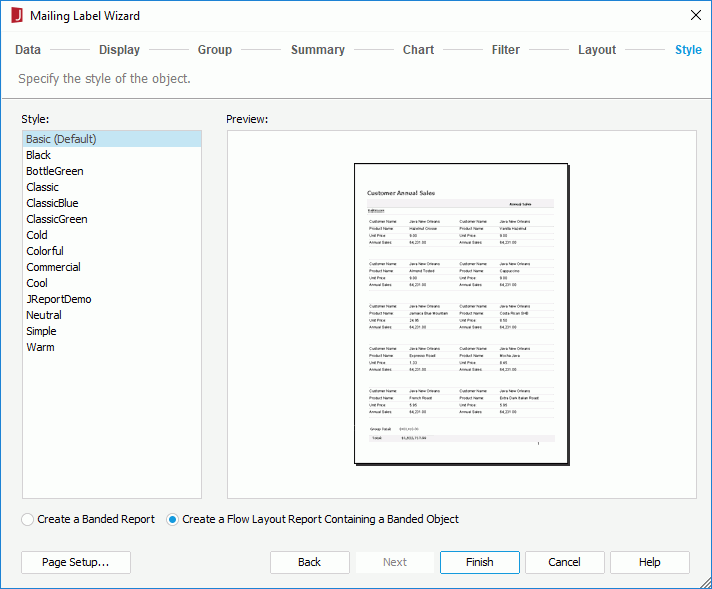
Style
Specifies the style of the banded object.
Preview
Displays the selected tyle effects.
Create a Banded Report
Creates a restricted version of a flow layout report, one that can contain a single banded object only. This layout option is intended to provide compatibility with JReport Version 7 report templates.
Create a Flow Layout Report Containing a Banded Object
Creates a report that contains a banded object mapped to the specified dataset. This layout option is specified by default.
Page Setup
Opens the Page Setup dialog to specify page properties.