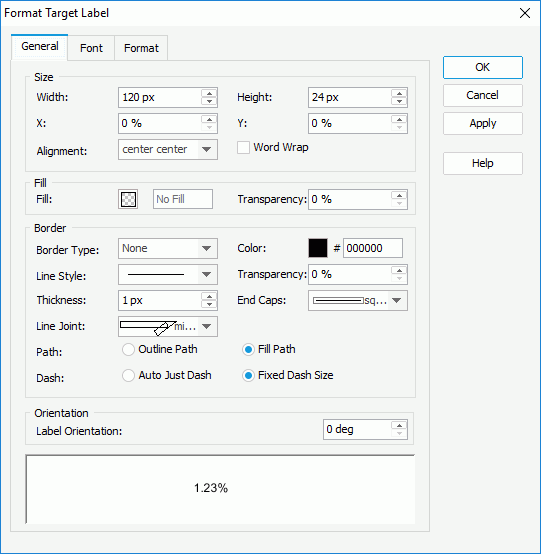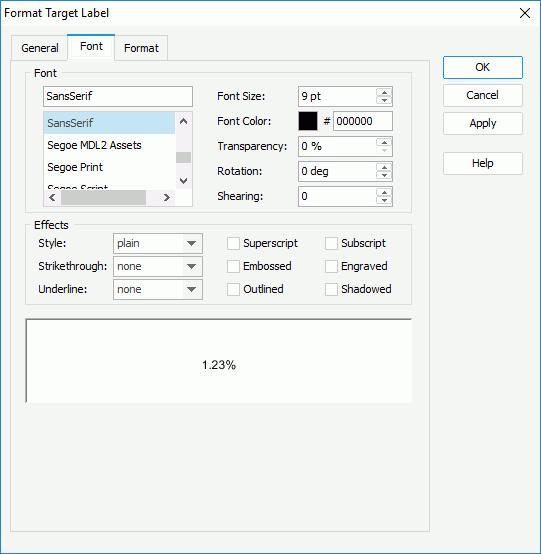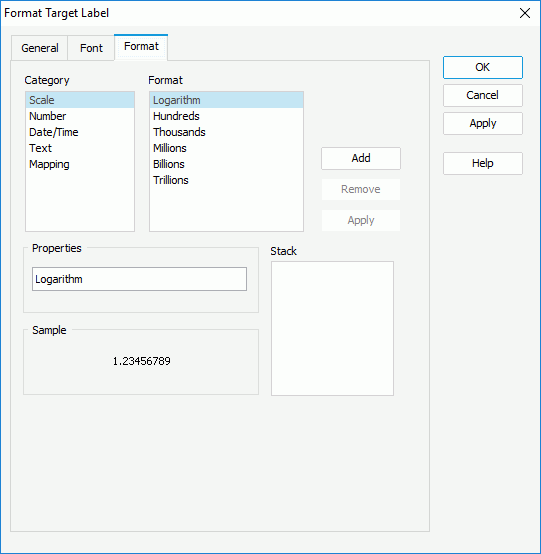Previous Page Next Page
Previous Page Next Page
Format Target Label
This dialog appears when you double-click a target label on a gauge chart, or right-click it and then select Format Target Label from the shortcut menu. It enables you to format the target labels.
The dialog contains the following tabs: General, Font and Format.
OK
Applies the changes and closes the dialog.
Cancel
Does not retain any changes and closes the dialog.
Apply
Applies all changes and leaves the dialog open.
Help
Displays the help document about this feature.
General
Specifies the general properties of the labels.
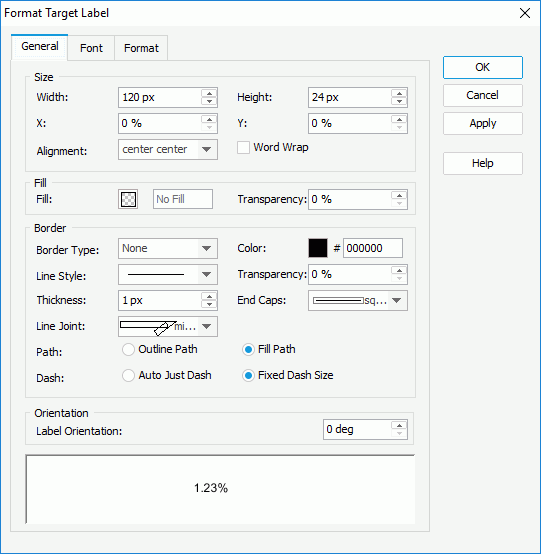
Size
Specifies the size of the labels.
- Width
Specifies the width of the labels, in pixels.
- Height
Specifies the height of the labels, in pixels.
- X
Specifies the horizontal coordinate of the top left corner of the object, relative to its parent container.
- Y
Specifies the vertical coordinate of the top left corner of the object, relative to its parent container.
- Alignment
Specifies the alignment of the label text.
- Word Wrap
Specifies whether to enable the word wrap function for the label text.
Fill
Specifies the color and transparency of the labels.
- Fill
Specifies the color to fill the labels.
- Transparency
Specifies the transparency to fill the labels.
Border
Specifies the properties for borders of the labels.
Orientation
Specifies the orientation properties of the labels.
- Label Orientation
Specifies the rotation angle of the labels.- Angle
Specifies to customize the rotation angle of the labels.
Sample
Displays a preview sample of your selection.
Font
Specifies properties for font of the label text.
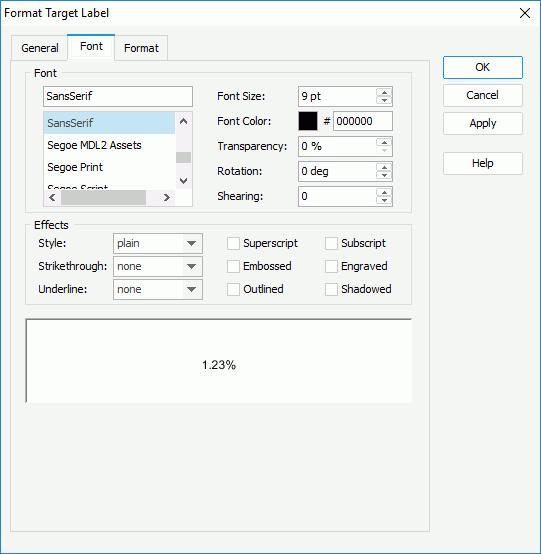
Font
Specifies the font format of text in the labels.
- Font list
Lists all the available font faces that can be selected to apply to the text.
- Font Size
Specifies the font size of the text.
- Font Color
Specifies the font color of the text.
- Transparency
Specifies the transparency of the text.
- Rotation
Specifies the rotation angle of the text around its center, in degrees. The default value is 0.
- Shearing
Specifies the gradient of the text.
Effects
Specifies the special effects of text in the tick mark labels.
- Style
Specifies the font style of the text. It can be one of the following: plain, bold, italic, and bold italic.
- Strikethrough
Specifies the style of the horizontal line with which the text is struck through. It can be one of the following: none, thin line, bold line, and double lines.
- Underline
Specifies the style of the horizontal line under the text. It can be one of the following: none, single, single lower, bold line, bold lower, double lines, bold double, patterned line, and bold patterned.
- Superscript
Raises the text above the baseline and changes the text to a smaller font size, if a smaller size is available.
- Embossed
Makes the text appear to be raised off the page in relief.
- Outlined
Displays the inner and outer borders of each character.
- Subscript
Lowers the text below the baseline and changes the text to a smaller font size, if a smaller size is available.
- Engraved
Makes the text appear to be imprinted or pressed into the page.
- Shadowed
Adds a shadow beneath and to the right of the text.
Sample
Displays a preview sample of your selection.
Format
Specifies the data format of the labels.
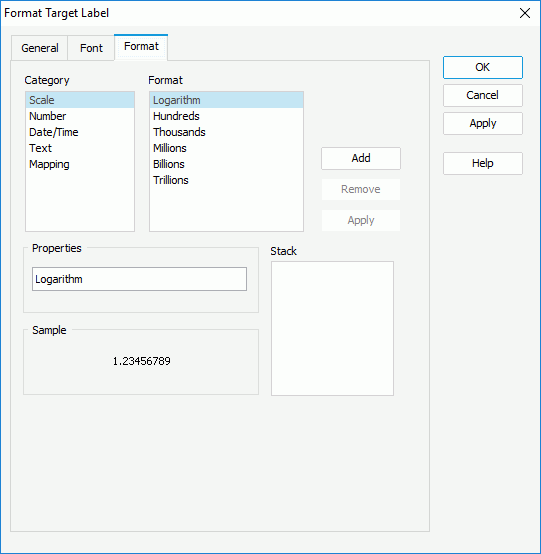
Category
Lists the category types. Select one to customize its format.
Format
Displays all the formats of the selected category. Select the required one and click Add to add it as the format of the specified category. You can add only one format for each category.
Properties
Displays the properties of the format you select. If the formats listed in the Format box cannot meet your requirement, define the format in the text field and then click Add to add it as the format of the specified category.
Stack
Lists all the formats you select from different categories.
Add
Adds a format to the Stack list box.
Remove
Removes a format from the Stack list box.
Apply
Applies the specified format in the Stack list box to the major tick mark labels.
 Previous Page Next Page
Previous Page Next Page
 Previous Page Next Page
Previous Page Next Page