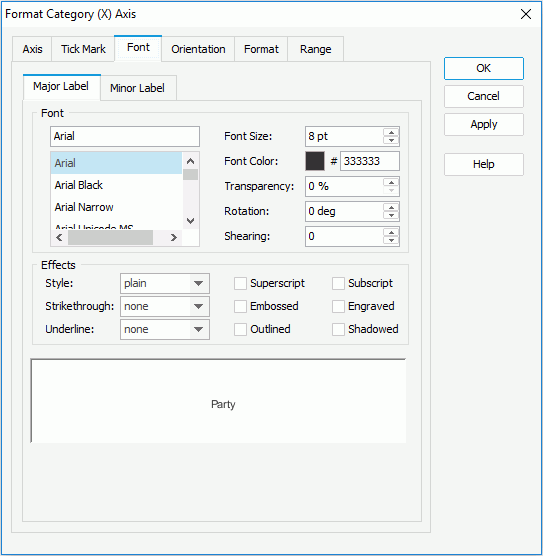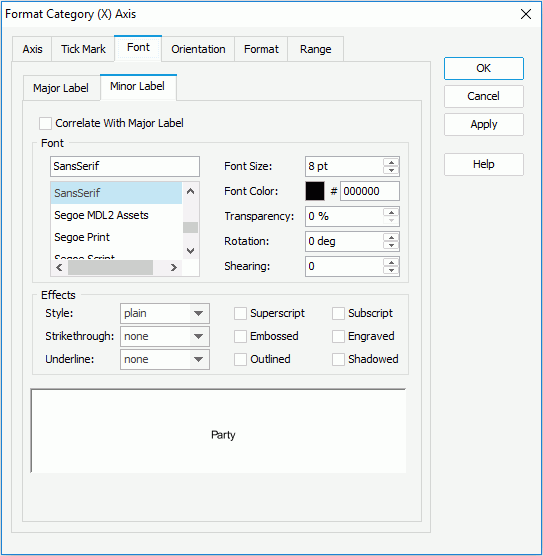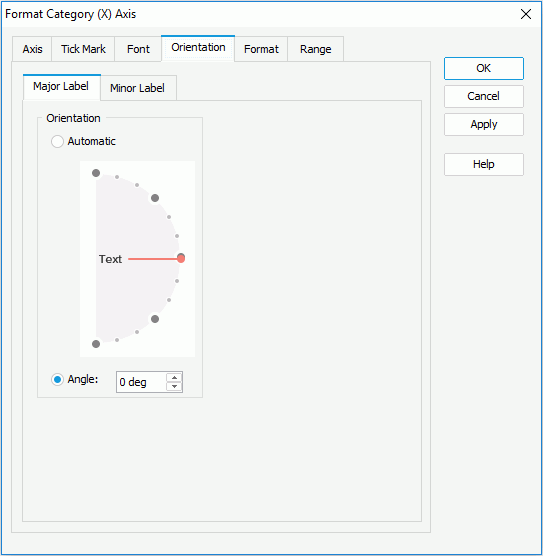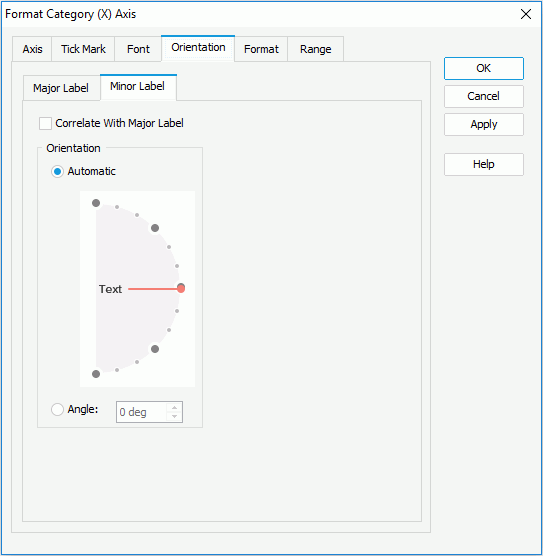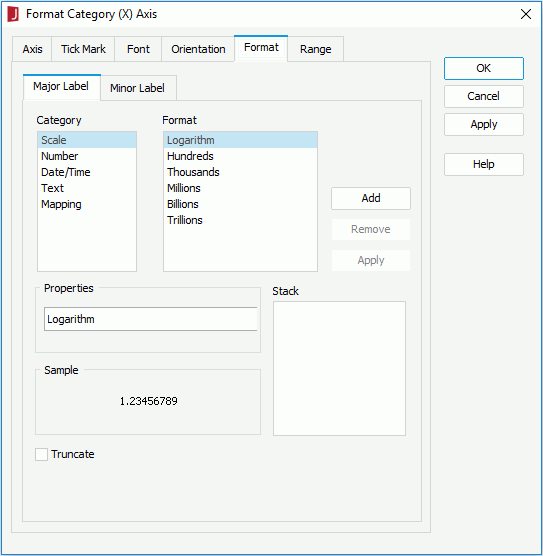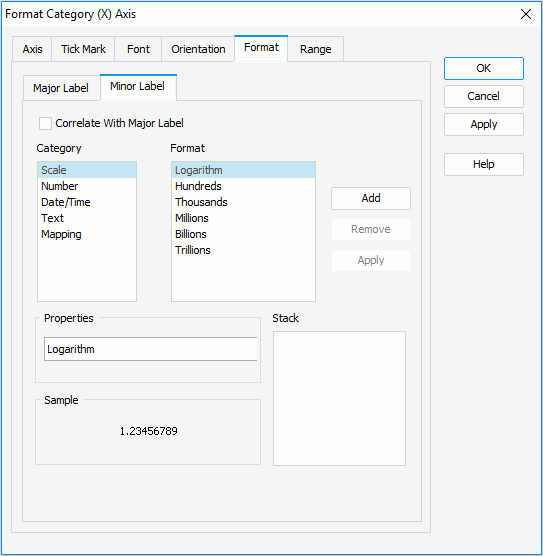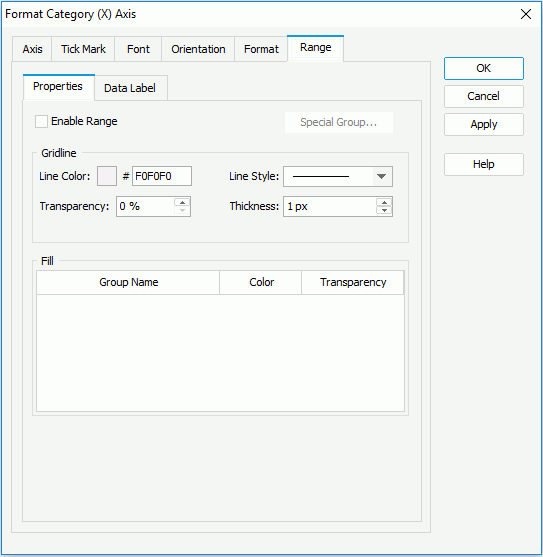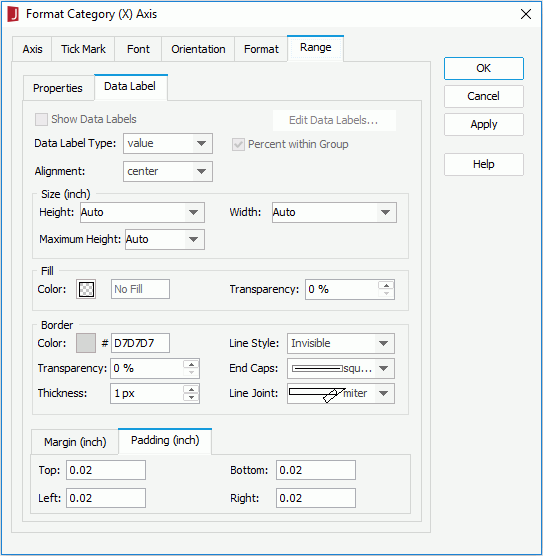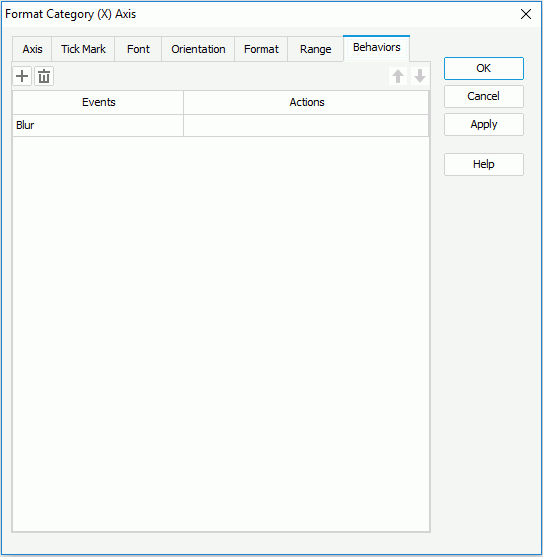Previous Page Next Page
Previous Page Next Page
Format Category (X) Axis
This dialog appears when you double-click the category (X) axis of a chart in a report, or right-click it and then select Format Axes > Format Category (X) Axis from the shortcut menu. It helps you to format the category (X) axis of a chart.
The dialog contains the following tabs: Axis, Tick Mark, Font, Orientation, Format, Range and Behaviors (some tabs are available to specific chart types only).
OK
Applies the changes and closes the dialog.
Cancel
Does not retain any changes and closes the dialog.
Apply
Applies all changes and leaves the dialog open.
Help
Displays the help document about this feature.
Axis
Specifies the general properties for the axis.
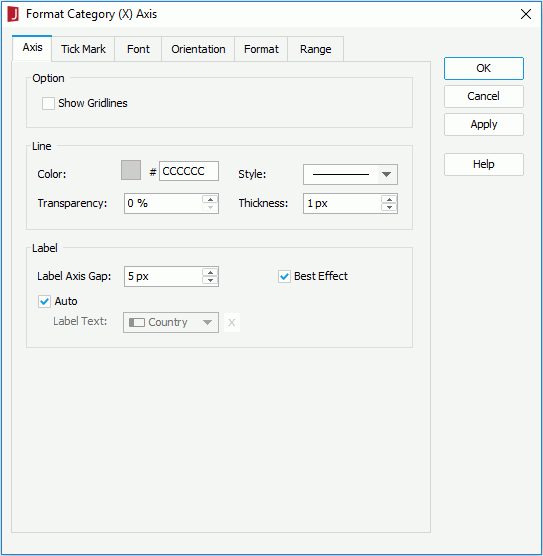
Option
Specifies the options for the axis.
- Minimum Value
Specifies the minimum value that is to be displayed on the axis. Available only to scatter charts and bubble charts which show different fields on the category axis and bubble X axis.
- Maximum Value
Specifies the maximum value that is to be displayed on the axis. Available only to scatter charts and bubble charts which show different fields on the category axis and bubble X axis.
- Increment
Specifies the distance between two adjacent values on the axis. Available only to scatter charts and bubble charts which show different fields on the category axis and bubble X axis.
- Number of Tick Marks
Specifies how many tick marks to be displayed on the axis. Available only to scatter charts and bubble charts which show different fields on the category axis and bubble X axis.
- Show Gridlines
Specifies whether to show gridlines on the axis.
Line
Specifies the line style for the axis.
- Color
Specifies the color of the axis. To edit the color, click the color image and select a color from the color palette or input the hexadecimal value (for example, 0xff0000) of a color directly in the text box.
- Style
Specifies the style for the line of the axis.
- Transparency
Specifies the transparency for the color of the axis.
- Thickness
Specifies the thickness for the line of the axis, in pixels.
Label
Specifies the label properties for the labels on the axis.
- Label Axis Gap
Specifies the distance between the label and the axis, in pixels.
- Best Effect
Specifies whether to adjust the labels automatically to make them placed best. If checked, some labels will be hidden when they are overlapped.
- Auto
If checked, the major tick mark labels on the axis are values of the field displayed on the axis. You can uncheck it to customize the label text.
- Label Text
Specifies the text of the major tick mark labels on the axis. Select a field from the drop-down list to use its values as the label text or click  to input the desired label text manually.
to input the desired label text manually.
Tick Mark
The tab consists of three sub tabs: Major Tick Mark, Minor Tick Mark, and Scale.
Major Tick Mark
Specifies properties of the major tick marks on the axis.
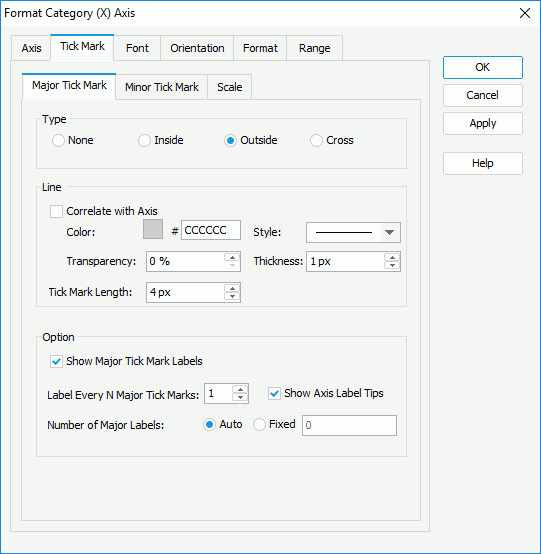
Type
Specifies the type of the major tick marks on the axis.
- None
If selected, major tick marks will not be shown on the axis and it will be meaningless to specify all the other major tick mark related properties.
- Inside
If selected, major tick marks will be inside the chart.
- Outside
If selected, major tick marks will be outside the chart.
- Cross
If selected, major tick marks will be across the axis.
Line
Specifies the line properties of the major tick marks on the axis.
- Correlate with Axis
If checked, the line properties of the major tick marks will correlate with that of the axis automatically.
- Color
Specifies the color of the major tick marks.
- Style
Specifies the type of the major tick marks.
- Transparency
Specifies the transparency for the color of the major tick marks.
- Thickness
Specifies the thickness of the major tick marks, in pixels.
- Tick Mark Length
Specifies the length of the major tick marks, in pixels.
Option
Specifies the other properties of the major tick mark labels on the axis.
- Show Major Tick Mark Labels
Specifies whether to display the labels of the major tick marks on the axis. If checked, the following properties will be enabled.
- Label Every N Major Tick Marks
Specifies the frequency at which the major tick marks will be labeled.
- Show Axis Label Tips
Specifies whether to display the complete label text when the mouse pointer points at a label on the axis.
- Number of Major Labels
Specifies how many major tick mark labels to be displayed on the axis.
- Auto
If checked, all major tick mark labels will be shown.
- Fixed
If checked, you can specify the number of the major tick mark labels to be displayed on the axis.
Minor Tick Mark
Specifies properties of the minor tick marks on the axis.
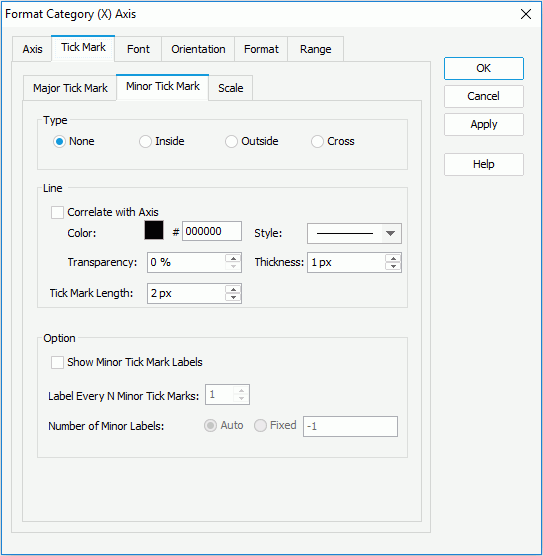
Type
Specifies the type of the minor tick marks on the axis.
- None
If selected, minor tick marks will not be shown on the axis and it will be meaningless to specify all the other minor tick mark related properties.
- Inside
If selected, minor tick marks will be inside the chart.
- Outside
If selected, minor tick marks will be outside the chart.
- Cross
If selected, minor tick marks will be across the axis.
Line
Specifies the line properties of the minor tick marks on the axis.
- Correlate with Axis
If checked, the line properties of the minor tick marks will correlate with that of the axis automatically.
- Color
Specifies the color of the minor tick marks.
- Style
Specifies the type of the minor tick marks.
- Transparency
Specifies the transparency for the color of the minor tick marks.
- Thickness
Specifies the thickness of the minor tick marks, in pixels.
- Tick Mark Length
Specifies the length of the minor tick marks, in pixels.
Option
Specifies the other properties of the minor tick marks on the axis.
- Show Minor Tick Mark Labels
Specifies whether to display the labels of the minor tick marks on the axis. It takes effect only when Use Constant Interval in the Scale sub tab of the Tick Mark tab is checked. If checked, the following properties will be enabled.
- Label Every N Minor Tick Marks
Specifies the frequency at which the minor tick marks will be labeled.
- Number of Minor Labels
Specifies how many minor tick mark labels to be displayed on the axis.
- Auto
If checked, all minor tick mark labels will be shown.
- Fixed
If checked, you can specify the number of the minor tick mark labels to be displayed on the axis.
Scale
Customizes the way in which to label the major and minor tick marks on the axis with constant interval. This sub tab is activated only when the field on the category axis is one of the following types: Number, Date, DateTime, and Time (for a bubble chart only when the category field is one of the above types and the Bubble X Axis uses the category field). The sub tab is not available to scatter charts.
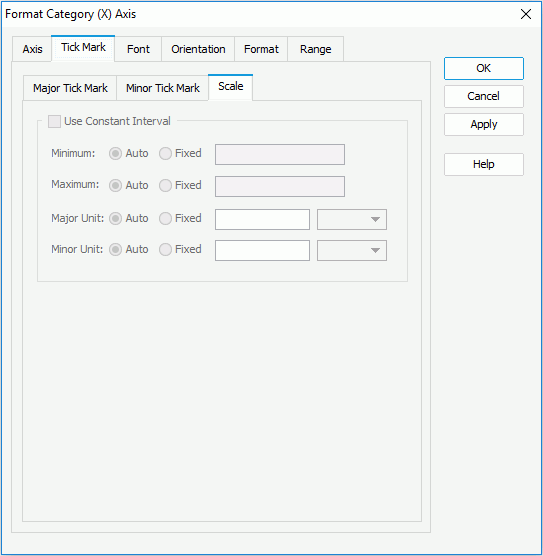
Use Constant Interval
Specifies whether to use a constant interval to label the tick marks. If checked, the values of the tick marks will be increased continually on the axis based on the following properties instead of just using the data values, and the customized major tick mark labels in the Axis tab are ignored.
Minimum
Specifies the minimum value which will be used to label the tick marks.
- Auto
If checked, the minimum value will be defined by JReport automatically.
- Fixed
If checked, you can define the minimum value by inputting it in the text box directly, clicking  to select a field, or clicking
to select a field, or clicking  to select a value from the calendar if the field on the category axis is of Date, DateTime or Time type.
to select a value from the calendar if the field on the category axis is of Date, DateTime or Time type.
Maximum
Specifies the maximum value which will be used to label the tick marks.
- Auto
If checked, the maximum value will be defined by JReport automatically.
- Fixed
If checked, you can define the maximum value by inputting it in the text box directly, clicking  to select a field, or clicking
to select a field, or clicking  to select a value from the calendar if the field on the category axis is of Date, DateTime or Time type.
to select a value from the calendar if the field on the category axis is of Date, DateTime or Time type.
Major Unit
Specifies the unit between two adjacent major tick marks.
- Auto
If checked, the unit will be defined by JReport automatically.
- Fixed
If checked, you can define the unit as required. If the field on the category axis is of the Date, DateTime or Time type, you can also choose a unit from the drop-down list.
Minor Unit
Specifies the unit between two adjacent minor tick marks.
- Auto
If checked, the unit will be defined by JReport automatically.
- Fixed
If checked, you can define the unit as required. If the field on the category axis is of the Date, DateTime or Time type, you can also choose a unit from the drop-down list.
Font
The tab consists of two sub tabs: Major Label and Minor Label.
Major Label
Specifies the font format of the major tick mark labels on the axis.
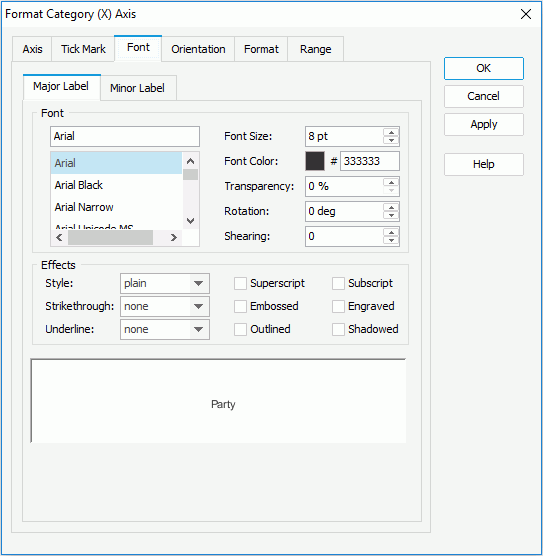
Font
Specifies the font format of text in the major tick mark labels.
- Font list
Lists all the available font faces that can be selected to apply to the text.
- Font Size
Specifies the font size of the text.
- Font Color
Specifies the font color of the text.
- Transparency
Specifies the transparency of the text.
- Rotation
Specifies the rotation angle of the text around its center, in degrees. The default value is 0.
- Shearing
Specifies the gradient of the text.
Effects
Specifies the special effects of text in the major tick mark labels.
- Style
Specifies the font style of the text. It can be one of the following: plain, bold, italic, and bold italic.
- Strikethrough
Specifies the style of the horizontal line with which the text is struck through. It can be one of the following: none, thin line, bold line, and double lines.
- Underline
Specifies the style of the horizontal line under the text. It can be one of the following: none, single, single lower, bold line, bold lower, double lines, bold double, patterned line, and bold patterned. When patterned line or bold patterned is selected, a line or bold line in the pattern of the text will be drawn.
Note: Web Report Studio and JDashboard do not support underlining chart text so this property will be ignored when the chart runs in Web Report Studio or is used in a dashboard.
- Superscript
Raises the text above the baseline and changes the text to a smaller font size, if a smaller size is available.
- Embossed
Makes the text appear to be raised off the page in relief.
- Outlined
Displays the inner and outer borders of each character.
- Subscript
Lowers the text below the baseline and changes the text to a smaller font size, if a smaller size is available.
- Engraved
Makes the text appear to be imprinted or pressed into the page.
- Shadowed
Adds a shadow beneath and to the right of the text.
Sample
Displays a sample of the specified font and any text effects.
Minor Label
Specifies the font format of the minor tick mark labels on the axis.
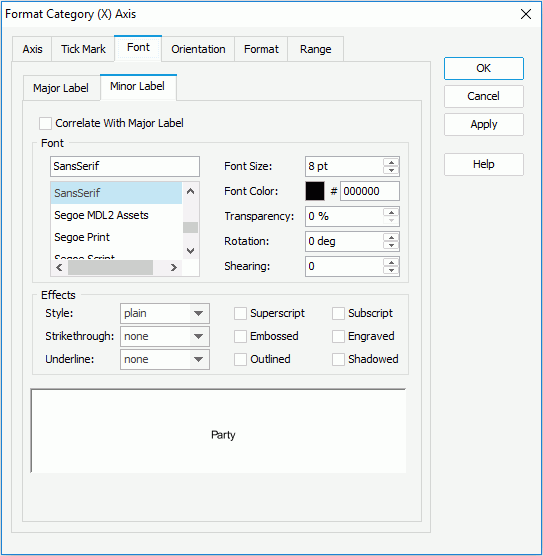
Correlate with Major Label
If checked, the font format of the minor tick mark labels will correlate with that of the major tick mark labels automatically. Only when it is unchecked can the font properties of the minor tick mark labels take effect.
Font
Specifies the font format of text in the minor tick mark labels.
- Font list
Lists all the available font faces that can be selected to apply to the text.
- Font Size
Specifies the font size of the text.
- Font Color
Specifies the font color of the text.
- Transparency
Specifies the transparency of the text.
- Rotation
Specifies the rotation angle of the text around its center, in degrees. The default value is 0.
- Shearing
Specifies the gradient of the text.
Effects
Specifies the special effects of text in the minor tick mark labels.
- Style
Specifies the font style of the text. It can be one of the following: plain, bold, italic, and bold italic.
- Strikethrough
Specifies the style of the horizontal line with which the text is struck through. It can be one of the following: none, thin line, bold line, and double lines.
- Underline
Specifies the style of the horizontal line under the text. It can be one of the following: none, single, single lower, bold line, bold lower, double lines, bold double, patterned line, and bold patterned. When patterned line or bold patterned is selected, a line or bold line in the pattern of the text will be drawn.
Note: Web Report Studio and JDashboard do not support underlining chart text so this property will be ignored when the chart runs in Web Report Studio or is used in a dashboard.
- Superscript
Raises the text above the baseline and changes the text to a smaller font size, if a smaller size is available.
- Embossed
Makes the text appear to be raised off the page in relief.
- Outlined
Displays the inner and outer borders of each character.
- Subscript
Lowers the text below the baseline and changes the text to a smaller font size, if a smaller size is available.
- Engraved
Makes the text appear to be imprinted or pressed into the page.
- Shadowed
Adds a shadow beneath and to the right of the text.
Sample
Displays a sample of the specified font and any text effects.
Orientation
The tab consists of two sub tabs: Major Label and Minor Label.
Major Label
Specifies the rotation angle of the major tick mark labels on the axis.
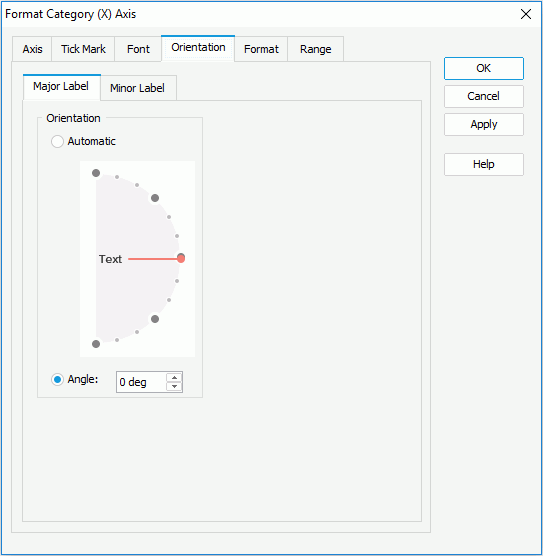
Automatic
Specifies to adjust the rotation angle of the major tick mark label text on the axis automatically according to the length of the label text, in degrees.
When this option is checked by default:
- If the text can be completely displayed horizontally, the default rotation angle will be 0.
- If the text cannot be completely displayed horizontally, the default rotation angle will be 30 anticlockwise, and the cut off part will be shown as suspension points.
Angle
Specifies to customize the rotation angle of the major tick mark label text on the axis. When you change the rotation angle in the text box, the red line in the spin box will change correspondingly, and vice versa.
Minor Label
Specifies the rotation angle of the minor tick mark labels on the axis.
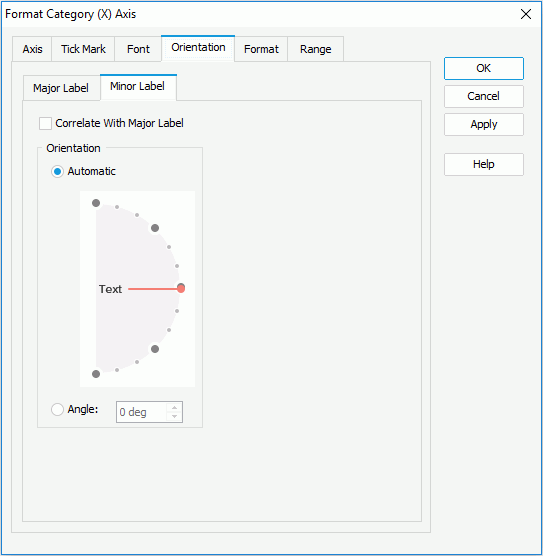
Correlate with Major Label
If checked, the orientation setting of the minor tick mark labels will correlate with that of the major tick mark labels automatically. Only when it is unchecked can the orientation properties of the minor tick mark labels take effect.
Automatic
Specifies to adjust the rotation angle of the minor tick mark label text on the axis automatically according to the length of the label text, in degrees.
When this option is checked by default:
- If the text can be completely displayed horizontally, the default rotation angle will be 0.
- If the text cannot be completely displayed horizontally, the default rotation angle will be 30 anticlockwise, and the cut off part will be shown as suspension points.
Angle
Specifies to customize the rotation angle of the minor tick mark label text on the axis. When you change the rotation angle in the text box, the red line in the spin box will change correspondingly, and vice versa.
Format
The tab consists of two sub tabs: Major Label and Minor Label.
Major Label
Specifies the data format of the major tick mark labels on the axis.
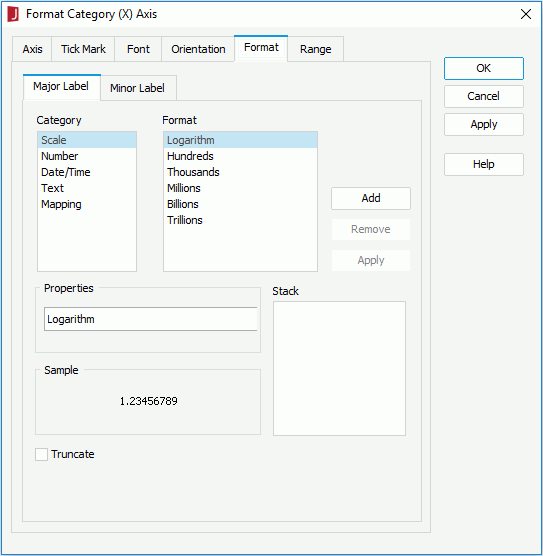
Category
Lists the category types. Select one to customize its format.
Format
Lists all the formats of the selected category. Select the required one and click Add to add it as the format of the specified category. You can add only one format for each category.
Properties
Displays the properties of the format you select. If the formats listed in the Format box cannot meet your requirement, define the format in the text box and then click Add to add it as the format of the specified category.
Sample
Displays the selected format effects.
Stack
Lists all the formats you select from different categories.
Add
Adds a format to the Stack list box.
Remove
Removes a format from the Stack list box.
Apply
Applies the specified format in the Stack list box to the major tick mark labels.
Truncate
Specifies whether to truncate the label text when the text is more than 10 characters.
Minor Label
Specifies the data format of the minor tick mark labels on the axis.
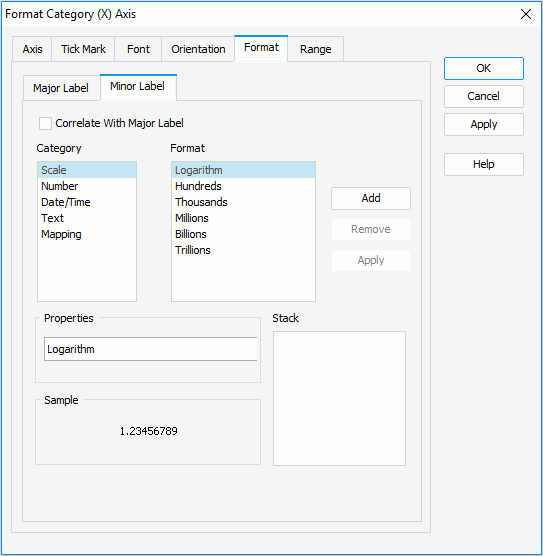
Correlate with Major Label
If checked, the data format of the minor tick mark labels will correlate with that of the major tick mark labels automatically. Only when it is unchecked can the format properties of the minor tick mark labels take effect.
Category
Lists the category types. Select one to customize its format.
Format
Lists all the formats of the selected category. Select the required one and click Add to add it as the format of the specified category. You can add only one format for each category.
Properties
Displays the properties of the format you select. If the formats listed in the Format box cannot meet your requirement, define the format in the text box and then click Add to add it as the format of the specified category.
Sample
Displays the selected format effects.
Stack
Lists all the formats you select from different categories.
Add
Adds a format to the Stack list box.
Remove
Removes a format from the Stack list box.
Apply
Applies the specified format in the Stack list box to the minor tick mark labels.
Range
The tab is available only when the chart is of the Bar, Bench, Line, or Area type. It helps you to divide the category values into different range groups and edit data labels for them, and consists of two sub tabs: Properties and Data Label.
Properties
Specifies the properties of the range groups.
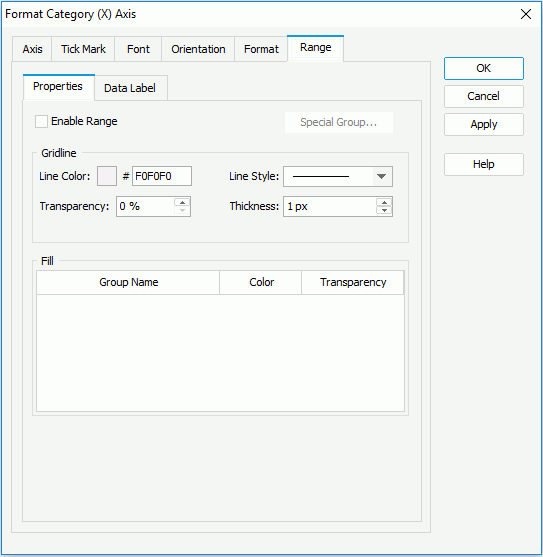
Enable Range
Specifies whether to enable the range function.
- Special Group
Opens the User Defined Group dialog to define how to group the category values.
Gridline
Specifies the style for the range separating lines.
- Line Color
Specifies the color of the range separating lines.
- Line Style
Specifies the style of the range separating lines.
- Transparency
Specifies the transparency for the color of the range separating lines.
- Thickness
Specifies the thickness of the range separating lines, in pixels.
Fill
Specifies the fill effects for each range group.
- Group Name
Shows the name of each range group.
- Color
Specifies the color to be applied to each range group.
- Transparency
Specifies the transparency for the color of each range group.
Data Label
Specifies the properties of the data labels in the range groups.
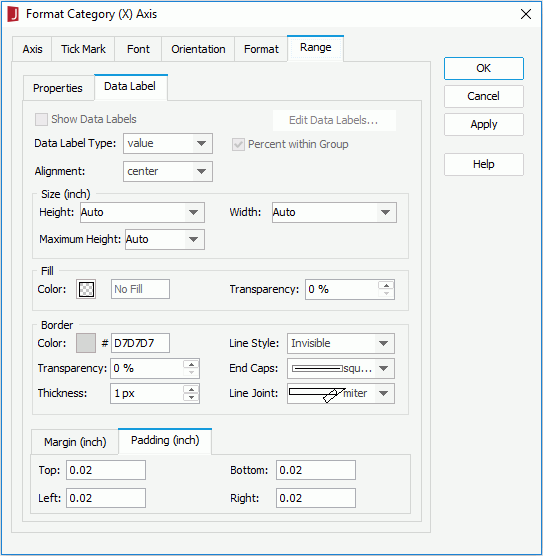
Show Data Labels
Specifies whether to show data labels for the range groups. Available only when the option Enable Range in the Properties tab is checked and range groups are defined.
- Edit Data Labels
Opens the Data Label Editor to edit data labels for the range groups.
Data Label Type
Specifies the display type for values in the data labels of each range group. It can be value, percent, value and percent.
Percent within Group
Specifies whether to calculate the percent value within each range group or across all range groups. Available only when percent or value and percent is select from the Data Label Type drop-down list.
Alignment
Specifies the alignment style for the data labels in each range group.
Size
Specifies the size of the data label area on the range groups.
- Height
Specifies the height of the data label area. It cannot exceed the maximum height.
- Width
Specifies the height of the data label area.
- Maximum Height
Specifies the maximum height of the data label area. It cannot exceed the height of the chart paper.
Fill
Specifies the fill effect for the data label area.
- Color
Specifies the color to fill the data label area.
- Transparency
Specifies the transparency of the color.
Border
Specifies the properties of the border line for the data label area.
- Color
Specifies the color of the border line.
- Line Style
Specifies the style of the border line.
- Transparency
Specifies the transparency for the color of the range separating lines.
- End Caps
Specifies the ending style of the border line.
- butt
Ends unclosed sub paths and dash segments with no added decoration.
- round
Ends unclosed sub paths and dash segments with a round decoration that has a radius equal to half of the width of the pen.
- square
Ends unclosed sub paths and dash segments with a square projection that extends beyond the end of the segment to a distance equal to half of the line width.
- Thickness
Specifies the thickness of the border line, in pixels.
- Line Joint
Specifies the line joint style for the border line.
- miter
Joins path segments by extending their outside edges until they meet.
- round
Joins path segments by rounding off the corner at a radius of half the line width.
- bevel
Joins path segments by connecting the outer corners of their wide outlines with a straight segment.
Margin
Specifies the distance between the edges and the borders.
- Top
Specifies the distance between the top edge and the top border.
- Bottom
Specifies the distance between the bottom edge and the bottom border.
- Left
Specifies the distance between the left edge and the left border.
- Right
Specifies the distance between the right edge and the right border.
Padding
Specifies the distance between the data labels and the borders.
- Top
Specifies the distance between the data labels and the top border.
- Bottom
Specifies the distance between the data labels and the bottom border.
- Left
Specifies the distance between the data labels and the left border.
- Right
Specifies the distance between the data labels and the right border.
Behaviors
Specifies some web behaviors to the axis. This tab is only available to charts in library components.
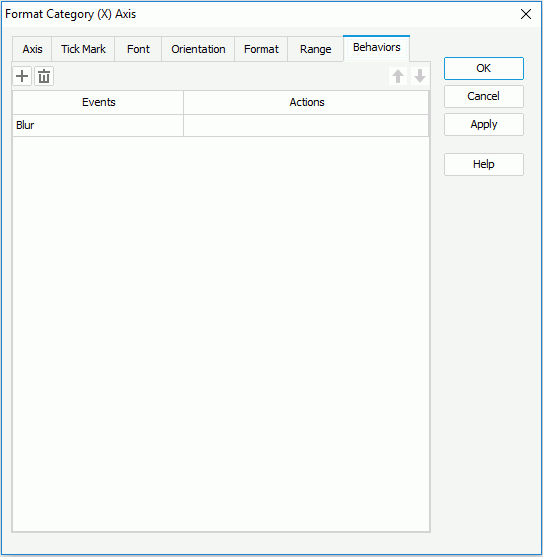

Adds a new web behavior line.

Removes the selected web behavior.

Moves the selected web behavior up a step.

Moves the selected web behavior down a step.
Events
Specifies the trigger event.
Actions
Specifies the action you want the event to trigger.
 Previous Page Next Page
Previous Page Next Page
 Previous Page Next Page
Previous Page Next Page
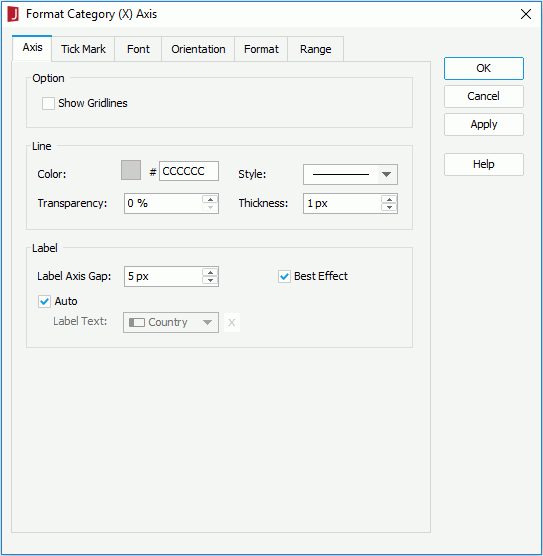
 to input the desired label text manually.
to input the desired label text manually.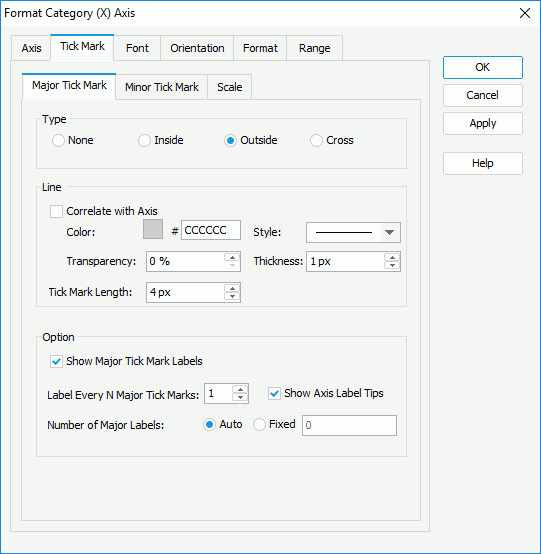
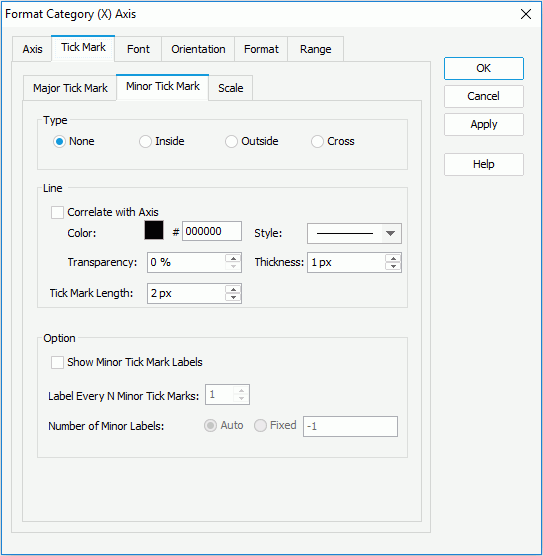
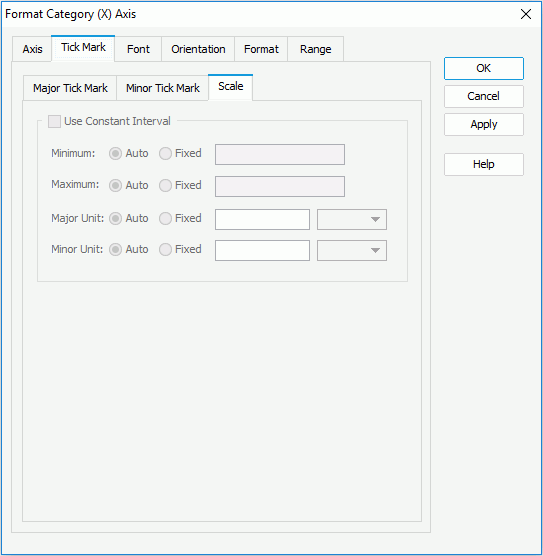
 to select a field, or clicking
to select a field, or clicking  to select a value from the calendar if the field on the category axis is of Date, DateTime or Time type.
to select a value from the calendar if the field on the category axis is of Date, DateTime or Time type. to select a field, or clicking
to select a field, or clicking  to select a value from the calendar if the field on the category axis is of Date, DateTime or Time type.
to select a value from the calendar if the field on the category axis is of Date, DateTime or Time type.