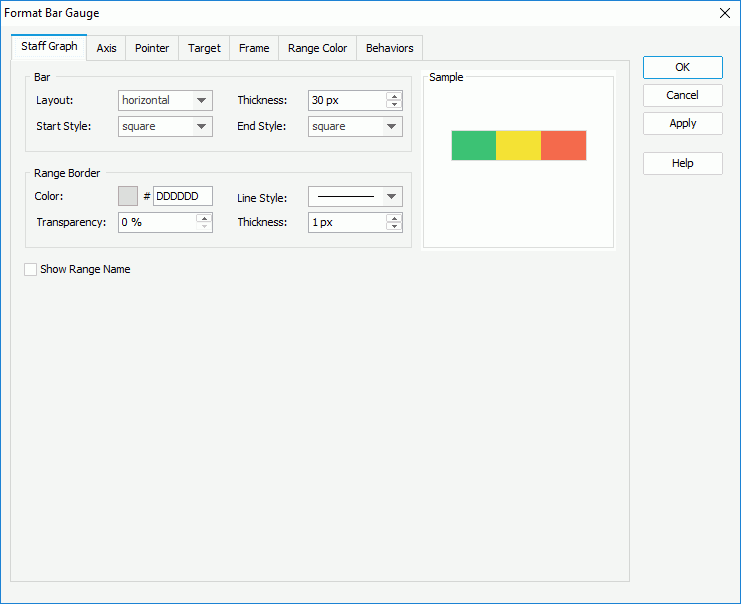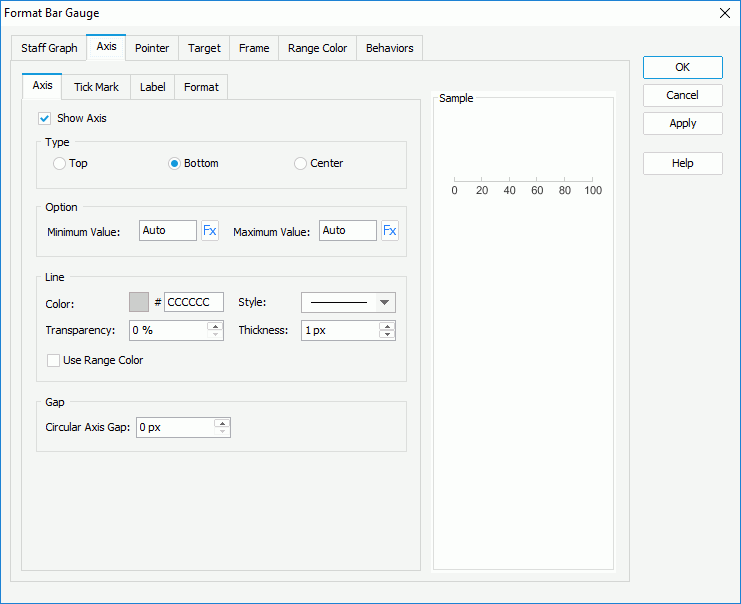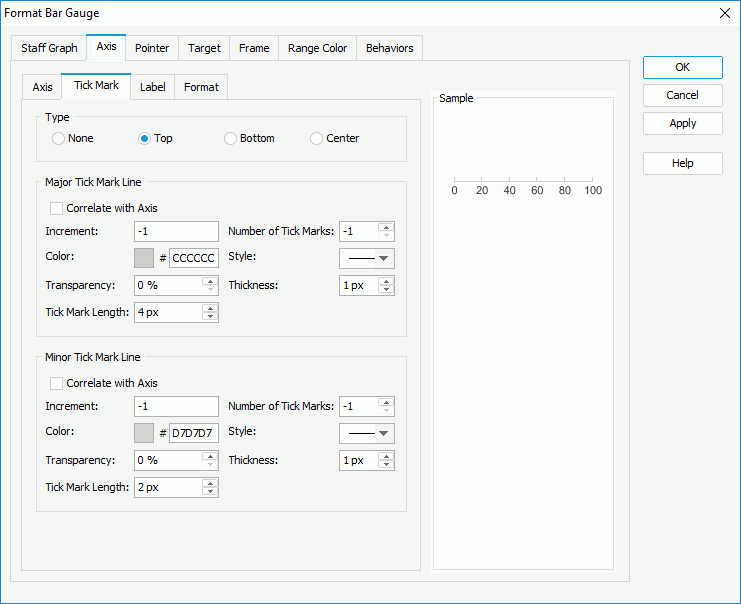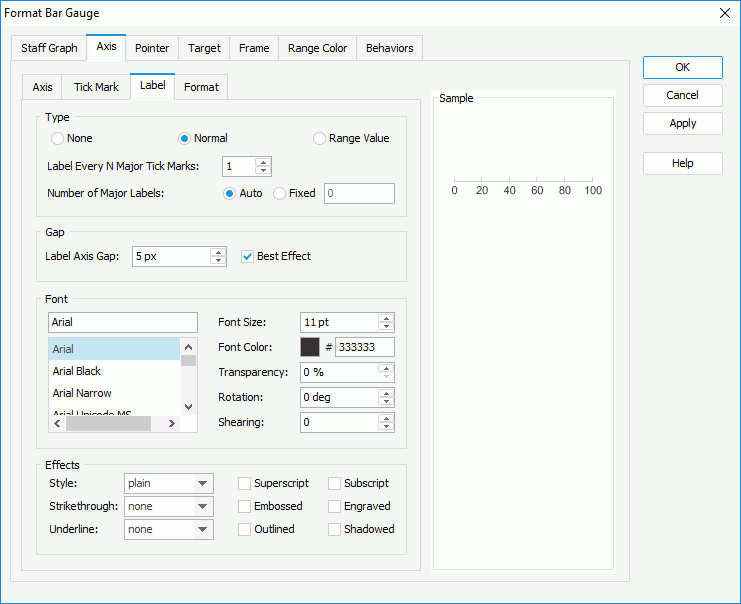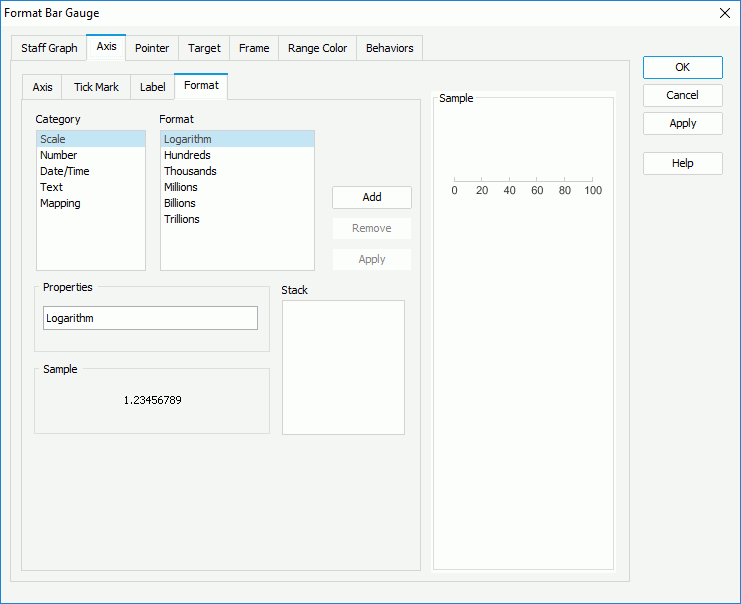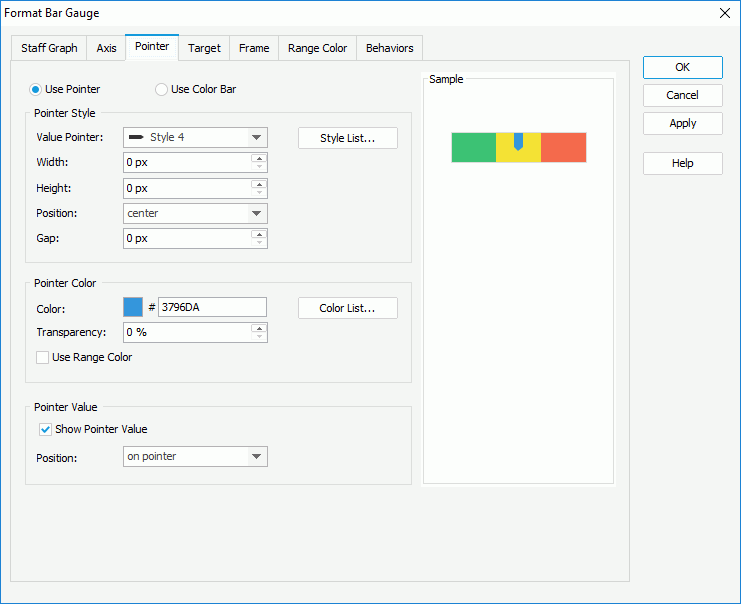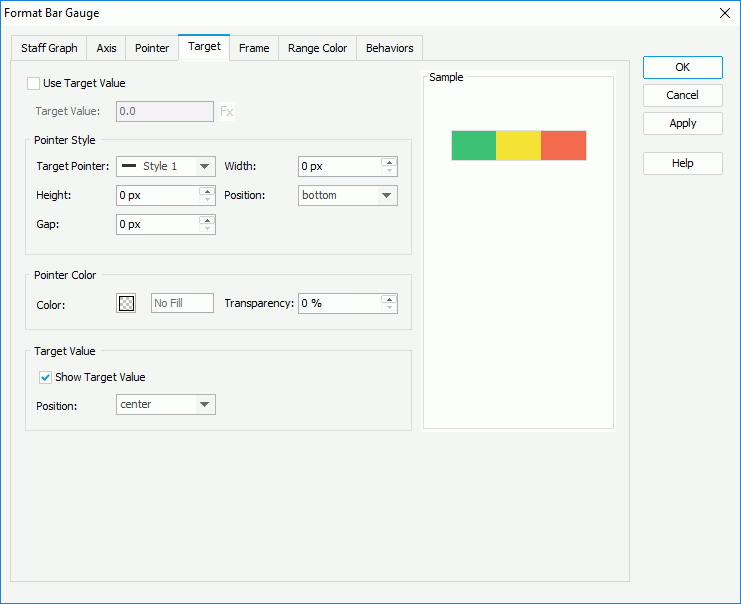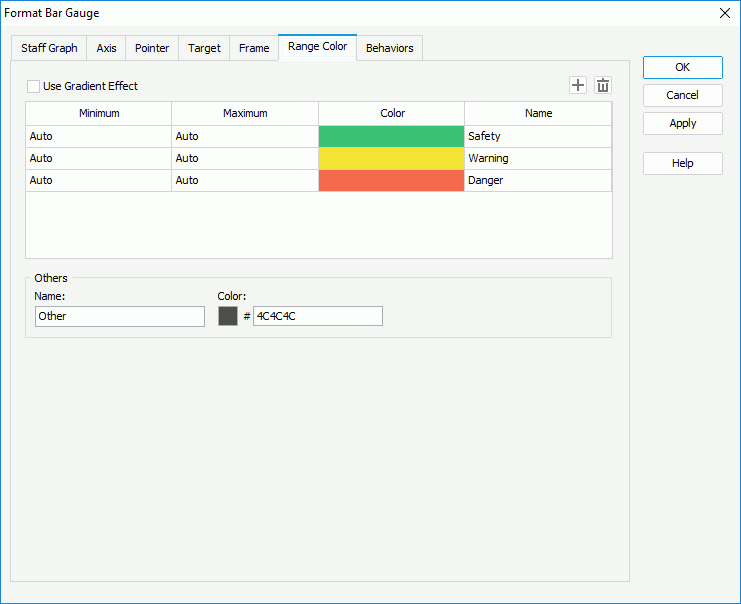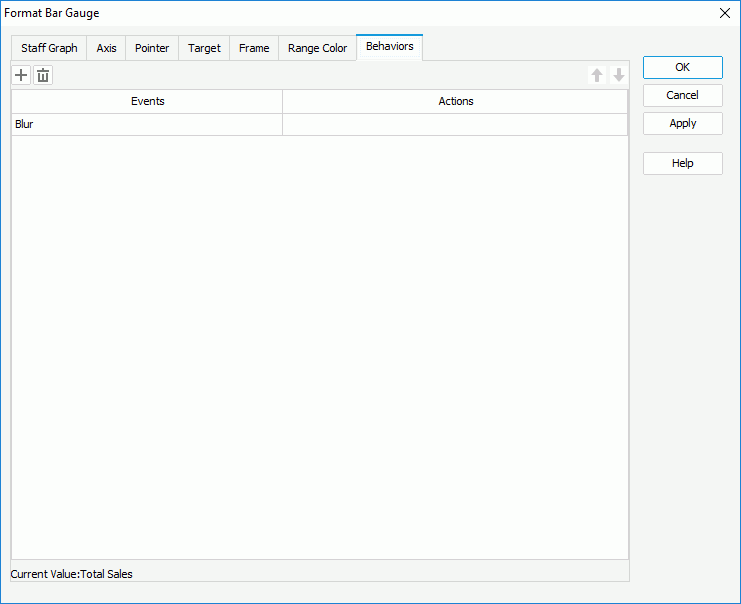Previous Page Next Page
Previous Page Next Page
Format Bar Gauge
This dialog appears when you double-click a bar gauge of a chart in a report, or right-click it and select Format Bar Gauge from the shortcut menu. It helps you to format a bar gauge.
The dialog contains the following tabs: Staff Graph, Axis, Pointer, Target, Frame, Range Color and Behaviors (the Behaviors tab is available to charts in library components only).
Sample
Displays a preview sample of your selection.
OK
Applies the changes and closes the dialog.
Cancel
Does not retain any changes and closes the dialog.
Apply
Applies all changes and leaves the dialog open.
Help
Displays the help document about this feature.
Staff Graph
Specifies the properties for bars in the bar gauge.
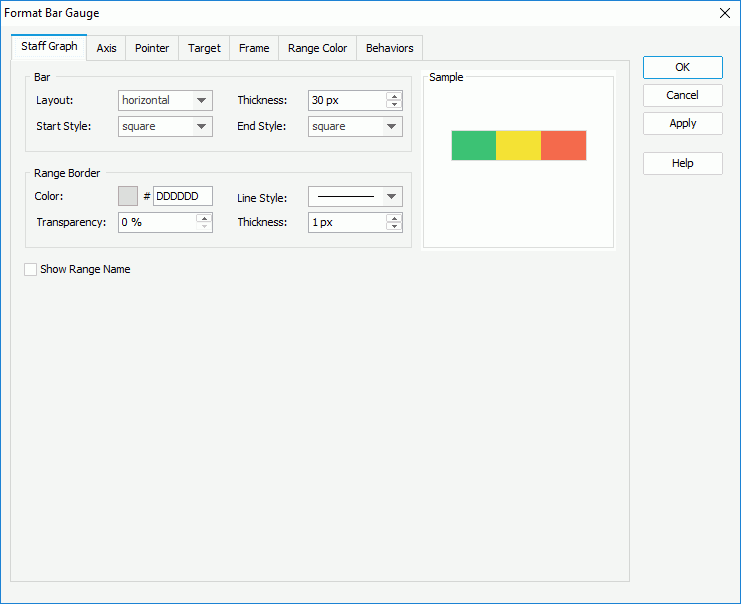
Bar
Specifies the properties of the bars.
- Layout
Specifies the layout of the bar gauges. It can be vertical or horizontal.
- Thickness
Specifies the thickness of the bars, in pixels.
- Start Style
Specifies the style for the start graph of the bars.
- End Style
Specifies the style for the end graph of the bars.
Range Border
Specifies properties of the range border.
- Color
Specifies the color of the borders. To edit the color, click the color image and select a color from the color palette or input the hexadecimal value (for example, 0xff0000) of a color directly in the text box.
- Line Style
Specifies the line style to apply to the border.
- Transparency
Specifies the transparency for color of the border.
- Thickness
Specifies the thickness of the border, in pixels.
Show Range Name
Specifies whether to show the names of the ranges you define.
Axis
The tab consists of four sub tabs: Axis, Tick Mark, Label and Format.
Axis
Specifies properties of the axis in the bar gauge.
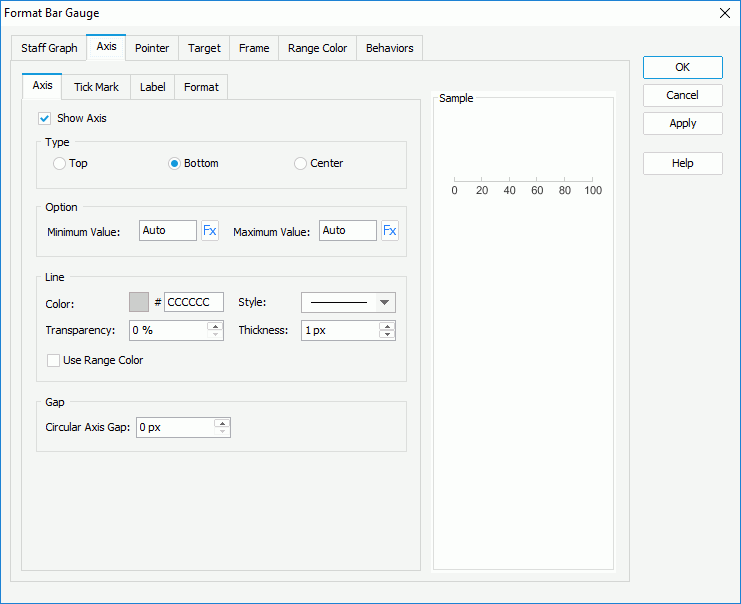
Show Axis
Specifies whether to show the axis.
Type
Specifies the position relationship of the axis and the bars.
- Top
If selected, the bars will be on the top of the axis.
- Bottom
If selected, the bars will be on the bottom of the axis.
- Center
If selected, the axis will be in the center of the bars.
Option
Specifies the values to be displayed in the chart. The values are equally divided into three ranges, each of which is filled with the color you specify in the Color Range tab automatically. Applied only when you do not specify ranges for the values in the Color Range tab.
Line
Specifies the properties of the axis lines.
- Color
Specifies the color of the line.
- Transparency
Specifies the transparency of the line.
- Style
Specifies the style of the line.
- Thickness
Specifies the thickness of the line.
- Use Range Color
Specifies whether to use the color you define for the ranges as the line color. If checked, the Color and Transparency options will be disabled.
Gap
Specifies the gap between the axis and the bars if the axis is displayed inside or outside of the bars.
Tick Mark
Specifies properties of the tick marks on the axis.
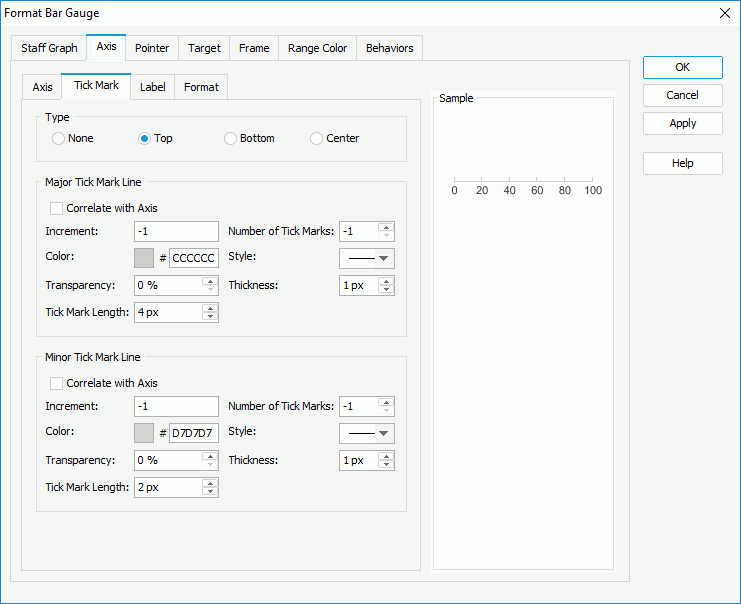
Type
Specifies the type of the tick marks on the axis.
- None
Specifies not to display the tick marks on the axis. It's meaningless to specify all the other tick mark related properties if this type is selected.
- Top
Specifies to display the tick marks on the top of the axis.
- Bottom
Specifies to display the tick marks on the bottom of the axis.
- Center
Specifies to display the tick marks in the center of the axis.
Major Tick Mark Line
Specifies properties of the major tick mark line.
- Correlate with Axis
If checked, the line properties of the major tick marks will correlate with that of the axis automatically.- Color
Specifies the color of the major tick mark line. Disabled when Use Range Color in the Axis sub tab is checked.
- Style
Specifies the style of the major tick mark line.
- Transparency
Specifies the transparency of themajor tick mark line.
- Thickness
Specifies the thickness of the major tick mark line.
- Increment
Specifies the distance between two adjacent major tick marks on the axis.
- Number of Tick Marks
Specifies how many major tick marks to be displayed on the axis.
- Tick Mark Length
Specifies the length of the major tick mark line.
Minor Tick Mark Line
Specifies the properties of the minor tick mark line.
- Correlate with Axis
If checked, the line properties of the minor tick marks will correlate with that of the axis automatically.- Color
Specifies the color of the minor tick mark line. Disabled when Use Range Color in the Axis sub tab is checked.
- Style
Specifies the style of the minor tick mark line.
- Transparency
Specifies the transparency of the minor tick mark line.
- Thickness
Specifies the thickness of the minor tick mark line.
- Increment
Specifies the distance between two adjacent minor tick marks on the axis.
- Number of Tick Marks
Specifies how many minor tick marks to be displayed on the axis.
- Tick Mark Length
Specifies the length of the minor tick mark line.
Label
Specifies properties of the major tick mark labels.
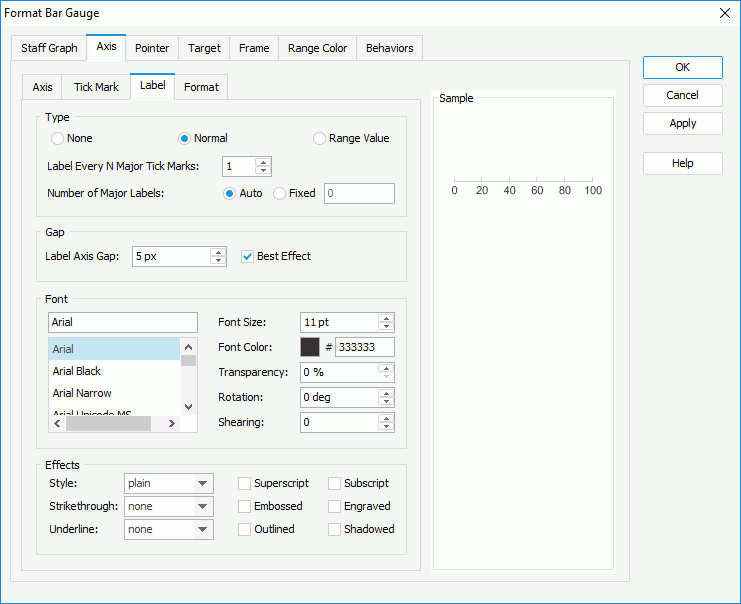
Type
Specifies the type of the labels.
- None
If selected, the labels will not be shown.
- Normal
If selected, the labels will be shown as you specify.
- Label Every N Major Tick Marks
Specifies the frequency at which the major tick marks will be labeled.
- Number of Major Labels
Specifies how many major tick mark labels to be displayed on the axis.
- Auto
If checked, all major tick mark labels will be shown.
- Fixed
If checked, you can specify the number of the major tick mark labels to be displayed on the axis.
- Range Value
If selected, the labels will show the range values you define.
Gap
Specifies the gap properties for the data labels.
- Label Axis Gap
Specifies the distance between the data labels and the axis, in pixels.
- Best Effect
Specifies whether to adjust the data labels automatically to make them placed best. If checked, some labels will be hidden when they are overlapped.
Font
Specifies the font format of text in the data labels.
- Font list
Lists all the available font faces that can be selected to apply to the text.
- Font Size
Specifies the font size of the text.
- Font Color
Specifies the font color of the text. Not available when Use Range Color in the Axis sub tab is checked.
- Transparency
Specifies the transparency of the text.
- Rotation
Specifies the rotation angle of the text around its center, in degrees. The default value is 0.
- Shearing
Specifies the gradient of the text.
Effects
Specifies the special effects of text in the tick mark labels.
- Style
Specifies the font style of the text. It can be one of the following: plain, bold, italic, and bold italic.
- Strikethrough
Specifies the style of the horizontal line with which the text is struck through. It can be one of the following: none, thin line, bold line, and double lines.
- Underline
Specifies the style of the horizontal line under the text. It can be one of the following: none, single, single lower, bold line, bold lower, double lines, bold double, patterned line, and bold patterned.
- Superscript
Raises the text above the baseline and changes the text to a smaller font size, if a smaller size is available.
- Embossed
Makes the text appear to be raised off the page in relief.
- Outlined
Displays the inner and outer borders of each character.
- Subscript
Lowers the text below the baseline and changes the text to a smaller font size, if a smaller size is available.
- Engraved
Makes the text appear to be imprinted or pressed into the page.
- Shadowed
Adds a shadow beneath and to the right of the text.
Format
Specifies the data format of the major tick mark labels.
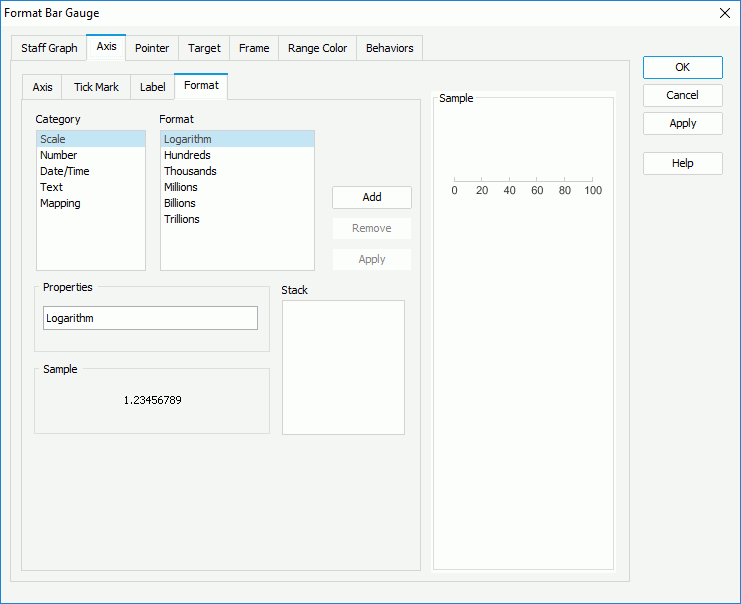
Category
Lists the category types. Select one to customize its format.
Format
Displays all the formats of the selected category. Select the required one and click Add to add it as the format of the specified category. You can add only one format for each category.
Properties
Displays the properties of the format you select. If the formats listed in the Format box cannot meet your requirement, define the format in the text field and then click Add to add it as the format of the specified category.
Stack
Lists all the formats you select from different categories.
Add
Adds a format to the Stack list box.
Remove
Removes a format from the Stack list box.
Apply
Applies the specified format in the Stack list box to the major tick mark labels.
Pointer
Specifies the properties of the pointers in the bar gauge.
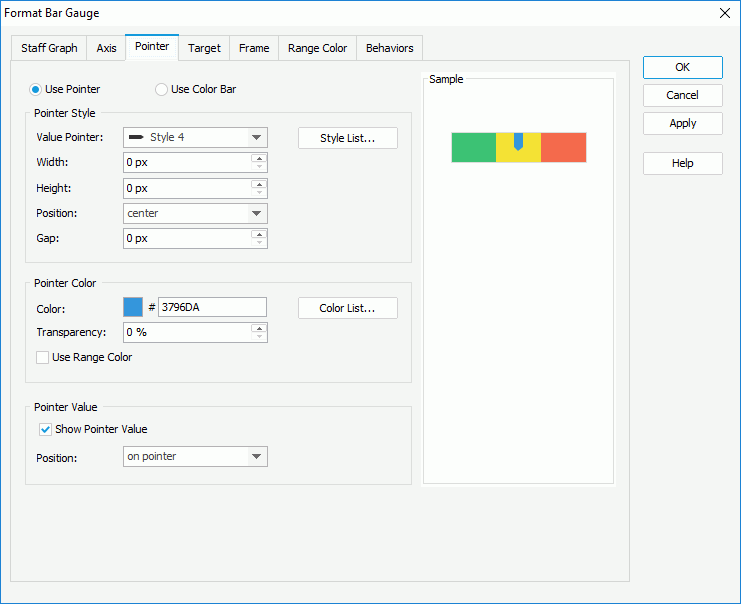
Use Pointer
Specifies to use pointer to show the pointer.
- Pointer Style
Specifies the style of the pointer.
- Value Pointer
Specifies the style of the value pointer. Select a style from the drop-down list or select Customized and specify another image as the value pointer.
- Width
Specifies the width of the pointer.
- Height
Specifies the height of the pointer.
- Position
Specifies the position of the pointer relative to the bar.
- Gap
Specifies the distance between the pointer and the bar, in pixels.
- Style List
Opens the Style List dialog for you to specify the pointer style.
- Pointer Color
Specifies color properties of the pointers.
- Color
Specifies the color of the pointers.
- Color List
Opens the Color List dialog for you to specify the pointer color.
- Transparency
Specifies the transparency for color of the pointers.
- Use Range Color
Specifies whether to use the color defined for the ranges as the pointer color. If checked, the three proeprties above will be disabled.
- Pointer Value
Specifies the pointer value properties.
- Show Pointer Value
Specifies whether to show the pointer values.
- Position
Specifies the position relationship between the values and the pointers. Select the position from the drop-down list or select customized to customize the position by dragging any pointer value in the design area.
Use Color Bar
Specifies to use color bar to show the pointer.
- Pointer Color
Specifies the properties of the pointer color.
- Color
Specifies the color of the pointers.
- Transparency
Specifies the transparency for color of the pointers.
- Thickness
Specifies the thickness of the color bar.
- Color List
Opens the Color List dialog for you to specify the pointer color.
- Pointer Value
Specifies the pointer value properties.
- Show Pointer Value
Specifies whether to show the pointer values.
- Position
Specifies the position relationship between the values and the pointers. Select the position from the drop-down list or select customized to customize the position by dragging any pointer value in the design area.
Target
Specifies the properties of the target in the bar gauge.
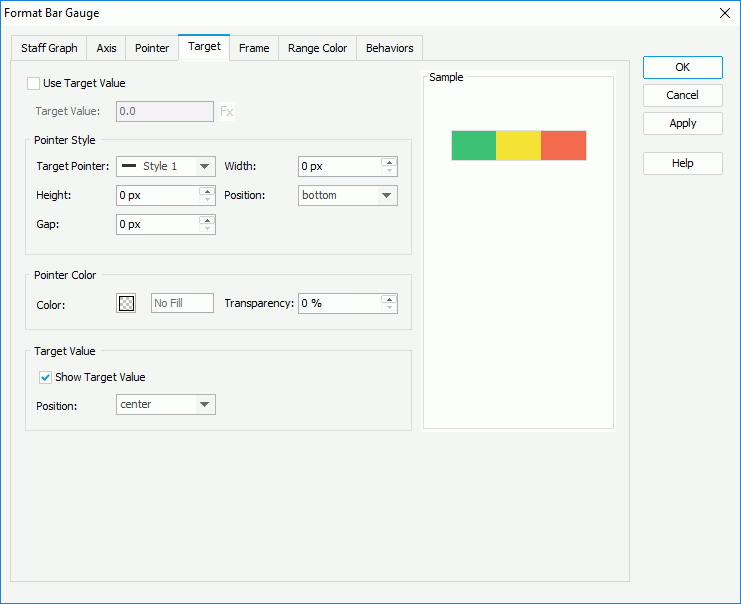
Use Target Value
Specifies whether to use target value for the bar gauge.
Pointer Style
Specifies the pointer style for the target value.
- Target Pointer
Specifies the style of the target pointer. Select a style from the drop-down list or select Customized and specify another image as the target pointer.
- Width
Specifies the width of the target pointer.
- Height
Specifies the height of the target pointer.
- Position
Specifies the position of the target pointer relative to the bar.
- Gap
Specifies the distance between the target pointer and the bar.
Pointer Color
Specifies color properties of the target pointer.
- Color
Specifies the color of the target pointer.
- Transparency
Specifies the transparency of the target pointer.
Target Value
Specifies the properties of the target value.
- Show Pointer Value
Specifies whether to show the target value on the bar gauge.
- Position
Specifies the position of the target value relative to the bar. Select the position from the drop-down list or select customized to customize the position by dragging the target value in the design area.
Frame
Specifies properties for the frame of the bar gauge chart.

Size
Specifies the size properties of the frame.
- Frame Size
Specifies the size of the frame.
Fill
Specifies the color and transparency of the frame.
- Fill
Specifies the color to fill the frame.
- Transparency
Specifies the transparency to fill the frame.
Border
Specifies the properties for borders of the frame.
Gauge Group Name
Specifies properties for the gauge group name.
- Show Gauge Group Name
Specifies whether to show names for the bars in the bar gauge which are values of the field on its category axis. If the bar gauge contains no category field, the group name shows Report by default.
- Position
Specifies the position of the names relative to the bars.
Range Color
Specifies different colors to fill the bars in bar gauge in different ranges.
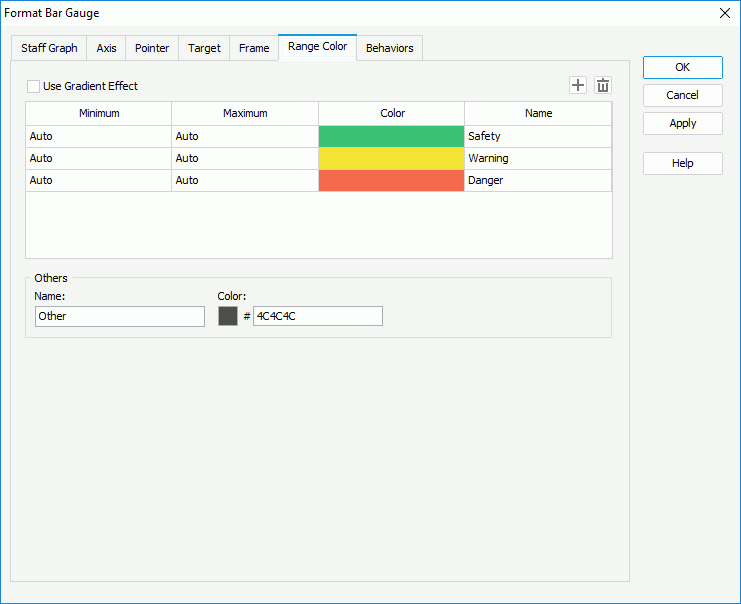

Adds a new color range.

Removes the selected color range.
Minimum
Specifies the minimum value of the range.
Maximum
Specifies the maximum value of the range.
Color
Specifies the color schema of the range. Click in the color cell to customize the color on the color palette.
Name
Displays the name of the range.
Others
Specifies the properties for values that do not fall into any of the ranges you defined.
- Name
Specifies the name for the values.
- Color
Specifies the color for the values. To edit the color, click the color image and select a color from the color palette or input the hexadecimal value (for example, 0xff0000) of a color directly in the text box.
Behaviors
Specifies some web behaviors to the bar gauges.
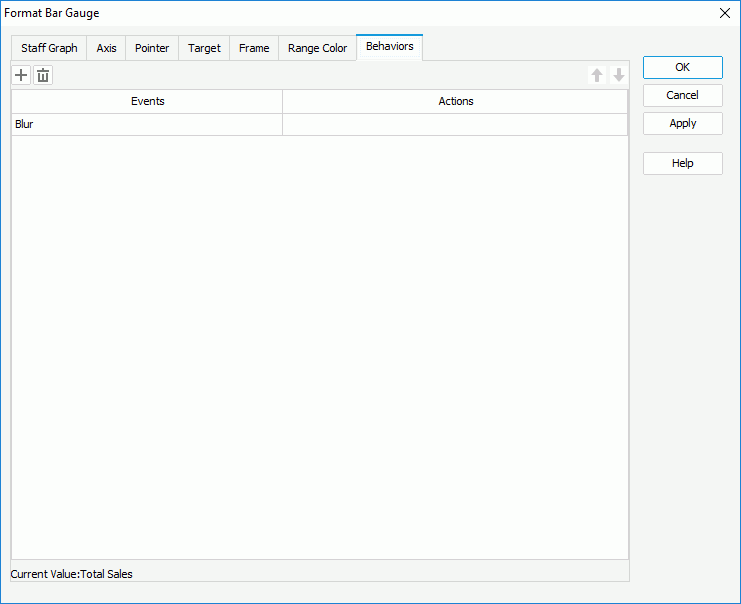

Adds a new web behavior line.

Removes the selected web behavior.

Moves the selected web behavior up a step.

Moves the selected web behavior down a step.
Events
Specifies the trigger event.
Actions
Specifies the action you want the event to trigger.
 Previous Page Next Page
Previous Page Next Page
 Previous Page Next Page
Previous Page Next Page