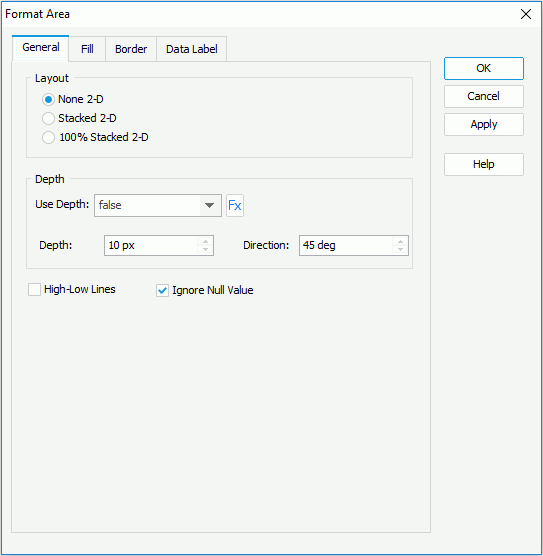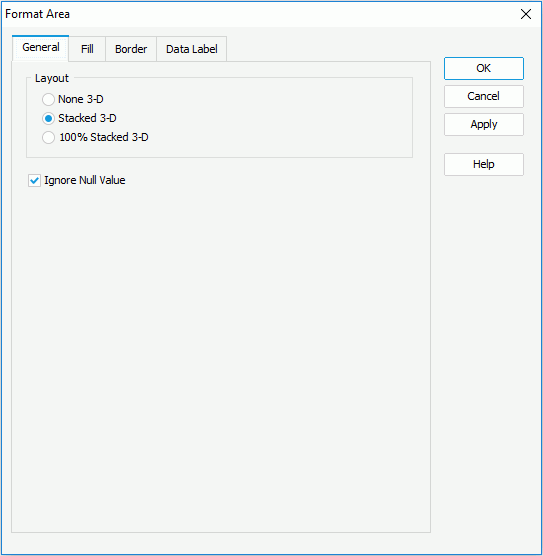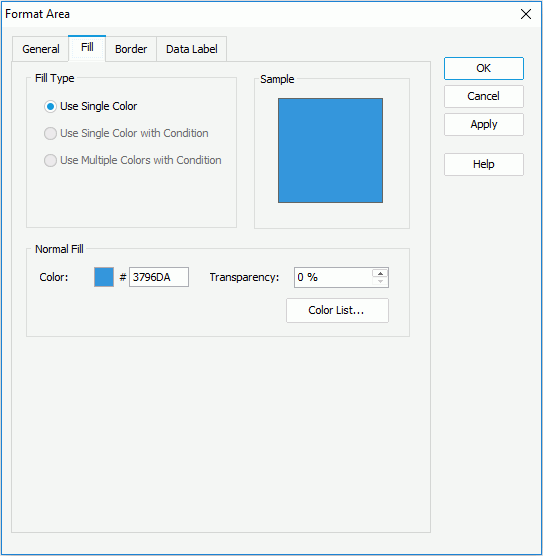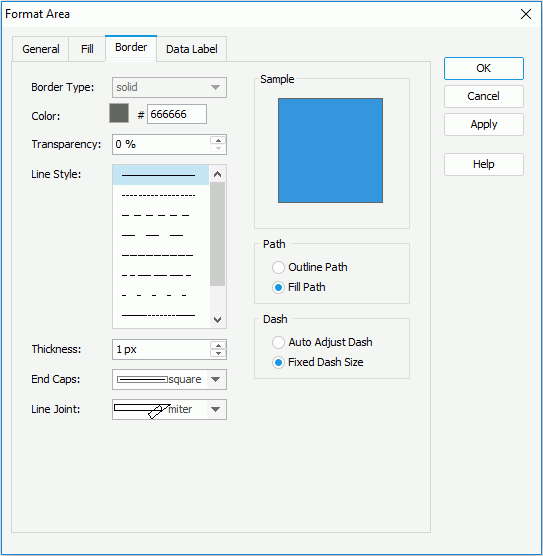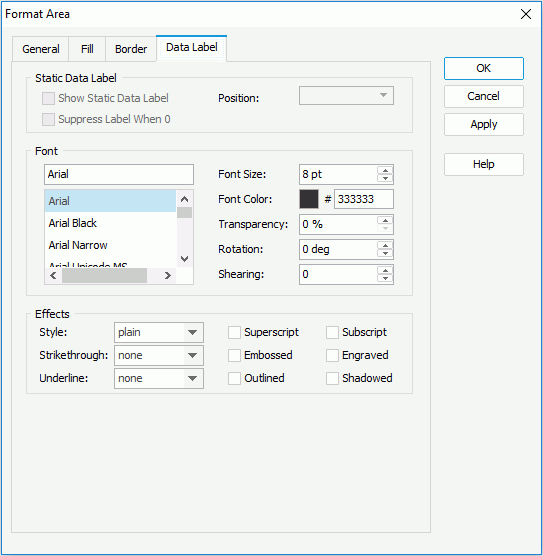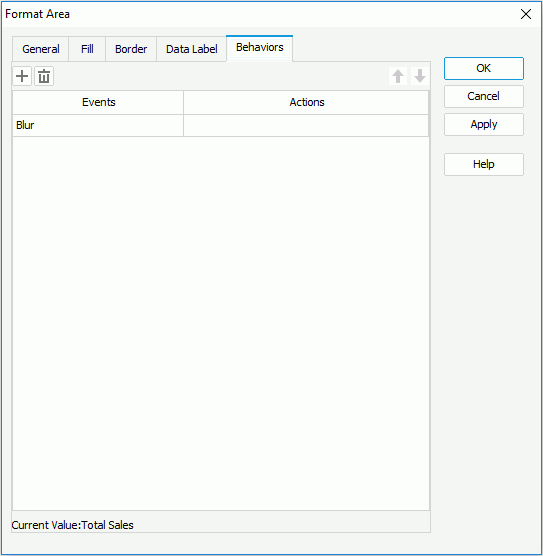Previous Page Next Page
Previous Page Next Page
Format Area
This dialog appears when you double-click an area of a chart in a report, or right-click it and then select Format Area from the shortcut menu. It helps you to format areas in a chart.
The dialog contains the following tabs: General, Fill, Border, Data Label and Behaviors (the Behaviors tab is available to charts in library components only).
OK
Applies the changes and closes the dialog.
Cancel
Does not retain any changes and closes the dialog.
Apply
Applies all changes and leaves the dialog open.
Help
Displays the help document about this feature.
General
Specifies the general format of the area chart. The options on the tab vary for 2-D area charts and 3-D area charts.
For 2-D area charts
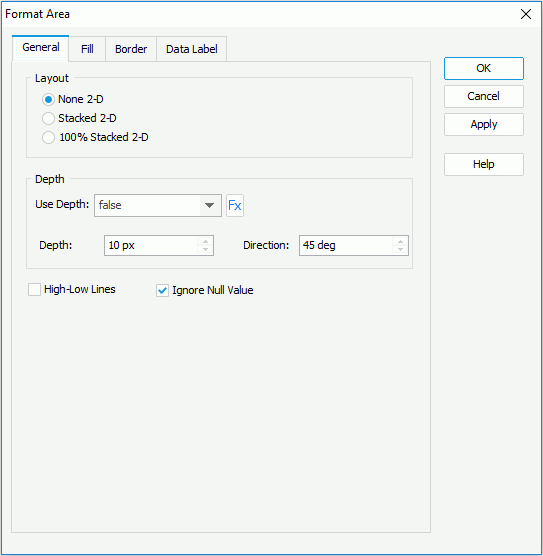
Layout
Specifies the layout for 2-D areas of the chart.
- None 2-D
If selected, 2-D area will be applied to display the trend of the values over time or categories.
- Stacked 2-D
If selected, stacked 2-D area will be applied to display the trend of the contribution of each data value over categories.
- 100% Stacked 2-D
If selected, 100% stacked 2-D area will be applied to display the trend of the percentage each data value contributes over categories.
Depth
Specifies the depth properties for areas of the chart.
- Use Depth
Specifies whether to make the areas in the chart three-dimensional. You can also use a formula to control the property if the chart uses a query resource as the data resource.
- Depth
Specifies the depth of the areas, in pixels.
- Direction
Specifies the direction for depth of the lines, in degrees.
High-Low Lines
Specifies whether to show the high-low lines in areas of a chart.
Ignore Null Value
Specifies whether to ignore null data values when drawing areas in the chart. If checked, when a null data value appears, it is ignored and the area is drawn from the previous data value to the next data value directly, otherwise, the area is broken at the point of the null data value.
For 3-D area charts
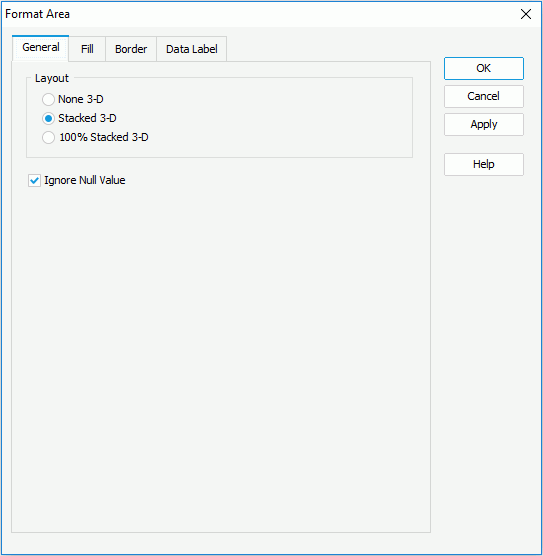
Layout
Specifies the layout for 3-D areas of the chart.
- None 3-D
If selected, area with a 3-D visual effect will be applied.
- Stacked 3-D
If selected, stacked area with a 3-D visual effect will be applied.
- 100% Stacked 3-D
If selected, 100% stacked area with a 3-D visual effect will be applied.
Ignore Null Value
Specifies whether to ignore null data values when drawing areas in the chart. If checked, when a null data value appears, it is ignored and the area is drawn from the previous data value to the next data value directly, otherwise, the area is broken at the point of the null data value.
Fill
Specifies the color, fill effect and transparency for areas of the chart.
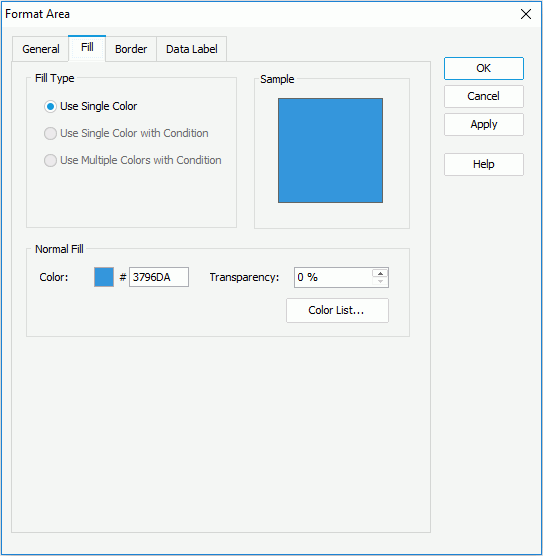
Use Single Color
If checked, the selected area will use the single color pattern.
- Color
Specifies the color schema for the selected area. To edit the color, click the color image and select a color from the color palette or input the hexadecimal value (for example, 0xff0000) of a color directly in the text box.
- Transparency
Specifies the transparency of the color schema.
- Color List
Opens the Color List dialog to modify color pattern for each area.
Use Single Color with Condition
Not supported on area chart.
Use Multiple Colors with Condition
If checked, each area can have multiple color patterns based on defined conditions. You can divide each area into different parts based on different value ranges, along the direction of the value axis, and then specify different conditional colors to different value ranges for distinguishing.
- Select Field
Lists the value field on which you can apply the conditional fill.
- Start Value
Specifies the start value of the condition.
- End Value
Specifies the end value of the condition.
- Color
Specifies the color that will be applied to the values which meet the condition.
- Transparency
Specifies the transparency for the color of the condition.

Adds a new condition line.
Removes the selected condition line.- Label
If checked, you can modify the condition expression of the selected condition line which will be shown as the legend entry label.
Sample
Displays a preview sample of your selection.
Border
Specifies properties for border of the areas, which take effect only when the Border property of the chart paper is set to true in the Report Inspector.
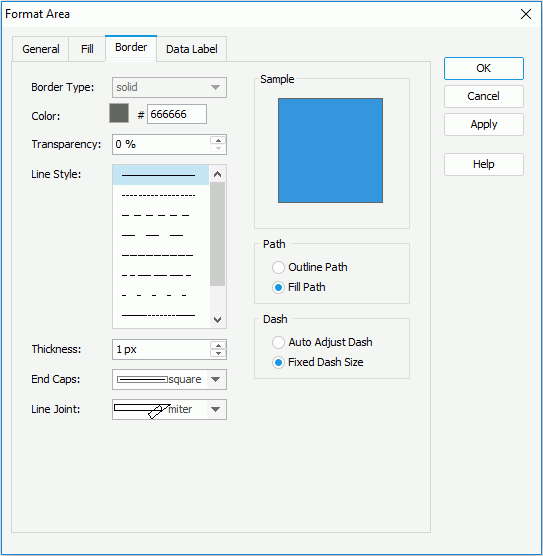
Border Type
Displays the type for border of the areas. Its default value is solid, and cannot be changed.
Color
Specifies the color for border of the areas.
Transparency
Specifies the transparency for color of the border.
Line Style
Specifies the line style to apply to border of the areas.
Thickness
Specifies the thickness of the border, in pixels.
End Caps
Specifies the ending style of the border line.
- butt
Ends unclosed sub paths and dash segments with no added decoration.
- round
Ends unclosed sub paths and dash segments with a round decoration that has a radius equal to half of the width of the pen.
- square
Ends unclosed sub paths and dash segments with a square projection that extends beyond the end of the segment to a distance equal to half of the line width.
Line Joint
Specifies the line joint style for the border line.
- miter
Joins path segments by extending their outside edges until they meet.
- round
Joins path segments by rounding off the corner at a radius of half the line width.
- bevel
Joins path segments by connecting the outer corners of their wide outlines with a straight segment.
Sample
Displays a preview sample of your selection.
Path
Specifies the fill pattern of the border line.
- Outline Path
Specify the fill pattern of the border line to be outline path.
- Fill Path
Specify the fill pattern of the border line to be whole path.
Dash
Specifies the dash size of the border line.
- Auto Adjusted Dash
If selected, the dash size will be adjusted automatically.
- Fixed Dash Size
If selected, the dash size will be fixed size.
Data Label
Specifies properties for data labels on areas in the chart.
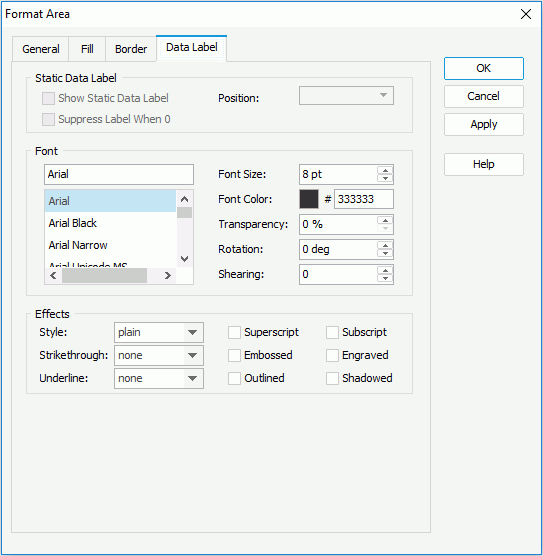
Static Data Label
Specifies properties of the static data labels on the areas. Not supported on 3-D area charts.
- Show Static Data Label
Specifies whether or not to show the static data labels. Only when it is checked can the following static data label related properties take effect.
- Position
Specifies the position of the static data labels on the areas.
- auto fit
If selected, the static data labels will be displayed automatically.
- top center
If selected, the static data labels will be displayed in the top center of the nodes on the areas.
- top left
If selected, the static data labels will be displayed on the top left of the nodes on the areas.
- top right
If selected, the static data labels will be displayed on the top right of the nodes on the areas.
- bottom left
If selected, the static data labels will be displayed on the bottom left of the nodes on the areas.
- bottom center
If selected, the static data labels will be displayed in the bottom center of the nodes on the areas.
- bottom right
If selected, the static data labels will be displayed on the bottom right of the nodes on the areas.
- Suppress Label When 0
If true, the static data label whose value is 0 will not be displayed on the chart.
Font
Specifies the font format of text in the data labels.
- Font list
Lists all the available font faces that can be selected to apply to the text.
- Font Size
Specifies the font size of the text.
- Font Color
Specifies the font color of the text.
- Transparency
Specifies the transparency of the text.
- Rotation
Specifies the rotation angle of the text around its center, in degrees. The default value is 0.
- Shearing
Specifies the gradient of the text.
Effects
Specifies the special effects of text in the data labels.
- Style
Specifies the font style of the text. It can be one of the following: plain, bold, italic, and bold italic.
- Strikethrough
Specifies the style of the horizontal line with which the text is struck through. It can be one of the following: none, thin line, bold line, and double lines.
- Underline
Specifies the style of the horizontal line under the text. It can be one of the following: none, single, single lower, bold line, bold lower, double lines, bold double, patterned line, and bold patterned. When patterned line or bold patterned is selected, a line or bold line in the pattern of the text will be drawn.
Note:Web Report Studio and JDashboard do not support underlining chart text so this property will be ignored when the chart runs in Web Report Studio or is used in a dashboard.
- Superscript
Raises the text above the baseline and changes the text to a smaller font size, if a smaller size is available.
- Embossed
Makes the text appear to be raised off the page in relief.
- Outlined
Displays the inner and outer borders of each character.
- Subscript
Lowers the text below the baseline and changes the text to a smaller font size, if a smaller size is available.
- Engraved
Makes the text appear to be imprinted or pressed into the page.
- Shadowed
Adds a shadow beneath and to the right of the text.
Behaviors
Specifies some web behaviors to the areas. This tab is only available to charts in library components.
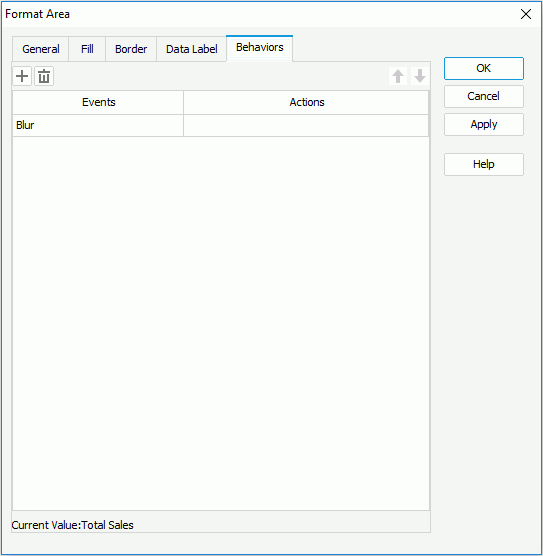

Adds a new web behavior line.

Removes the selected web behavior.

Moves the selected web behavior up a step.

Moves the selected web behavior down a step.
Events
Specifies the trigger event.
Actions
Specifies the action you want the event to trigger.
 Previous Page Next Page
Previous Page Next Page
 Previous Page Next Page
Previous Page Next Page