 Previous Page Next Page
Previous Page Next Page
This dialog appears when you click File > Export > To Text. It helps you to export a report to a Text file.
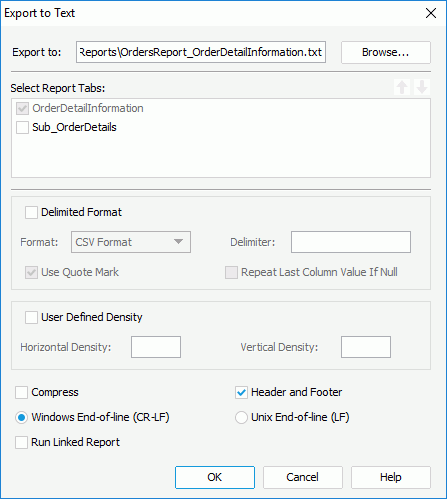
The following are details about options in the dialog:
Export to
Specifies the file name and destination directory where you want to store the exported Text file.
Select Report Tabs
When exporting a page report, you can specify the report tabs in the page report you want to export to the Text file. The selected report tabs will be exported in the list order. If the report has only one report tab, it is selected by default.

Moves the specified report tab one step up.

Moves the specified report tab one step down.
Delimited Format
Specifies whether to use the delimited format to export the report result.
User Defined Density
Specifies whether to use user defined density to export the report result.
Compress
Specifies whether to generate the report result to Text format in a compressed size.
Header and Footer
If checked, the exported file will contain all headers and footers in the report, including Report Header/Footer, Page Header/Footer and Group Header/Footer. Otherwise, the exported file will only contain data in Detail panel.
Windows End-of-line (CR-LF)
Specifies whether to use CR-LF in Windows convention as the end-of-line character.
Unix End-of-line (LF)
Specifies whether to use LF in Unix convention as the end-of-line character.
Run Linked Report
If the report is linked with other reports, you can check whether or not to generate the linked reports (not including the detail reports) in the exported Text file.
OK
Applies all changes and exits the dialog.
Cancel
Cancels the changes and exits the dialog.
Help
Displays the help document about this feature.