 Previous Page Next Page
Previous Page Next Page
The dialog appears when you right-click a filter control and select Edit Filter Control from the shortcut menu. It helps you to edit the filter control.
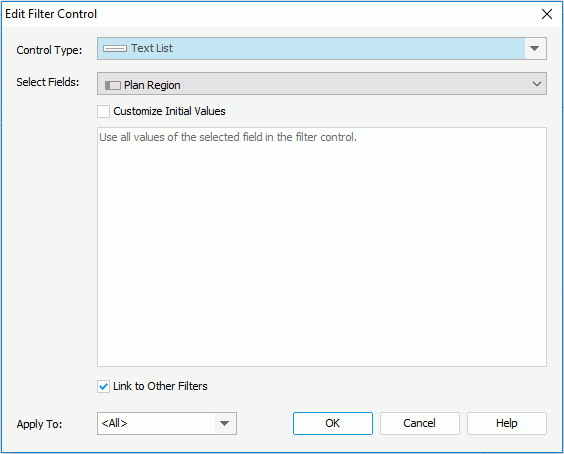
The following are details about options of the dialog:
Control Type
Specifies the type of the filter control. The Single Value Slider and Range Slider filter control types are supported in library components only.
Select Fields
Specifies the fields to bind to the filter control from the drop-down list. All the selected fields should be of the same data type.
Customize Initial Values
By default all values of the selected fields will be used in the filter control. You can check the option to customize the value list.
The customization UI is different according to the control types:
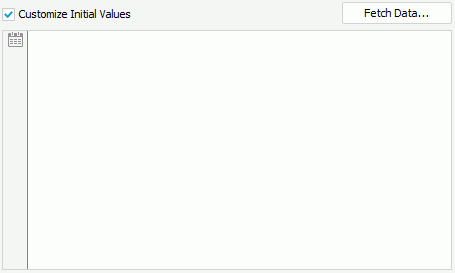
The text box is an editable multi-row plain text box. It supports general text editing operations including copy, paste, cut, backspace, delete and etc. The Enter key on the keyboard is used to start a new row. Each row is a value of the user defined value list.
When Customize Initial Values is selected but the text box is empty, all values of the selected fields will be used in the filter control.

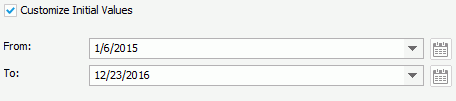
 to specify a value using the calendar.
to specify a value using the calendar. to specify a value using the calendar.
to specify a value using the calendar.Link to Other Filters
Specifies whether the filter control can be affected by other filter controls that apply to the same data components as the filter control. For the case of one filter using a business view and another using a query, if the business view contains the query definition, the two filters are also linked.
Special Function
Specifies a special function for the selected fields if they are of the Date/Time type. Available only to the slider control types.
Apply To
Specifies the target data components you want to apply the filter control to. The drop-down list includes all the data components in the current report that are based on the same data resources the selected fields are in.
OK
Applies the changes to the filter control and closes the dialog.
Cancel
Cancels the operation and closes the dialog.
Help
Displays the help document about this feature.