 Previous Page Next Page
Previous Page Next Page
The dialog appears when you select Custom Sort from the Sort column in the Group screen of the report wizard, from the Sort column in the Columns screen of the summary table wizard, or from the Based On drop-down list in the Category Options dialog, Group Options dialog, or Series Options dialog. It helps you to customize the sort manner of the groups at the specific group level in a table/banded object, or the sort manner of the category/series/group values in a chart.
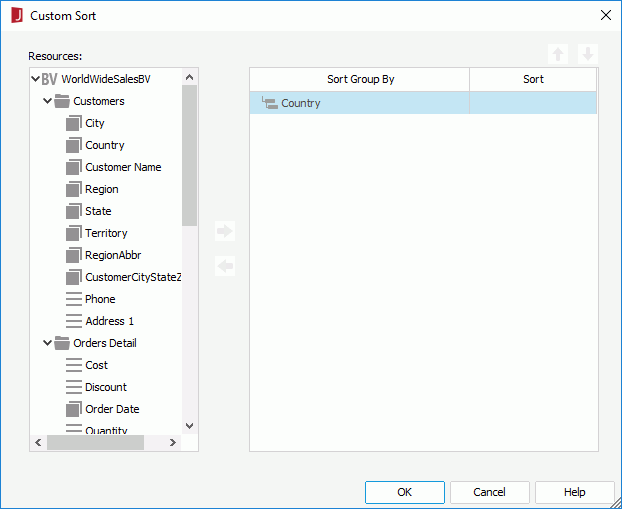
The following are details of the dialog:
Resources
Lists the data fields in and available to the data resource the current report use, which can be used as the sort-by fields.
Sort Group By
Displays the fields on which the groups will be sorted.
Sort
Specifies the sort manner.

Adds the selected field in the Resources box as the sort-by field.

Removes the selected sort-by field.

Moves the selected sort-by field one step up. The order of the sort-by fields determines the sort priority of the fields.

Moves the selected sort-by field one step down.
OK
Applies the changes and closes the dialog.
Cancel
Cancels the changes and exits the dialog.
Help
Displays the help document about this feature.