 Previous Page Next Page
Previous Page Next Page
This wizard appears when you click Insert > Crosstab, or drag the Crosstab button from the Components panel into a report. It helps you to create a crosstab in a report and varies with the data resource type used to create the crosstab: business view or query resource.
Back
Goes back to the previous screen.
Next
Goes to the next screen.
Finish
Finishes creating the crosstab and closes this dialog.
Cancel
Does not retain changes and closes this dialog.
Help
Displays the help document about this feature.
When the wizard is used for creating a crosstab using a business view, it consists of the following screens: Data, Display, Filter, Layout and Style.
The screen lists all the predefined business views in the current catalog. Select the one using which to create the crosstab.
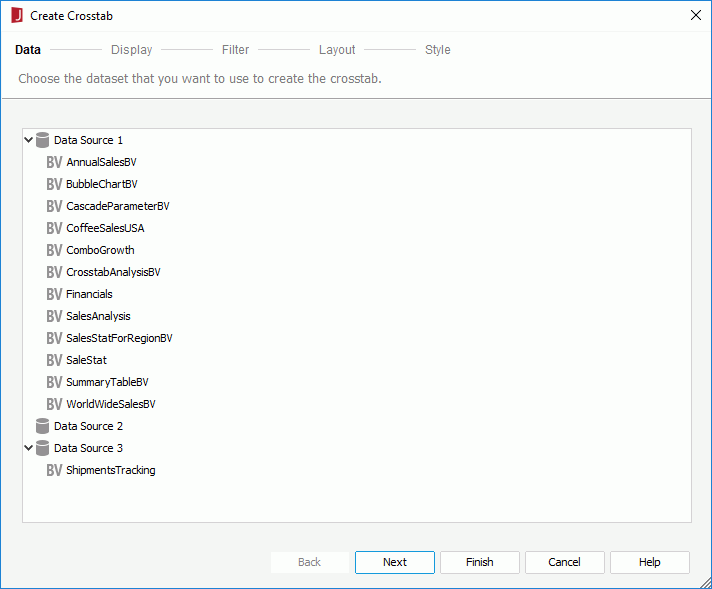
Inherit from the Parent
Specifies to inherit data from the business view used by the parent object. Available only when the crosstab is to be inserted into any of the following panels in a banded object in a web report: banded header panel, banded footer panel, group header panel and group footer panel.
Specifies the column, row and aggregate fields to display in the crosstab.
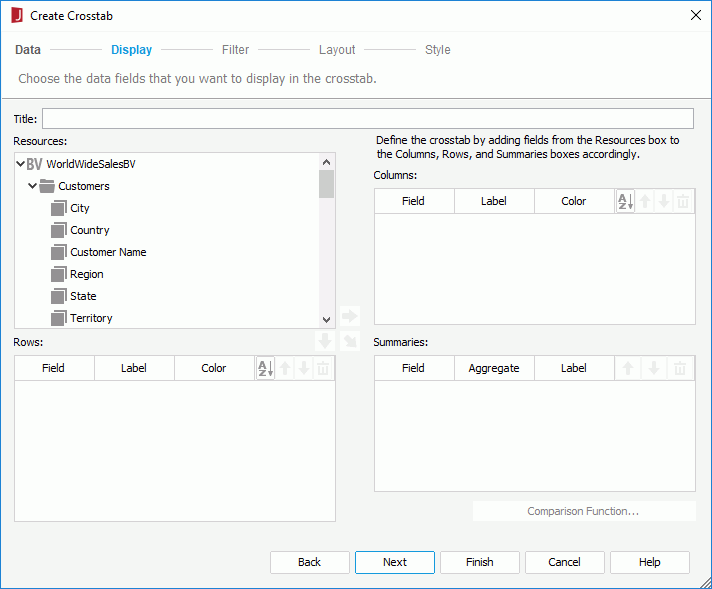
Title
Specifies the title of the crosstab.
Resources
Lists the resources in and related to the specified business view, which can be used to create the crosstab.

Adds the selected field in the Resources box to display on the column header of the crosstab.

Adds the selected field in the Resources box to display on the row header of the crosstab.

Adds the selected field in the Resources box to create aggregations in the crosstab.
Columns/Rows
Summaries

Specifies in which manner to sort the field values.

Moves the specified field one step up.

Moves the specified field one step down.

Removes the specified field from the crosstab.
Specifies to filter data displayed in the crosstab. The options in the screen are the same as those in the Edit Filter dialog.
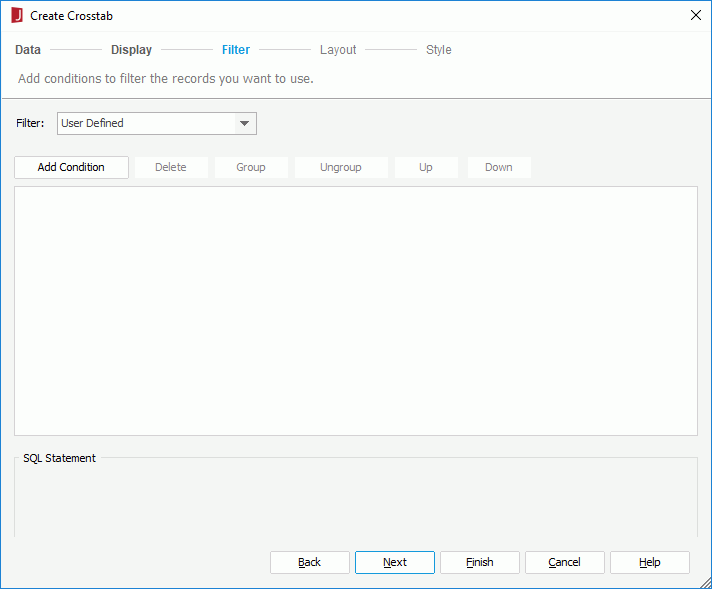
Specifies the layout of the crosstab. For details about the layout settings, refer to Customizing the layout of a crosstab.
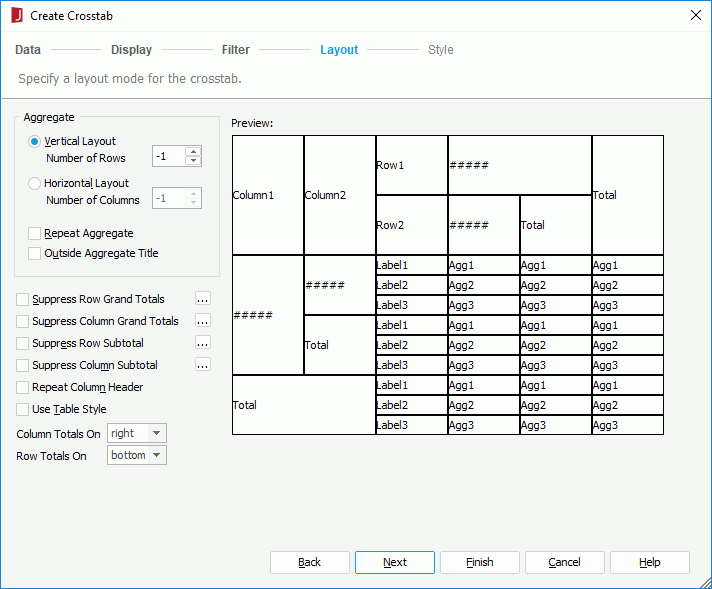
Specifies the style of the crosstab.
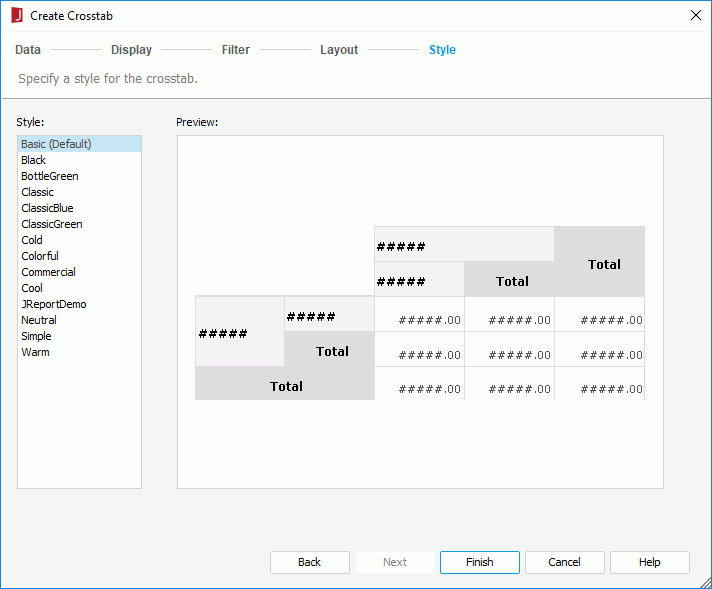
Style
Specifies the style of the crosstab.
Preview
Shows a sketch of the selected style.
Inherit Style
Specifies whether to make the crosstab take the style of its parent. Available only when the crosstab is inserted in a banded object in a page report.
When the wizard is used for creating a crosstab using a query resource, it consists of the following screens: Data, Display, Filter, Layout and Style.
Specifies the dataset using which to create the crosstab.
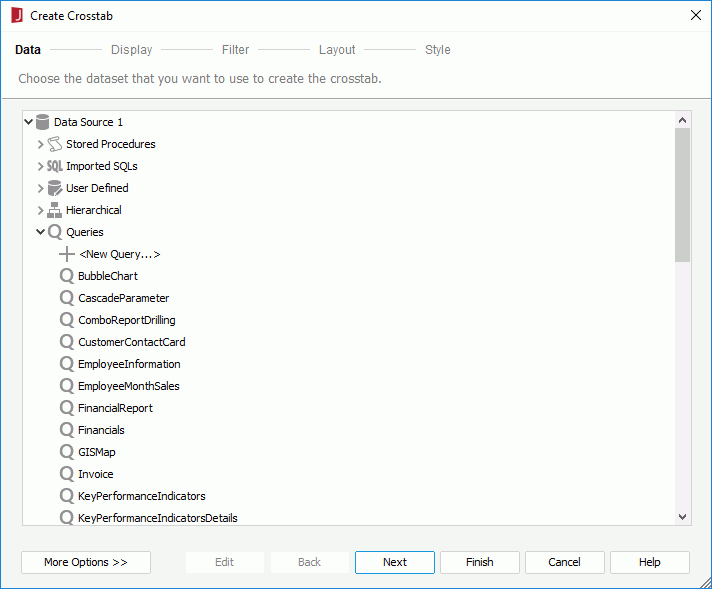
Resource box
Lists the predefined data resources in the current catalog. Select one and a dataset based on it is created automatically for the crosstab.
More Options/Less Options
Shows or hides the dataset selection panel to choose a dataset for the crosstab.
Specifies the column, row and aggregate fields to display in the crosstab.
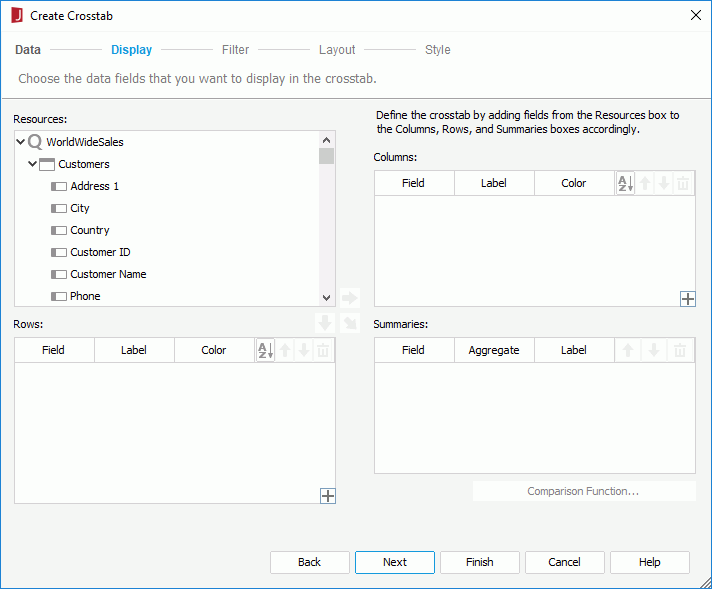
Resources
Lists the resources in and related to the specified query resource, which can be used to create the crosstab.

Adds the selected field in the Resources box to display on the column header of the crosstab.

Adds the selected field in the Resources box to display on the row header of the crosstab.

Adds the selected field in the Resources box on which to create aggregations in the crosstab.
Columns/Rows

Summaries

Specifies in which manner to sort the field values.

Moves the selected field or compound group one step up. For fields in a compound group, their order can be changed within the current group only.

Moves the selected field or compound group one step down. For fields in a compound group, their order can be changed within the current group only.

Removes the selected field or compound group from the crosstab.
Specifies to filter data displayed in the crosstab. The options in the screen are the same as those in the Edit Filter dialog.
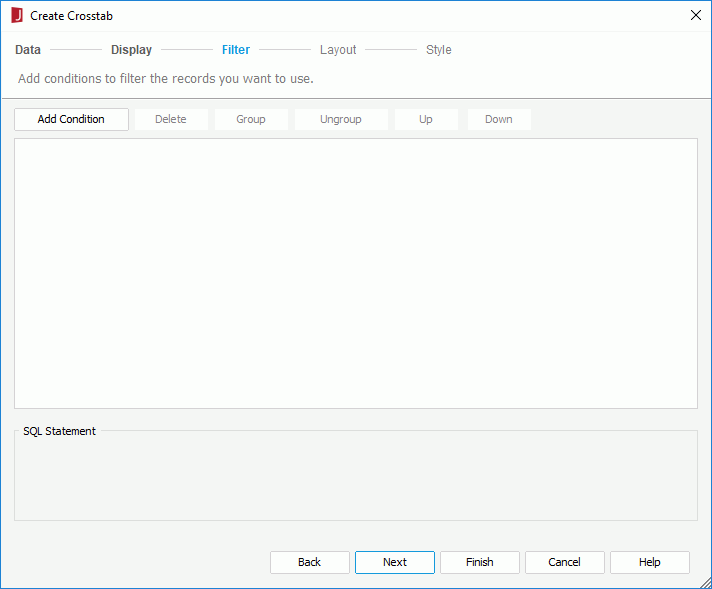
Specifies the layout of the crosstab. For details about the layout settings, refer to Customizing the layout of a crosstab.
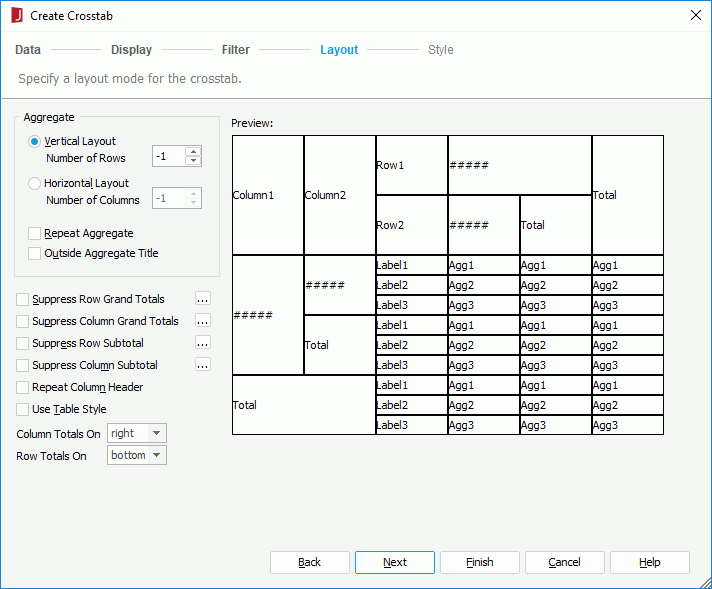
Specifies the style of the crosstab.
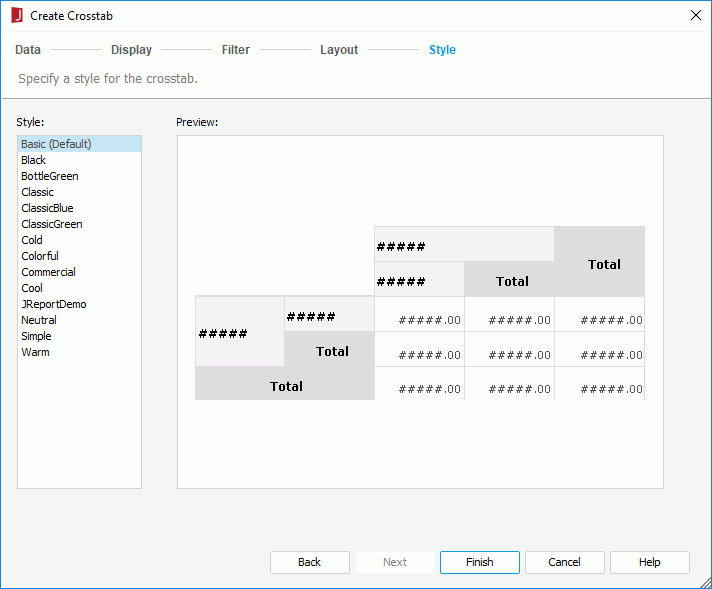
Style
Specifies the style of the crosstab.
Preview
Shows a sketch of the selected style.
Inherit Style
Specifies whether to make the crosstab take the style of its parent. Available only when the crosstab is to be inserted into a banded object.