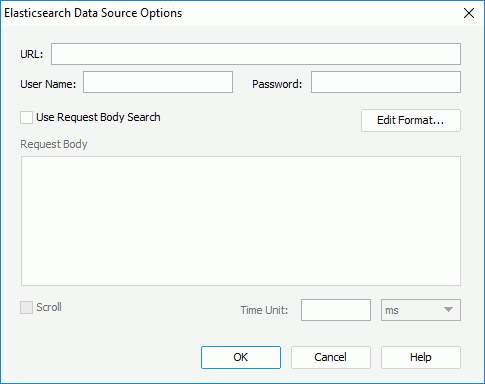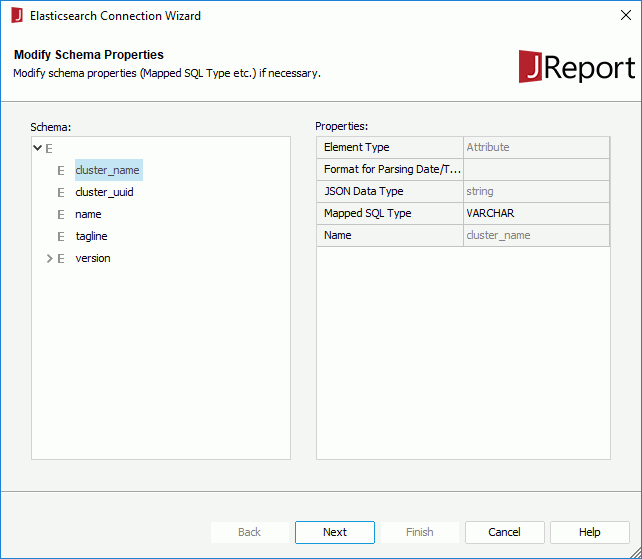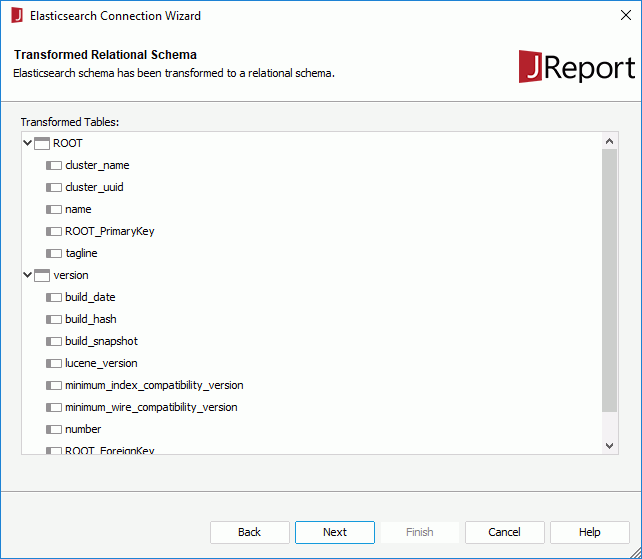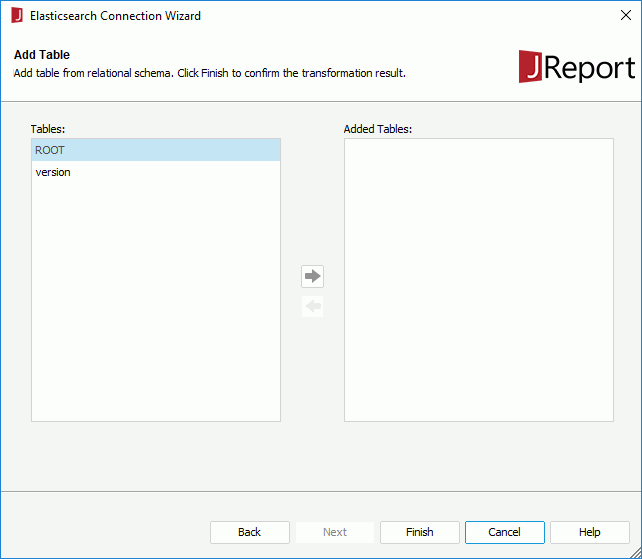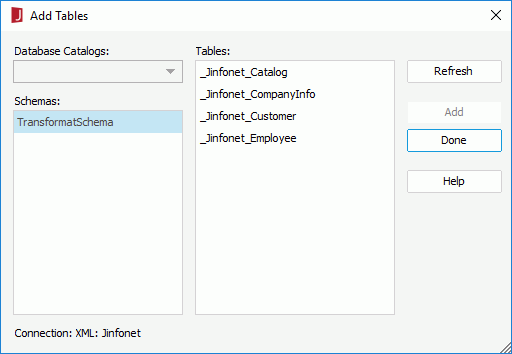Previous Page Next Page
Previous Page Next Page
Elasticsearch Connections
Setting up Elasticsearch connections in a catalog
Adding more tables to an Elasticsearch connection
Managing the tables in an Elasticsearch connection
You can set up Elasticsearch connections in JReport catalogs to get data from Elasticsearch data sources. An Elasticsearch connection contains relational data which is transformed from an Elasticsearch data source.
JReport Designer gets data from Elasticsearch data sources in the same way as it gets data from JSON data sources.
Setting up Elasticsearch connections in a catalog
To set up an Elasticsearch connection to connect a JReport catalog to an Elasticsearch data source, follow the steps below:
- Create a catalog or open a catalog.
- In the Catalog Manager, right-click the node of a data source and choose New Elasticsearch Connection from the shortcut menu.
If you want to set up the connection in a new data source in the catalog, select any of the existing catalog data sources, click New Data Source on the Catalog Manager toolbar, then in the New Data source dialog, specify the name of the data source, select the Elasticsearch connection type and click OK.
The Elasticsearch Data Source Options dialog appears.
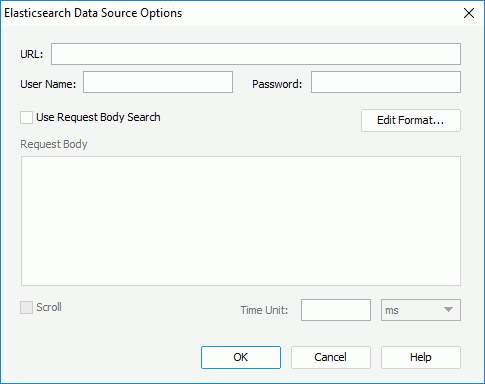
- Specify the URL, user name and password with which to connect to the Elasticsearch data source.
- To get data from the Elasticsearch data source by the request body, check Use Request Body Search and specify the request body.
Parameters and constant level formulas predefined in the catalog data source in which the Elasticsearch connection is created, as well as the special field User Name can be used in the URL and the request body in the same way as in aggregation pipeline expressions.
- To get data from the Elasticsearch data source by the scroll API, check Scroll and specify how long the scroll API will keep the search context alive. For details about the scroll API, refer to https://www.elastic.co/guide/en/elasticsearch/reference/current/search-request-scroll.html.
- When parameters and formulas are referenced in the URL or request body, click the Edit Format button to edit the format of their values if needed.
- Click OK. The Elasticsearch Connection Wizard appears.
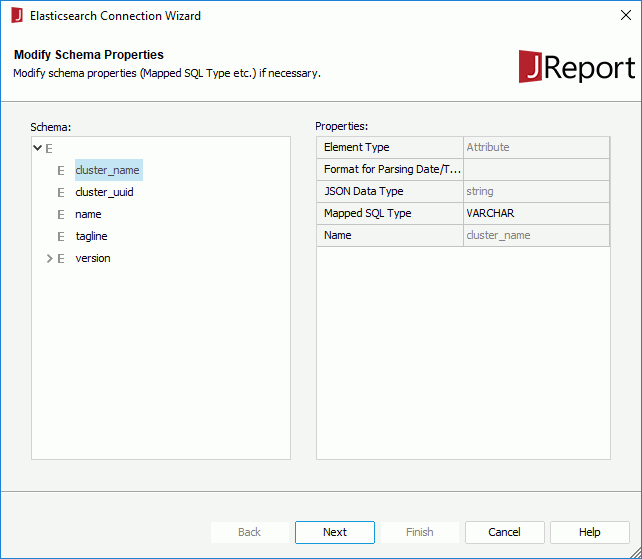
- In the Modify Schema Properties screen, the elements in the Elasticsearch schema are listed in the Schema box. Select an element and modify its properties in the Properties box if required. Click Next.
- In the Transformed Relational Schema screen, the relational tables built based on the transformed relational schema structure are listed. Check the transformed result listed in the Transformed Tables box, and then click Next.
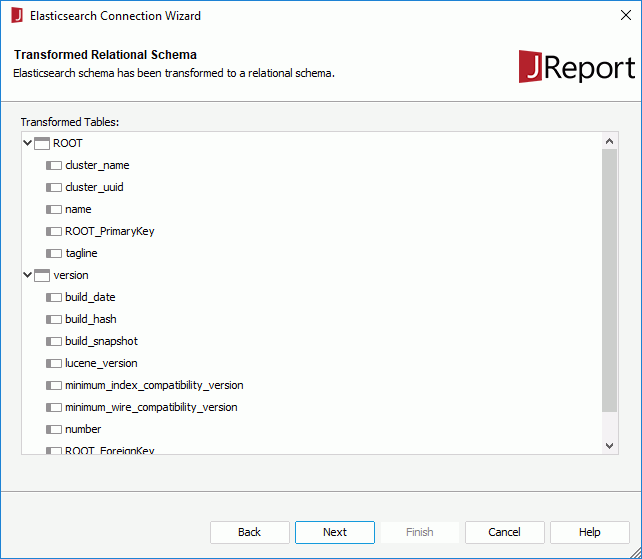
- In the Add Table screen, add the required tables to the connection.
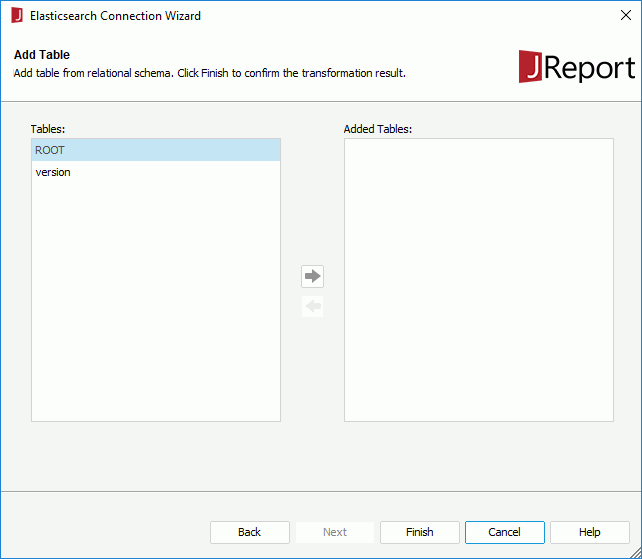
Queries and business views are created on tables and a report is developed from a query (or something else which is functionally similar) or from a business view.
- Click Finish to confirm the transformed result and finalize the transformation process.
Adding more tables to an Elasticsearch connection
When an Elasticsearch connection is set up, you can add more tables transformed from the Elasticsearch data source into the JReport catalog via the Elasticsearch connection.
- Do one of the following:
- Right-click the Elasticsearch connection and select Add Tables from the shortcut menu.
- Right-click the Tables node of the Elasticsearch connection and select Add Tables from the shortcut menu.
- Right-click an existing table in the Elasticsearch connection if there is and select Add Tables from the shortcut menu.
- Right-click any folder in the Tables node of the Elasticsearch connection if you have already created some and select Add Tables from the shortcut menu.
- Select the Tables node of the Elasticsearch connection, or any existing table or folder in the connection and click Add Tables on the Catalog Manager toolbar.
The Add Tables dialog appears.
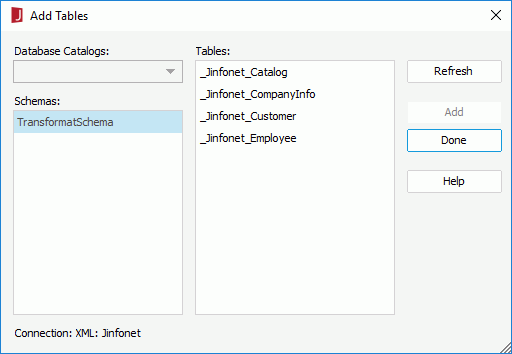
- Click the Refresh button. The tables contained in the schema that is transformed from the Elasticsearch data source will then be displayed in the Tables box.
- Choose the required tables in the Tables box and click Add.
To choose consecutive tables, click the first table, press and hold down the SHIFT key, and then click the last table. To choose tables that are not consecutive, press and hold down CTRL, and then click each table.
- After adding the required tables, click Done to close the dialog.
Managing the tables in an Elasticsearch connection
For the tables that have been transformed from an Elasticsearch data source and added into a JReport catalog via the specified Elasticsearch connection, you can refresh them, organize them into folders, and remove and add the table columns the same as you do on tables from a JDBC database.
 Previous Page Next Page
Previous Page Next Page
 Previous Page Next Page
Previous Page Next Page