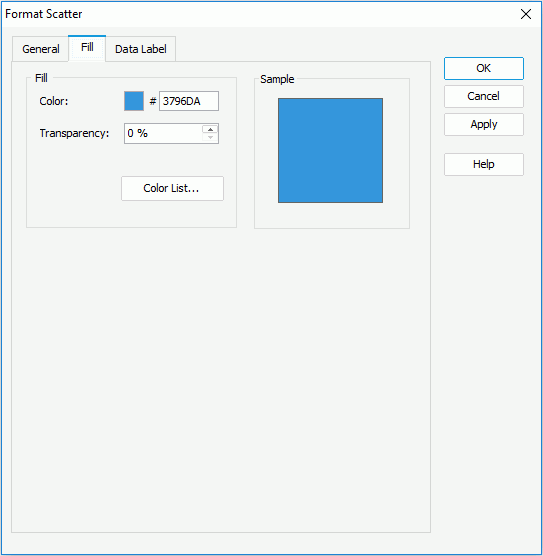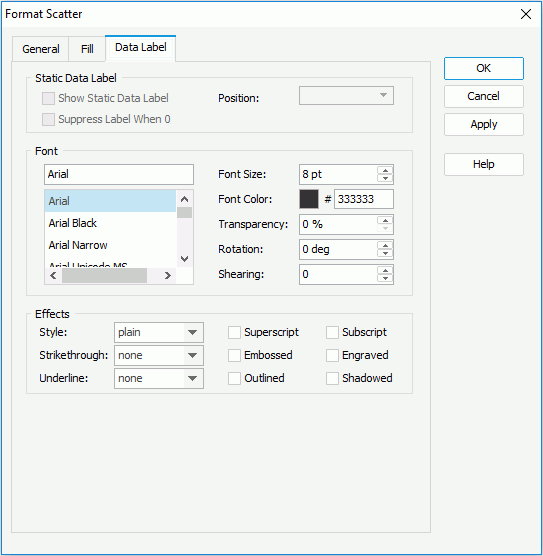Previous Page Next Page
Previous Page Next Page
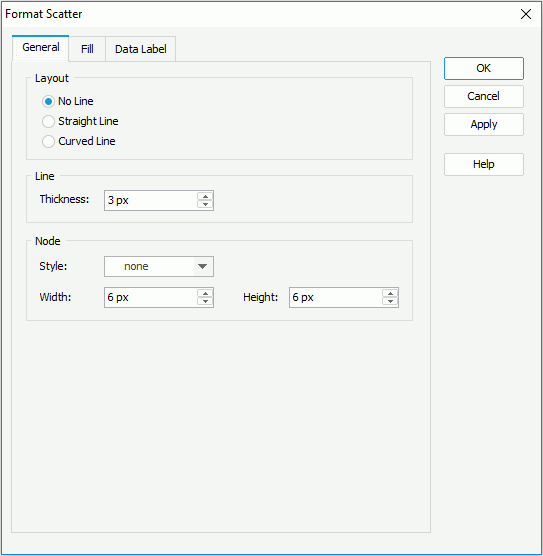
In the Layout box, specify the layout of the scatter. In the Line box, specify the thickness of the lines that connect the nodes if you have set the layout to Straight Line or Curved Line. In the Node box, set the node style, width and height as required.