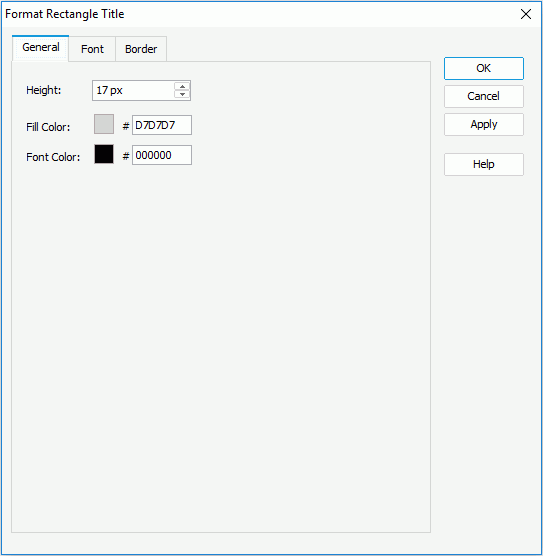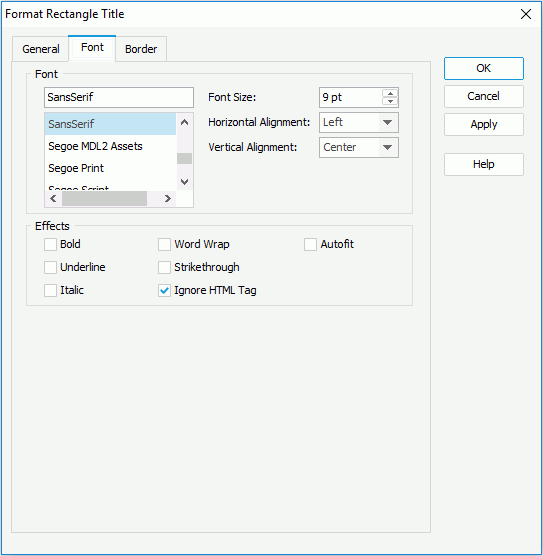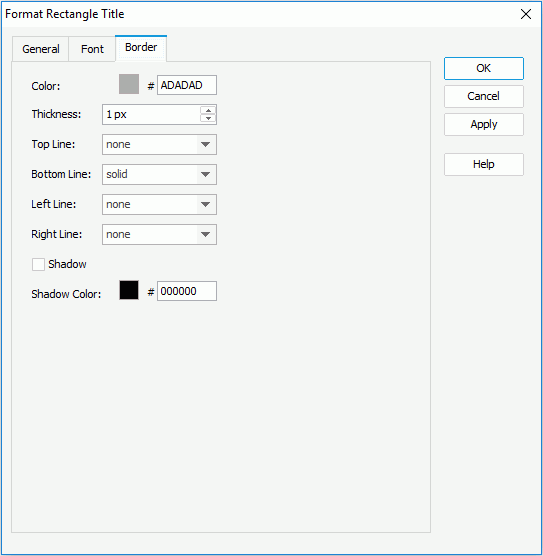Previous Page Next Page
Previous Page Next Page
To format the rectangles in a heat map:
When there are two or more groups in the heat map, right-click on the heat map, then from the Format Rectangle submenu, select a desired group field to bring up the Format Rectangle dialog for the field.
If you select Use Single Color:
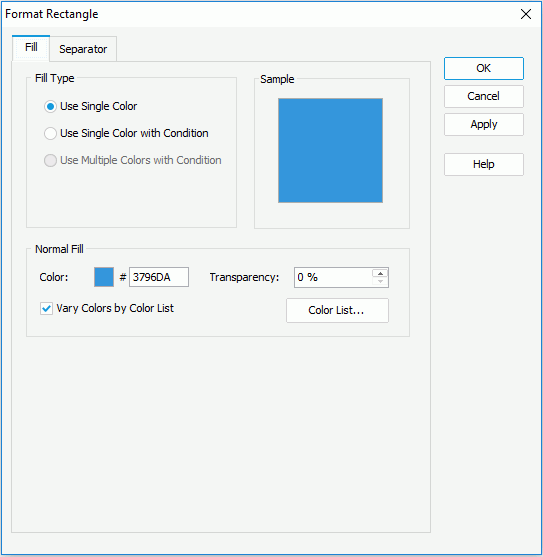
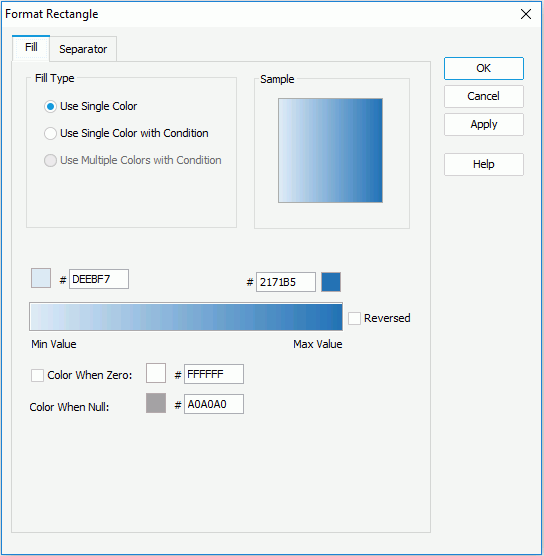
If you select Use Single Color with Condition to fill the rectangles, specify the conditions and the color pattern bound with each condition respectively. For details, refer to Adding Conditional Color Fills to Charts.
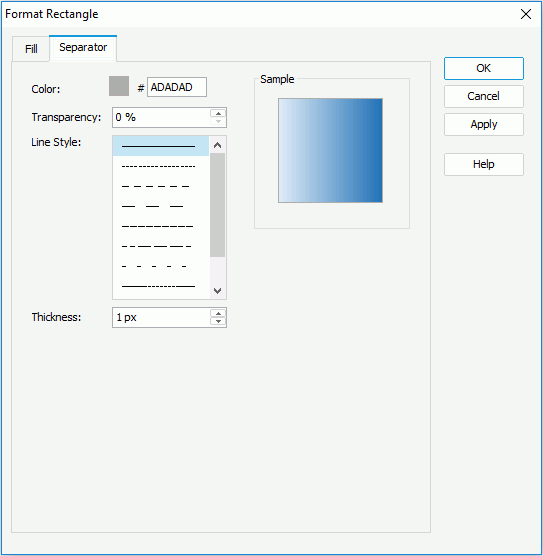
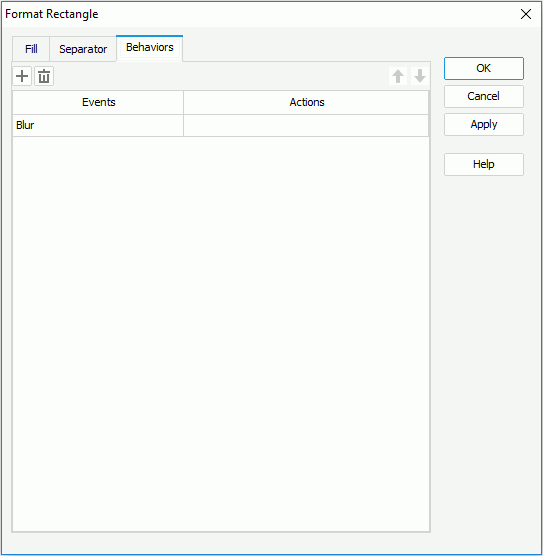
Select a trigger event from the drop-down list in the Events column, then click in the Actions column and click  that appears in the text box. In the Web Action List dialog, bind a web action to the rectangles the same as you do to a label in the library component, which will be triggered when the specified event occurs on the rectangles. The web actions you can bind include Parameter, Filter, Sort, Change Property and Send Message.
that appears in the text box. In the Web Action List dialog, bind a web action to the rectangles the same as you do to a label in the library component, which will be triggered when the specified event occurs on the rectangles. The web actions you can bind include Parameter, Filter, Sort, Change Property and Send Message.
To add more web behaviors, click  and define them as required; if a web behavior is not required, select it and click
and define them as required; if a web behavior is not required, select it and click  . Click
. Click  or
or  to adjust the order of the behaviors, then at runtime when an event that has been bound with more than one action happens, the upper action will be triggered first.
to adjust the order of the behaviors, then at runtime when an event that has been bound with more than one action happens, the upper action will be triggered first.
To format the titles for rectangles in a heat map:
When there are two or more groups in the heat map, right-click on the heat map, then from the Format Rectangle Title submenu, select a desired group to bring up the Format Rectangle Title dialog for the group.