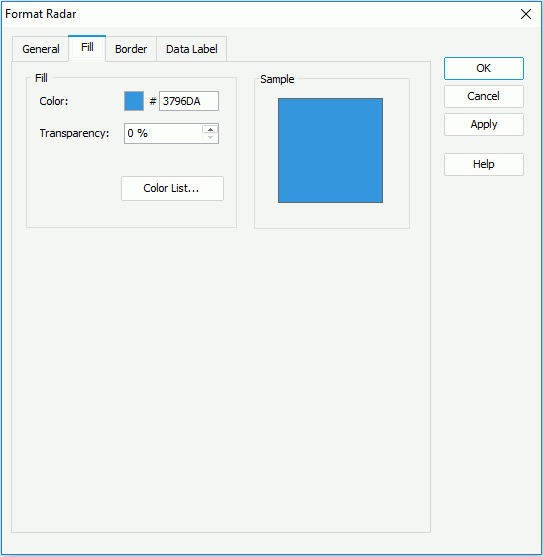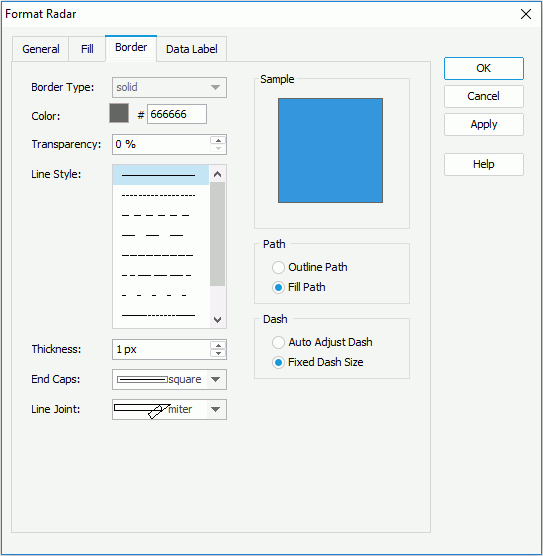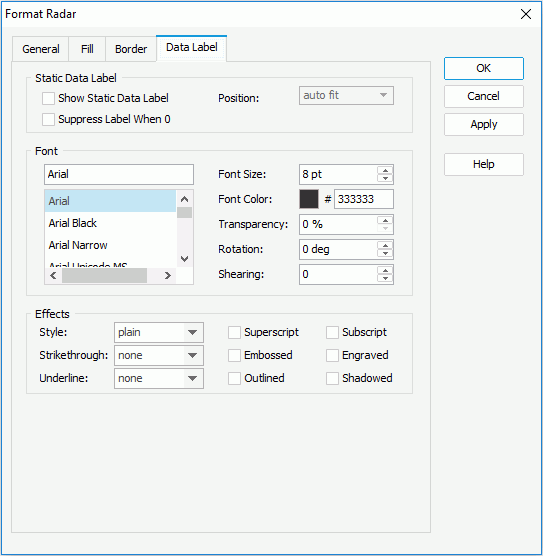Previous Page Next Page
Previous Page Next Page
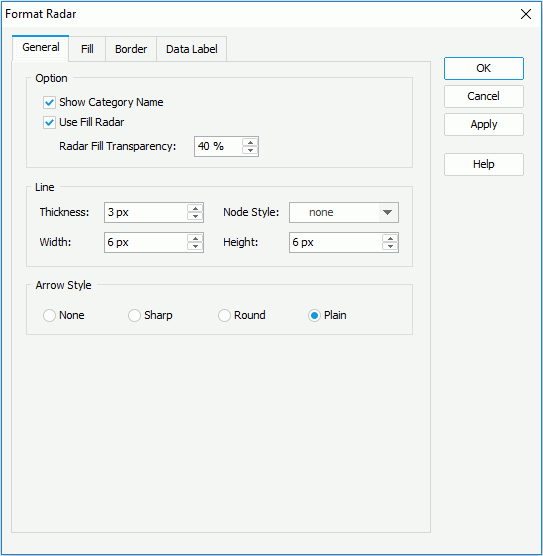
Set whether or not to show the category name in the radar, whether or not to fill the areas formed by value nodes of a same data series in the radar, and if to fill, the transparency of the fill. For the lines connecting value nodes, you can set the thickness, the node style, and the node width and height. For the numeric axes, you can set the style for their arrows in the Arrow Style box.