 Previous Page Next Page
Previous Page Next Page
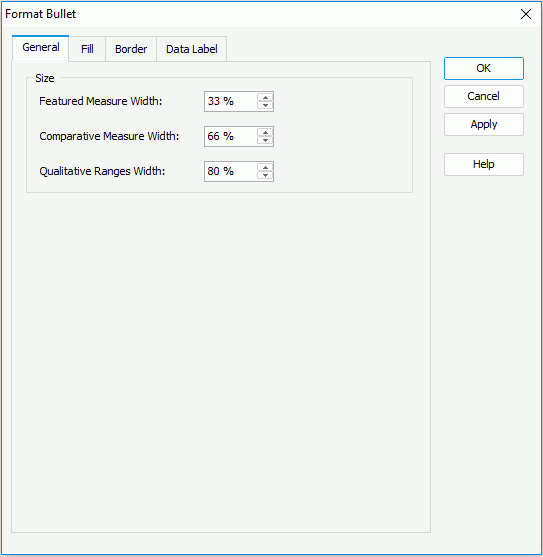
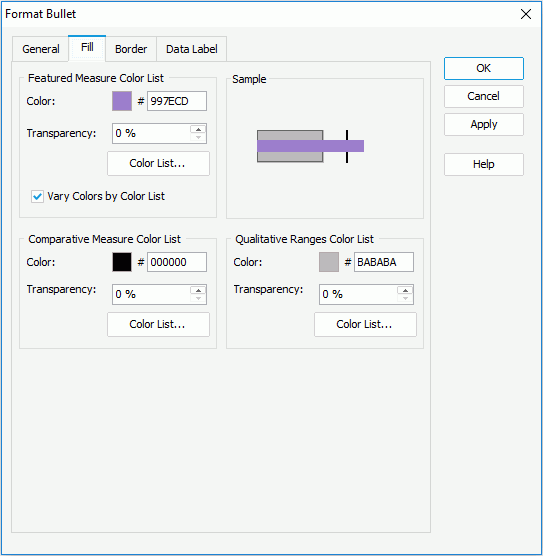
In the Featured Measure Color List box, specify the color and the transparency of the color schema to fill all the featured measures (to change the color, click the color image and select a color from the color palette or input the hexadecimal value of a color directly in the text box). If you want to make the featured measure colors vary, check Vary Colors by Color List, then click the Color List button to specify the color pattern for each featured measure in the Color List dialog.
In the Comparative Measure Color List, specify the color and the transparency of the color schema to fill the selected comparative measures in the same data series. Click the Color List button to specify the color pattern for comparative measures in the same data series respectively if needed.
In the Qualitative Ranges Color List box, specify the color and the transparency of the color schema to fill the selected qualitative ranges in the same data series. Click the Color List button to specify the color pattern for qualitative ranges in the same data series respectively if necessary.
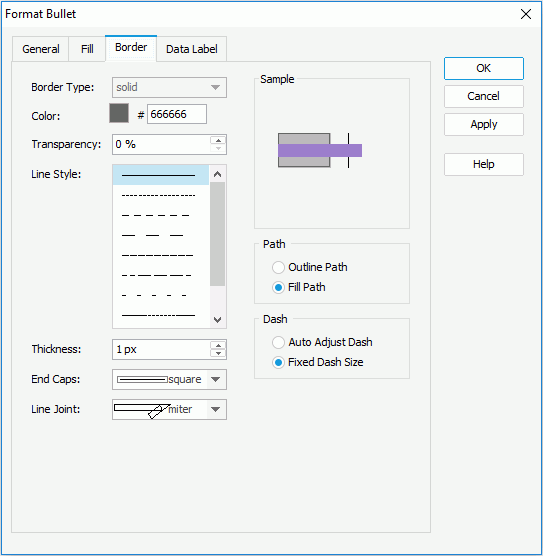
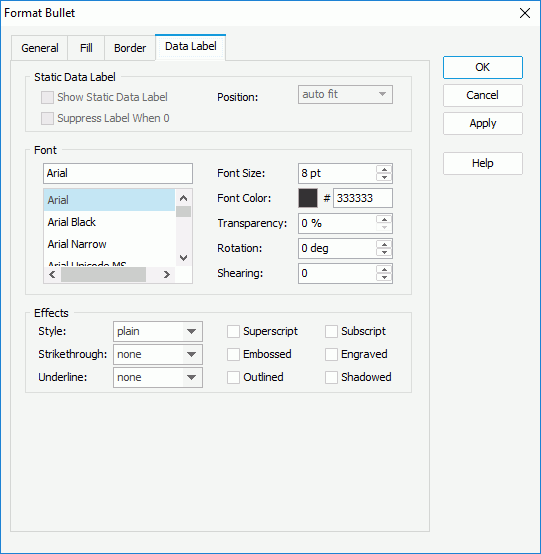
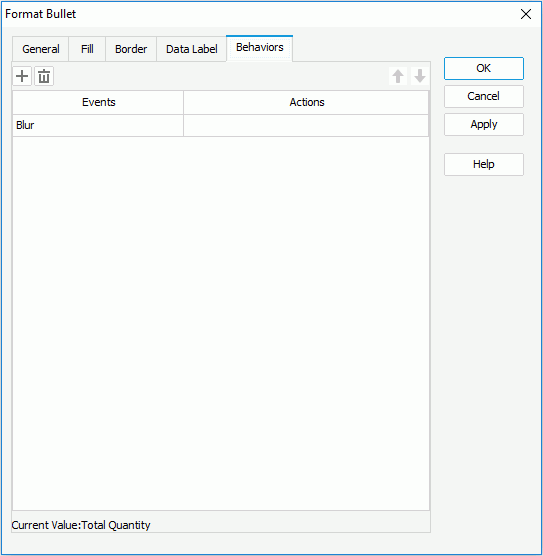
Select a trigger event from the drop-down list in the Events column, then click in the Actions column and click  that appears in the text box. In the Web Action List dialog, bind a web action to the bullets the same as you do to a label in the library component, which will be triggered when the specified event occurs on the bullets. The web actions you can bind include Parameter, Filter, Sort, Change Property and Send Message.
that appears in the text box. In the Web Action List dialog, bind a web action to the bullets the same as you do to a label in the library component, which will be triggered when the specified event occurs on the bullets. The web actions you can bind include Parameter, Filter, Sort, Change Property and Send Message.
To add more web behaviors, click  and define them as required; if a web behavior is not required, select it and click
and define them as required; if a web behavior is not required, select it and click  . Click
. Click  or
or  to adjust the order of the behaviors, then at runtime when an event that has been bound with more than one action happens, the upper action will be triggered first.
to adjust the order of the behaviors, then at runtime when an event that has been bound with more than one action happens, the upper action will be triggered first.