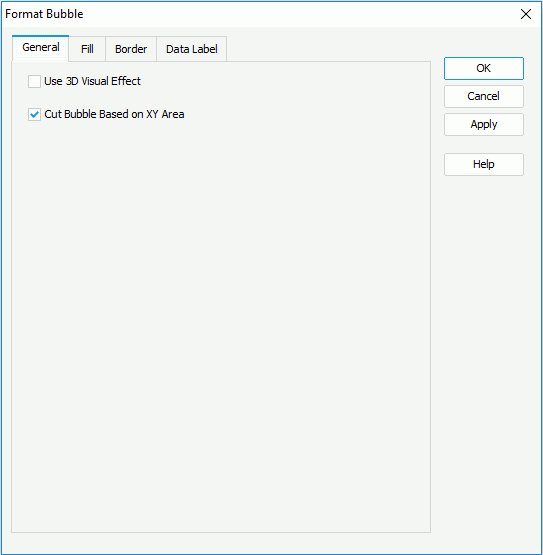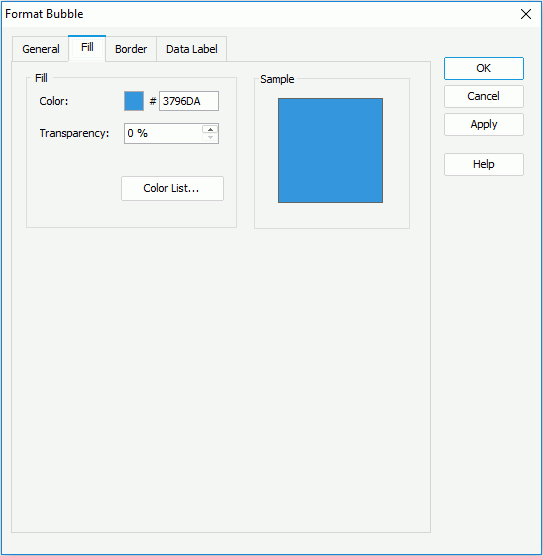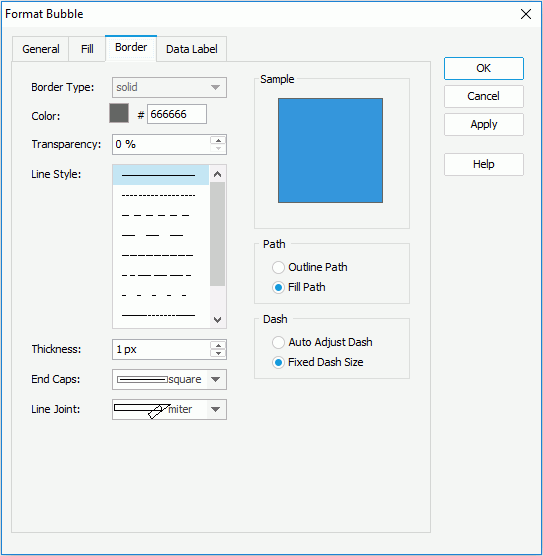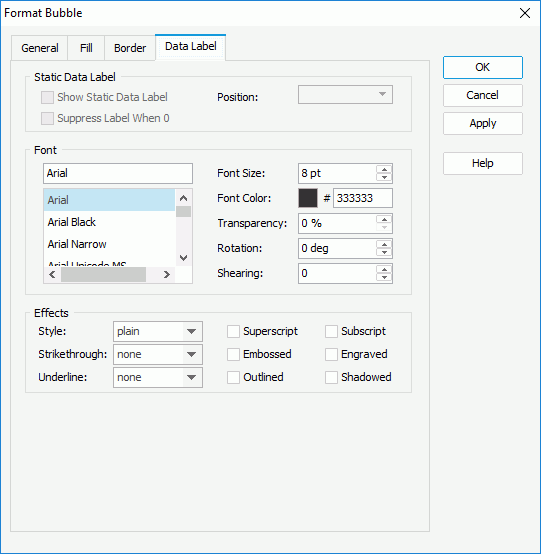Previous Page Next Page
Previous Page Next Page
Formatting the Bubbles in a Bubble Chart
- Right-click any bubble in the bubble chart, and then click Format Bubble on the shortcut menu to bring up the Format Bubble dialog.
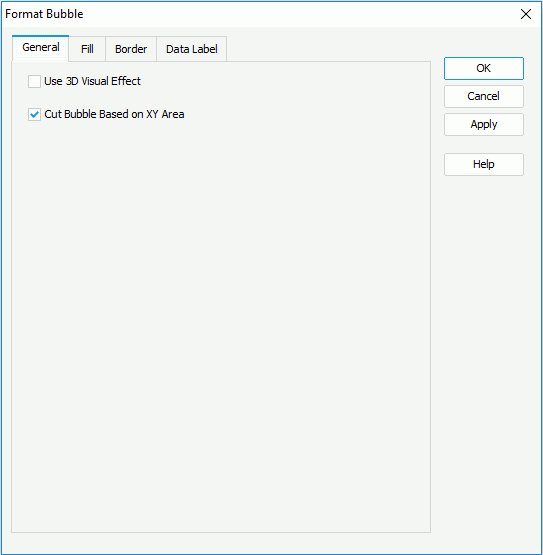
- In the General tab, specify whether or not to apply a 3D visual effect to the bubbles, and you can use the option Cut Bubble Based on XY Area to control whether or not to cut the bubbles when they are beyond the chart wall, which means the area formed by the X axis and Y axis. While, If the bubbles are beyond the chart paper, they will still be cut.
- In the Fill tab, specify the color and the transparency of the color schema to fill all bubbles if the chart has no series field or the bubbles in the current data series, that is the bubbles in the same data series as the one you have right-clicked on to open the Format Bubble dialog (to change the color, click the color image and select a color from the color palette or input the hexadecimal value of a color directly in the text box). You can also click the Color List button to specify the color pattern for bubbles in each data series respectively in the Color List dialog.
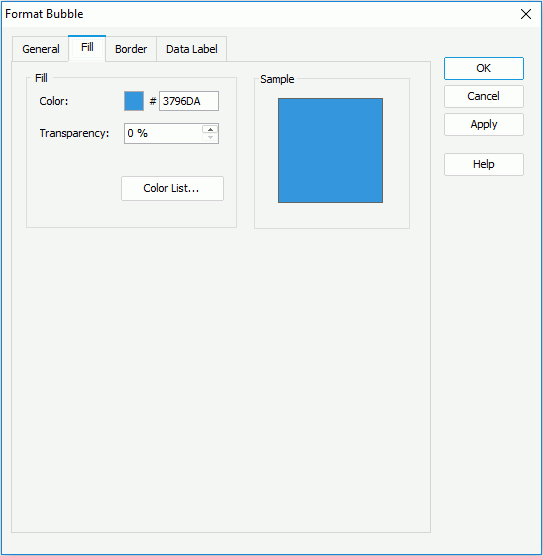
- In the Border tab, set the border mode for the bubbles, including the border style, color, transparency, line style, thickness, end caps style, and line joint mode. You can also specify whether the border is to be outlined, and whether or not to automatically resize the border dashes if the border is drawn with dashes. The specified border properties take effect only when the Border property of the chart paper is set to true in the Report Inspector.
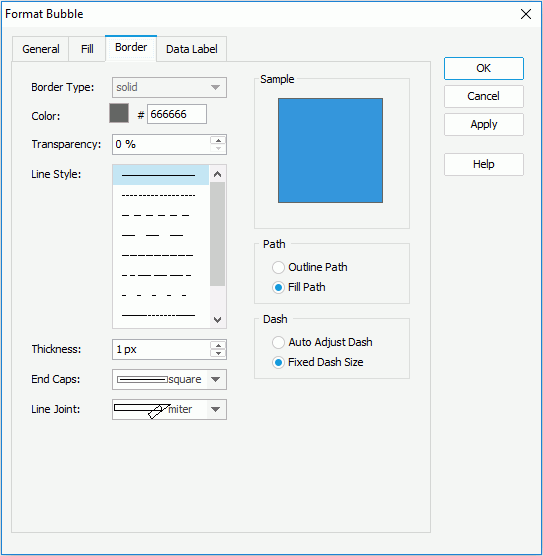
- In the Data Label tab, set the font formats and effects of the data labels on the bubbles.
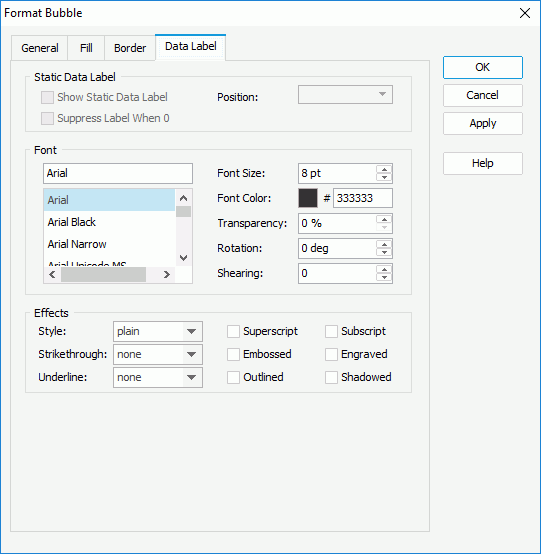
- Click OK to accept the changes and close the dialog.
 Previous Page Next Page
Previous Page Next Page
 Previous Page Next Page
Previous Page Next Page