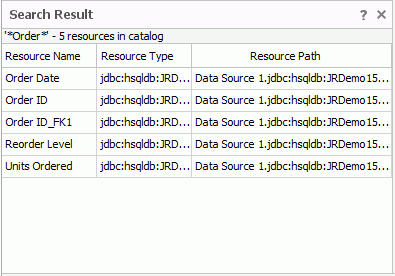Previous Page Next Page
Previous Page Next Page
Setting data resource properties
The Catalog Manager provides a hierarchical view of the data resources in the current catalog. You can use it to add, remove, or modify the data resources in a catalog.
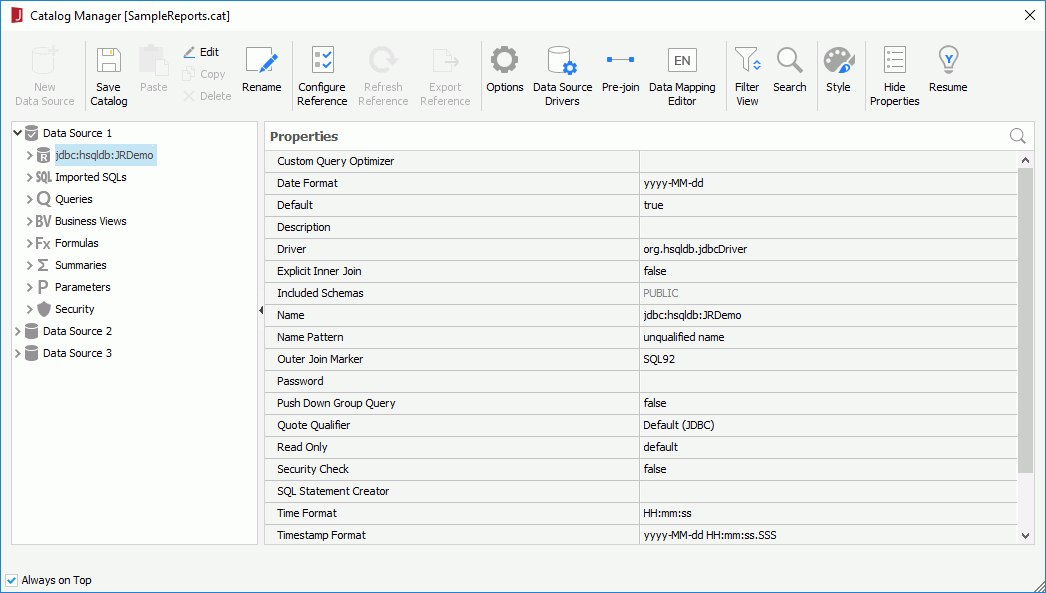
Although there are a variety of data resources in a catalog, the ways you create them are fairly similar.
For example, if you want to create a summary, right-click the Summaries node and select New Summary. The New Summary dialog then appears for creating the summary.
Select the data resource that you want to edit, then click Edit on the Catalog Manager toolbar or right-click it and select Edit XXX from the shortcut menu. In the corresponding editor or dialog, edit the resource as required.
In most cases you can also edit a data resource by using its right-click Edit XXX menu command from the Data panel, which only shows data resources actually available for use in the selected report component.
Select the data resource you want to duplicate and click Copy on the Catalog Manager toolbar. To paste it, click Paste on the toolbar.
Click twice on the name of the data resource you want to rename, when the name text box becomes editable, input the new name and click outside the name text box to confirm the change.
You can also rename data resources by editing their Name property in the Properties sheet.
Tip: Renaming a data resource will impact other resources that use it. You can configure the reference table to monitor the reference relationships between resources.
Select the data resource you want to delete and click Delete on the Catalog Manager toolbar, or right-click the data resource and select Delete from its shortcut menu.
When you select a data resource and click Show Properties on the Catalog Manager toolbar, the property list of the data resource is displayed in the Properties sheet on the right. See Catalog Data Object Properties for detailed explanation about properties of each data resource type.
By default, the properties in the Catalog Manager cannot be edited. To make the properties editable:
You can set the default values for the properties of data resources in the Catalog Manager, so that you do not need to set them each time you insert them into your report. The data resources that can have default values are formulas, parameters, summaries, table/view columns, SQL columns, stored procedure columns and user defined data source columns. Query columns do not support this feature. Data resources that are used in a business view inherit their properties from the underlying objects.
To set default values for a data resource:
You can filter the data resources in the Catalog Manager to show only the required resources.
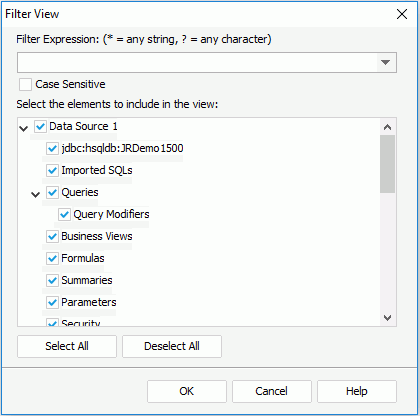
The filter result will be the union of the resources that match the filter condition and the selected resource types.
When there are many resources in a catalog, sometimes you may find that it is difficult to locate where a resource is. The Catalog Manager provides you with a search function which enables you to search resources in the leaf nodes of the catalog data resource tree.
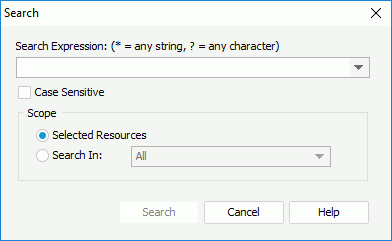
For example, if you want to find the DBField Customer Name in the Queries node, select the node in the Catalog Manager, then in the Search dialog, input Customer Name in the Search Expression field and check the scope as Selected Resource.
All the matched results are listed in the Search Result panel which has three columns: Resource Name, Resource Type and Resource Path. You can sort the search results alphabetically by clicking any column header. Select an item from the Search Result panel, and the corresponding resource is then highlighted in the Catalog Manager.