 Previous Page Next Page
Previous Page Next Page
You can make two catalogs that have the same name merged by saving reports of one catalog to another directory in which a catalog of the same name already exists.
When merging catalogs, JReport Designer will check for the differences between the two catalogs, for example, resources that have the same mapping names in the two catalogs may conflict with each other because they have different property values. If there are differences between the two catalogs, based on the Merge Catalog Options setting in the Options dialog, JReport Designer will either identify them and prompt the Merge dialog or ignore them and have them remained in the target catalog. By default, JReport Designer identifies the critical differences that can cause the engine to fail in running reports and marks them in the Merge dialog.
To merge catalogs:
If the Merge Catalog Options is specified as Identify All Differences or Identify Critical Differences in the Options dialog and there are conflicting resources between the two catalogs, the Merge dialog appears. It lists all the resources referenced by the report with the conflicting resources marked.
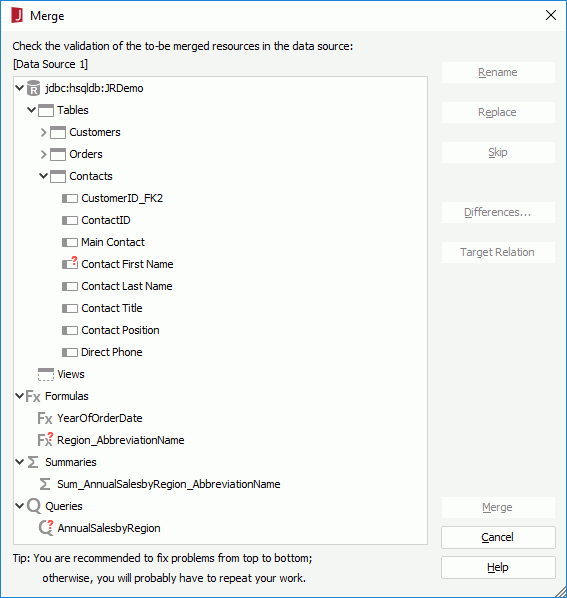
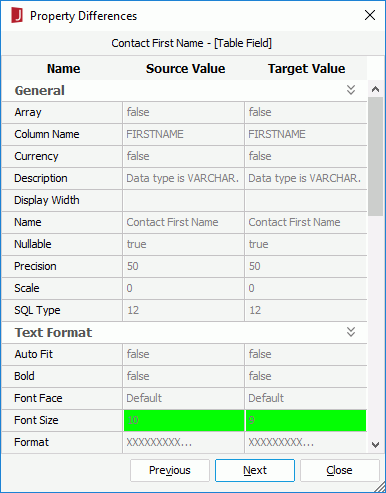
The property values of the conflicting resource from the two catalogs are listed in the dialog with any differences highlighted. You can use the Previous/Next button to go to the previous/next conflicting resource between the two catalogs.
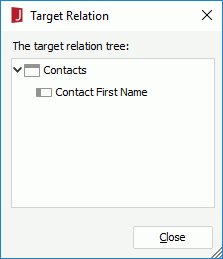
Sometimes a resource is marked in the Merge dialog, but in the Property Differences dialog no difference is shown. In this case you can make use of the Target Relation dialog to get its parent resources and check whether the differences exist in the parent resources.
When two catalogs are merged via the Merge dialog, you may need to test all the reports in both catalogs to ensure they can work properly.
Note: JReport Designer checks parameters based on the whole catalog. For example, assume that there is a parameter named Param1 in Data Source1 of the source catalog, and there is also a parameter named Param1 in Data Source2 in the target catalog. These two parameters in different data sources will be checked as a conflicting resource. You must rename the parameter in order to get a correct result.